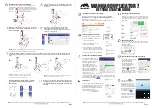Chapter 2 Operating Instructions
LCD Control Panel Overview
UP
YES
DOWN
NO
LCD Display Panel: Displays main functions and messages
UP:
Press to move left or up in the system menu to select target function
DOWN:
Press to move right or down in the system menu to select target menu
YES:
Executes the function that you select
NO:
Cancel the function that you have selected
Once the Coach is turned on, navigate through the menu by pressing the UP or DOWN
buttons and you will find the eight major functions listed sequentially on LCD as follows:
1. Copy Disc.
2. Test Copy Disc
3. Copy track.
4. Close Disc.
5. Quick Erase Disk.
6. Full Erase Disc.
7. System.
8. Music Player
Copyright © 2011 by EZ DUPE, Inc. All Rights Reserved.
1.Copy Disc
S/W Version: 6.54