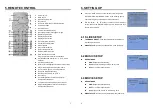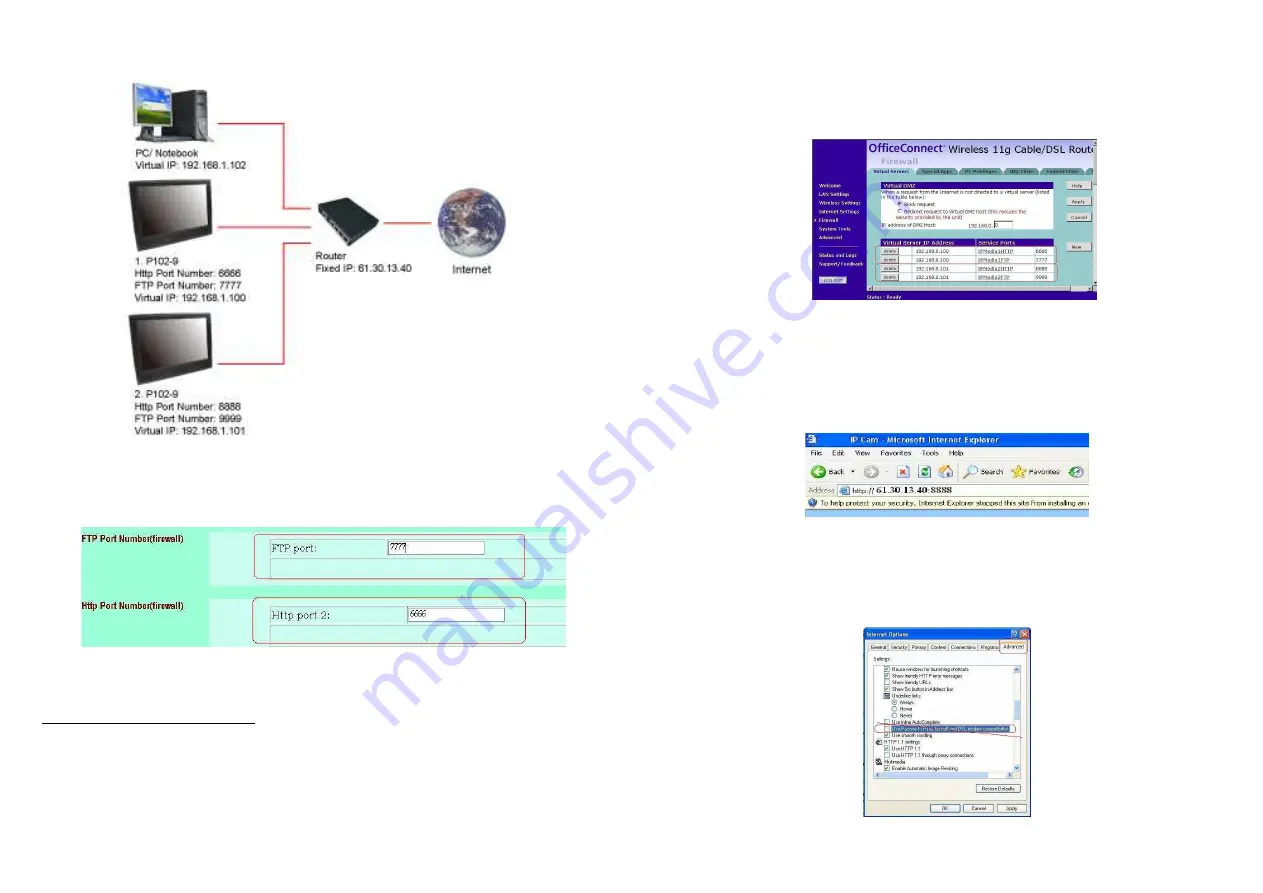
9
7.3 CONNECTING MULTIPLE P102-9 TO A ROUTER
Step 1: In this page http://192.168.1.100/Simple/user.htm (1. P102-9), assign two different port
numbers for the FTP and Http Protocols (for example FTP: 7777, HTTP: 6666)
(After setup the Network, please reboot the system)
In this Page http://192.168.1.101/Simple/user.htm (2.P102-9), assign two different port numbers for
the FTP and Http Protocols ( for example FTP
:
9999, HTTP
:
8888 )
NOTE: Reboot the system after setup
10
Step 2: Setup your firewall or gateway, assign a Local Virtual IP address, and open a port for the
P102-9. The following figure is an example - you need to ask your Internet Service Provider.
1. P102-9: IP: 192.168.1.100, HTTP Port: 6666, FTP Port: 7777
2. P102-9: IP: 192.168.1.101, HTTP Port: 8888, FTP Port: 9999
Step 3: On a Local PC, enter the IP address (http://192.168.1.100 or http://192.168.1.101) to log in the
P102-9 1 or 2.
Step 4: On a Remote PC, enter in the IP address (http://61.30.13.40:6666 or http://61.30.13.40:8888) to
log in the P102-9 1 or 2.
Step 5: To setup the Internet Explorer for the FTP Client: click “Tools”
→
“Internet”
→
“Options”
→
“Advanced”. The “Internet Options” window will appear. Uncheck the item “Use Passive FTP (for
firewall and DSL modem compatibility)”