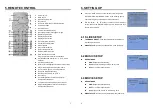3
5. REMOTE CONTROL
1
2
3
4
5
6
7
8
9
10
11
12
13
14
15
16
17
18
19
20
21
22
23
24
25
26
27
28
29
30
Power on/ off
Mute sound
Open the setup menu
No function
Show the information of the file selected
Volume up/ down
Move the cursor
Confirm the selection/ entry
Go to the previous/ next page or image
Display all photo files
Display all music files
Display all movie files
Go to file library (all files)
Pause/ resume playback
Stop playback
Play the selected file
Select the repeat mode
Rewind/ forward movies
View the previous/ next file
Play the previous/ next file if in playback
Set the slideshow interval to 1, 3, 5, 10, 30, 60
seconds
Set the transition effect
Rotate photo 90 degrees clockwise on the screen
Play music and pictures at the same time
Zoom in the image up to 4x magnification
Mirror the image horizontally
Set the screen type to 16:9 or 4:3
No function
Set the Brightness/ Contrast/ Color/ Hue/
Sharpness of the panel
To save and quit the setting screen of panel
Adjust the Brightness/ Contrast/ Color/ Hue/
Sharpness of the panel
4
6. SETTING UP
Press the “SETUP” button on the remote control to open the
“SETUP MENU – MAIN PAGE” shown in the following figure.
There are five groups of sub-menu in the setup menu.
Use the “
▲
、
▼
、
▲
、
▼
” buttons to select an item or to adjust
values, and use the “ENTER” button to go into the function or to
confirm the command.
6.1 SLIDE SETUP
THUMBNAIL DIGEST: Thumbnails load faster and allow you
to browse photos easily.
DIGEST STYLE: Choose the slide preview mode (2x2/ 3x3).
6.2 MUSIC SETUP
REPEAT MODE
ONE: Repeat the selected song.
ALL: Repeat all the songs on the memory card.
OFF: Turn off the repeat function.
6.3 MOVIE SETUP
REPEAT MODE
ONE: Repeat the selected movie.
OFF: Turn off the repeat function.
ALL: Plays all the movies on the memory card.
DIGEST STYLE: Choose the movie preview mode (2x2/ 3x3).