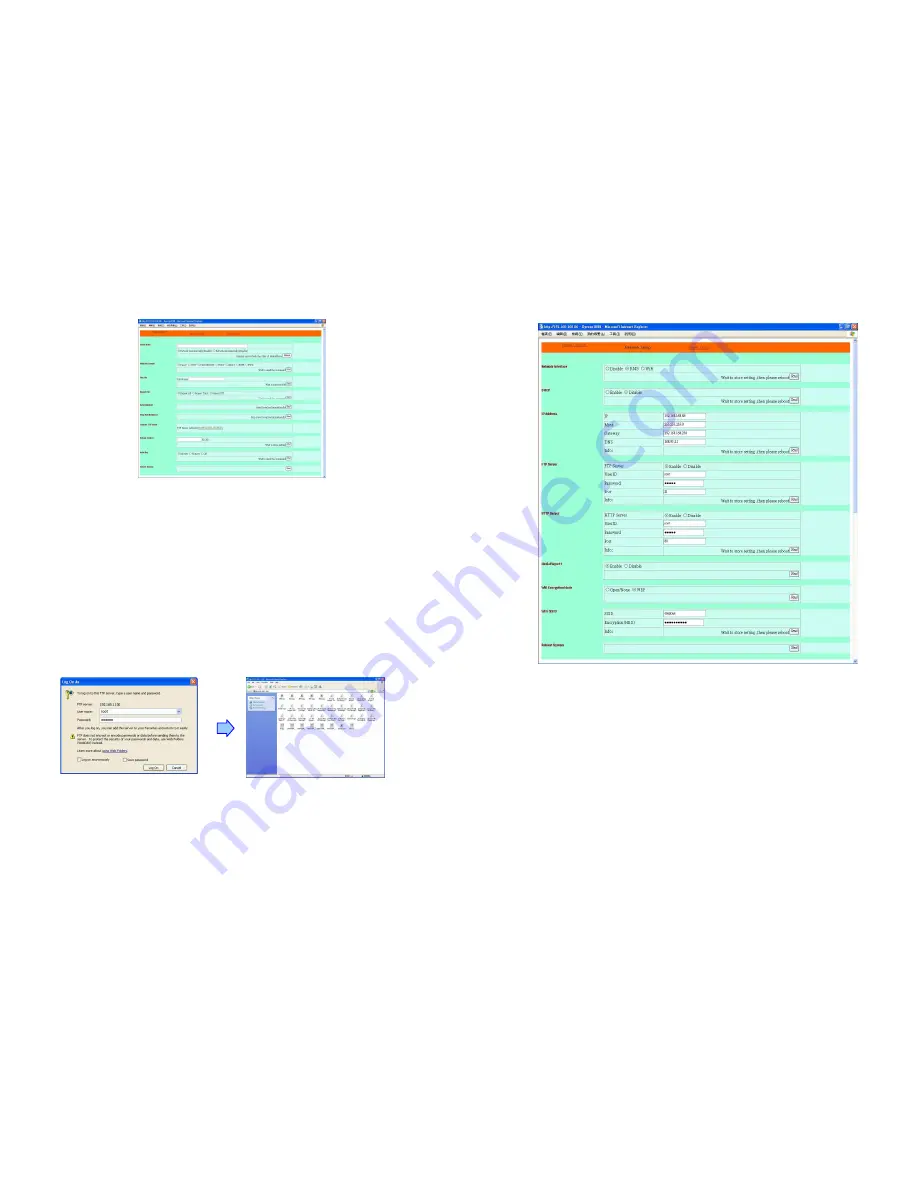
25
9.1 PLAYER CONTROL
Check State: Check the current state of B1080PW-1.
Playback Control: Control the B1080PW-1 to play file/ stop playback/ pause the playback/
play the previous file/ play the next file/ rewind movie/ forward movie.
Play File: Enter the file name that you want play, and click “Send” to play the file immediately.
Repeat File: Select the repeat mode.
Auto Download: Click “Send” to execute the auto download function immediately.
Note: The “FTP Auto Download” function must be turned on and completed set.
Stop Auto Download:
Click “Send” to stop the auto download function immediately.
Connect FTP Server: Click the FTP server address to connect to the B1080PW-1, and enter
the user name and password (Default User Name: root, Default Password: admin) to log on.
After logging on all the media files in the CF card on the Eyezone B1080PW-1 will be listed.
You can download and upload the media files between CF card and your PC.
Volume Control:
Enter the value for volume (0-30).
Auto Play: Select the auto play mode (movies/ pictures/ off).
Reboot System: Click “Send” to reboot the B1080PW-1 immediately.
26
9.2 NETWORK SETUP
Network Interface:
Select your network connection Disable/ RJ45/ Wi-Fi
.
DHCP: Enable/ Disable the DHCP function.
IP Address: Enter the
fixed IP address, Mask, Gateway and DNS for the Eyezone
B1080PW-1.
FTP Server: Enable/ Disable the FTP Server function. You can also change the User ID,
Password and port of the FTP Server.
HTTP Server: Enable/ Disable the HTTP Server function. You can also change the User ID,
Password and port of the HTTP Server.
Media Player 11: Enable/ disable the Media Player 11 server.
WiFi Encryption Mode:
Disable/ enable the encryption function.
WiFi SSID: You can modify the SSID name and password in this item.
Reboot System: After setting, click “Send” to reboot the B1080PW-1.
















