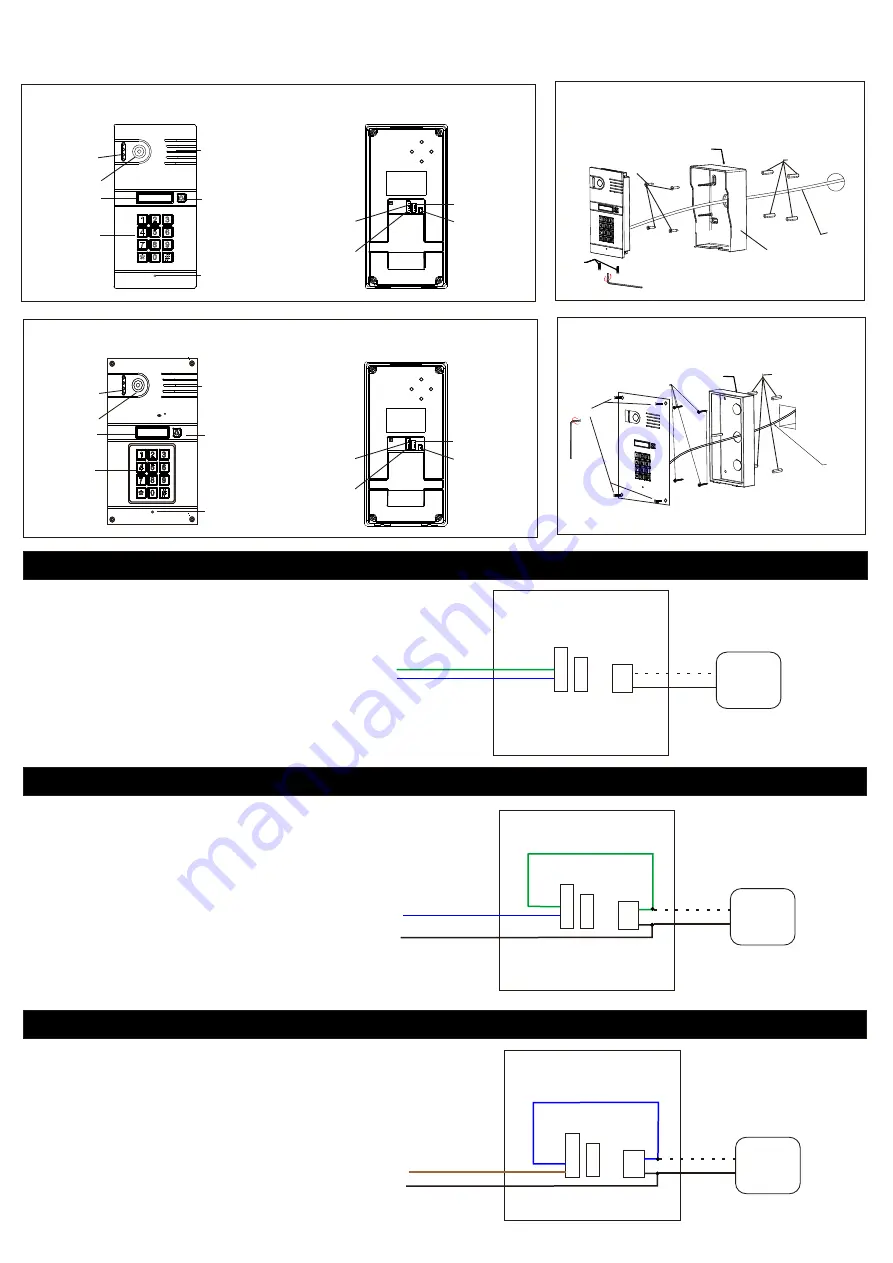
CN 3
CN 3
CN 3
CN 2
CN 2
CN 2
1
2
3
4
5
1
2
3
4
5
1
2
3
4
5
1
2
3
4
1
2
3
4
1
2
3
4
CN 3
1. Exit Button (First Wire- N/O)
2. Exit Button (Second Wire-
COM)
3. Relay N/O
4. Relay Common
5. Relay N/C
CN 3
1. Exit Button (First Wire- N/O)
2. Exit Button (Second Wire-
COM)
3. Relay N/O
4. Relay Common
5. Relay N/C
CN 3
1. Exit Button (First Wire- N/O)
2. Exit Button (Second Wire-
COM)
3. Relay N/O
4. Relay Common
5. Relay N/C
+
-
+
-
+
-
To Automatic Gate
Open/Close input
Electric Striker 12V 250mA Maximum
- Fail Secure Type/Power ON to unlock
Electric Striker 12V 250mA Maximum
- Fail Safe Type/Power OFF to unlock
Green
Green
Blue
Blue
Blue (+12V)
Brown (+12V)
Negative
Negative
Automatic Gate Connection
Electric Striker Connection (Fail Secure) Power on to unlock
Electric Striker Connection (Fail Safe) Power off to unlock
Page 5
H298KP Front & Rear View
H298FKP Front & Rear View
LED Light
LED Light
Camera
Camera
Name Plate
Name Plate
Keypad
Keypad
Speaker
Speaker
Call Button
Call Button
Microphone
Microphone
Screws
System
Wiring
Rain Cover
Screws
Plastic wall plug
Rain Cover
H298KP Installation into the rain cover
Screws
Screws
System
Wiring
Recess Box
Plastic wall plug
H298FKP Installation into the rain cover
Eyevisi n
Eyevisi n
Intercom
Intercom
Exit Button
Exit Button
Power Supply
Power Supply
Connection
Connection
Connection
Connection
Unlock
Unlock
connection
connection
H298 Keypad Outdoor Station
Black/White
(+12V)
Black/White
(+12V)
Black/White
(+12V)
Black
(GND /
-
)
Black
(GND /
-
)
Black
(GND /
-
)
Standard
Power
Adapter
Standard
Power
Adapter
Standard
Power
Adapter







































