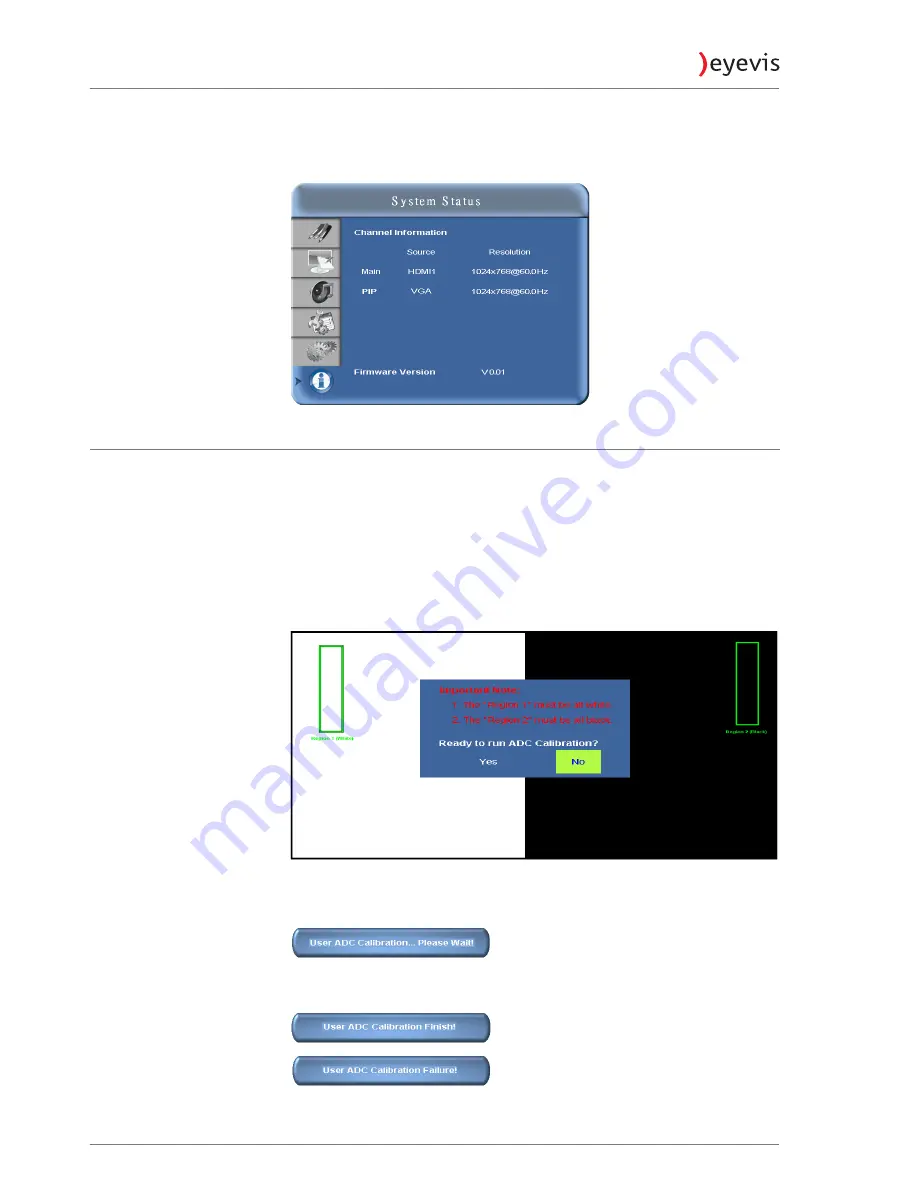
EYE-LCD-4600/5500-LE-700
48
System Status Menu
This read-only menu provides information on the active sources and the
installed firmware version.
User Analog display Converter (ADC) Calibration
►
When using VGA as signal source, go to Advanced Settings in OSD menu
and select VGA ADC Settings, then choose User ADC Calibration.
1.
A warning message (see image below) will show to make sure proper
image is displayed on screen before ADC calibration begins
2.
Image in the green boxes, displayed on both side of the screen, has to be
white and black in order to run the calibration accurately (the black and
white image can be made using software like Microsoft Power Point)
a.
The white in the left green box has to be the brightest white.
b.
The black in the right green box has to be the darkest black.
3.
After proper image is displayed, click “Yes” to begin ADC calibration
4.
During calibration process, the following image will show to notify user to
wait for the calibration.
5.
After calibration is completed, the display will notify user if the process is
done successfully by different messages.
Summary of Contents for eyeLCD-4600-LE-700
Page 64: ...EYE LCD 4600 5500 LE 700 64 APPENDIX DIMENSIONS EYE LCD 4600 LE 700 ...
Page 65: ...EYE LCD 4600 5500 LE 700 65 APPENDIX DIMENSIONS EYE LCD 5500 LE 700 ...
Page 69: ...EYE LCD 4600 5500 LE 700 69 Appendix Wall Mount Safety Notes ...
Page 70: ...EYE LCD 4600 5500 LE 700 70 ...
Page 81: ...Notes Notizen ...
















































