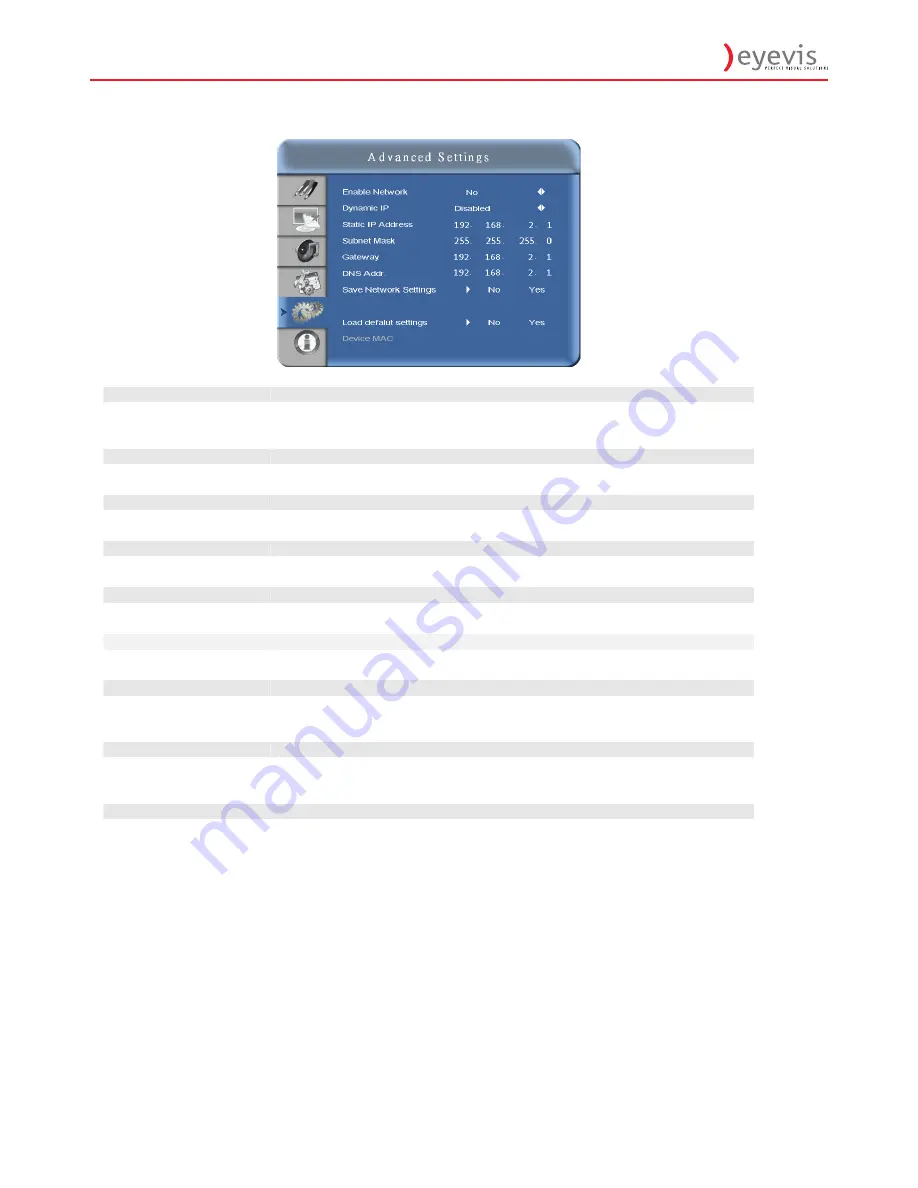
EYE-LCD-5500-LHD
34
34
Advanced Settings Menu (continued)
Enable Network
Enable network feature
Options:
No, Yes
Default
: No
Dynamic IP
Enable Dynamic IP mode
Options:
Disable, Enable
Static IP Address
Set static IP address
Range:
0
~
255.0~255. 0~255. 0~255
Subnet Mask
Set subnet mask
Range:
0
~
255.0~255. 0~255. 0~255
Gateway
Set gateway address
Range:
0
~
255.0~255. 0~255. 0~255
DNS Address
Set DNS address
Range:
0
~
255.0~255. 0~255. 0~255
Save Network Settings
Update the IP settings to net device .
Options:
No, Yes
Default
: No
Load Default Settings
Load default network settings
Options:
No, Yes
Default
: No
Device MAC
MAC Info
















































