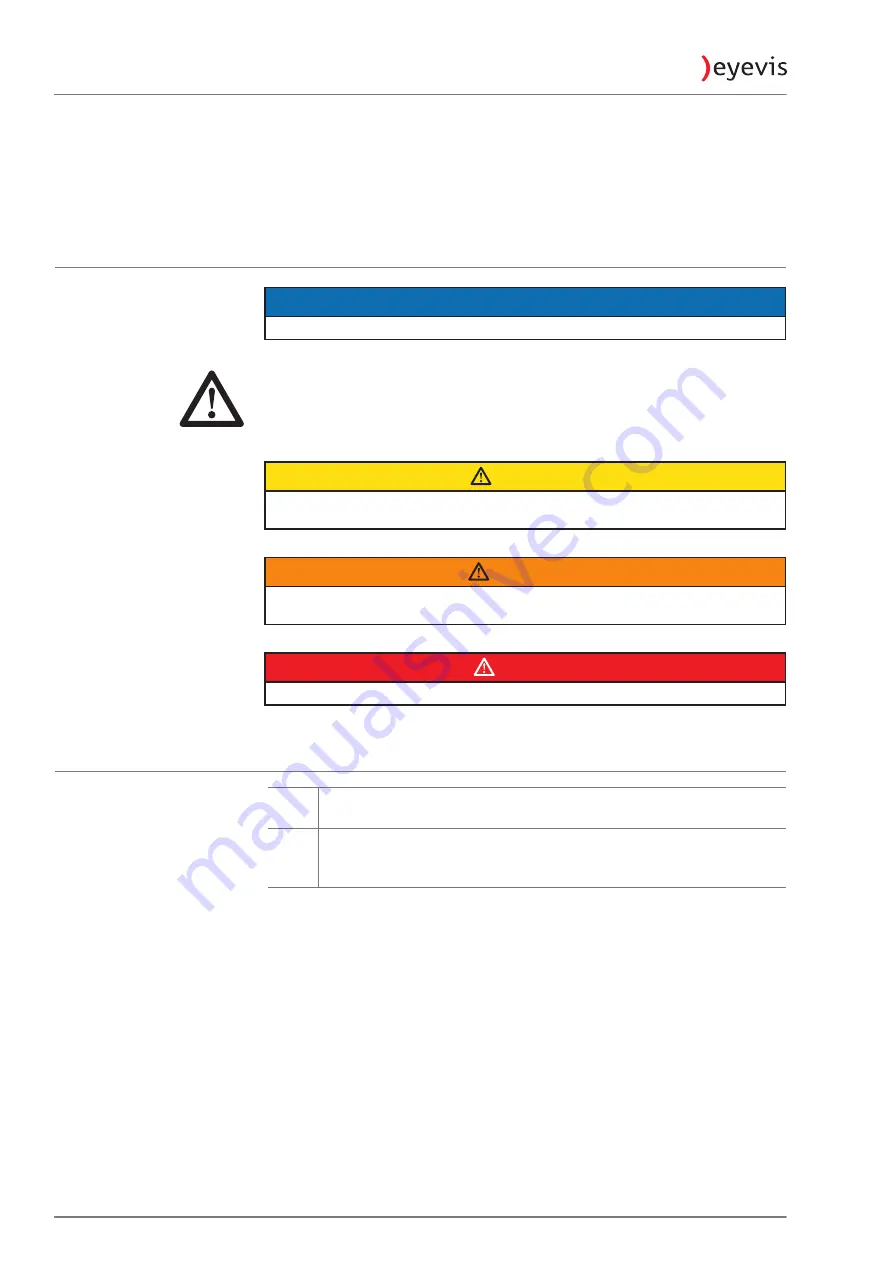
ESP-LWQX-1000
10
ABOUT THIS MANUAL
Read and pay attention to this manual. It contains important information on
the product. In particular, note all of the safety instructions and warnings.
Keep this manual in a safe place!
WARNINGS USED
NOTICE
Indicates a hazard that could lead to
damage or destruction of the product
.
The general warning symbol indicates a hazard that could lead to
injuries or
death
. In the text section, the general warning symbol is used in conjunction
with the warning levels described below.
CAUTION
Indicates a hazard that could lead to
minor or moderate injuries
.
WARNING
Indicates a hazard that could lead to
death
or
serious injury
.
DANGER
Indicates a hazard that leads to
immediate death
or
serious injury
.
SYMBOLS USED
►
Indicates a single action or multiple actions which do not have to be
performed in any specific order.
1.
2.
3.
Indicates a set of actions that have to be performed in a specific
order.











































