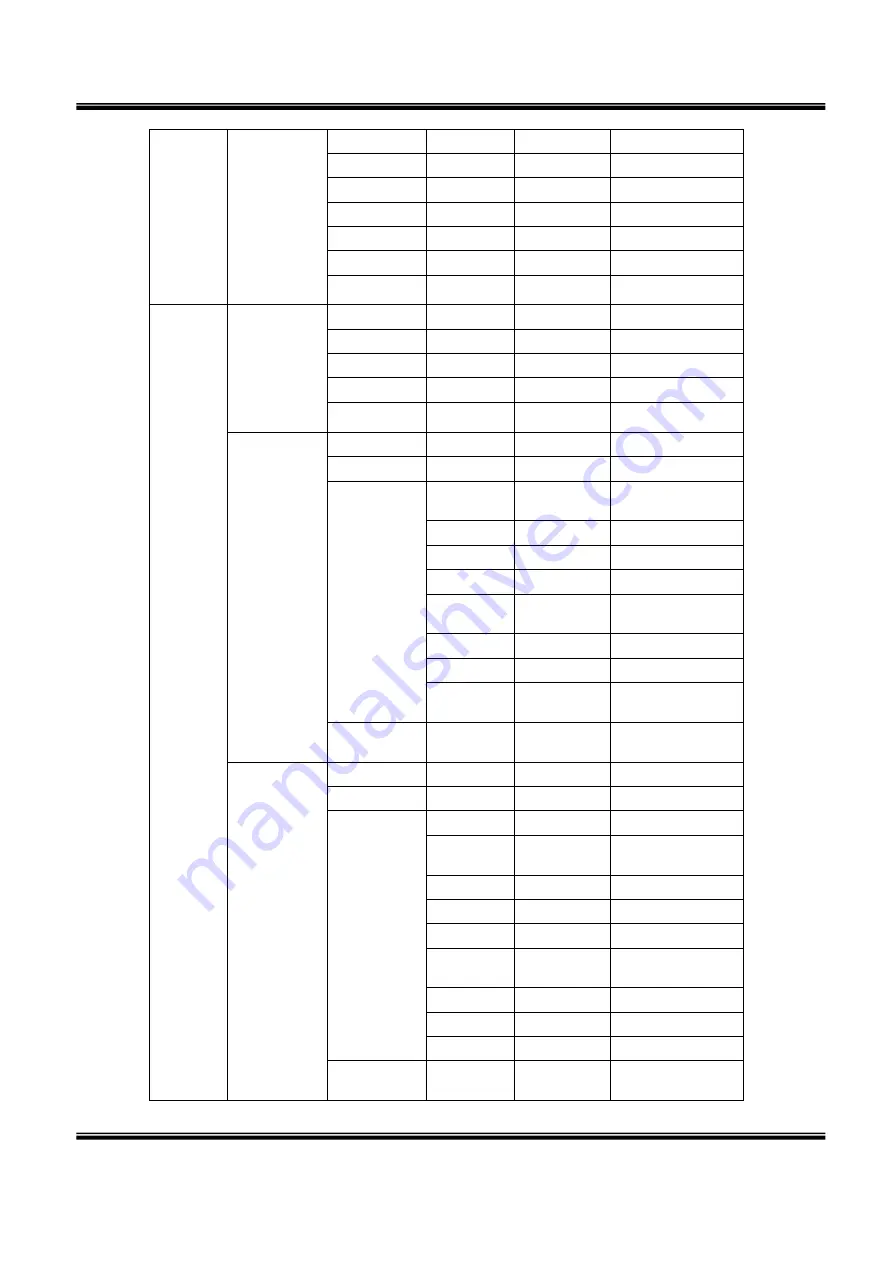
U
SER
’
S
M
ANUAL
H.264
R
EAL
T
IME
DVR
77
SMTP Server
-
Port
25
ACCOUNT
-
PASSWORD
-
SENDER
-
RECEIVER
-
E-MAIL TEST
-
User
User list
admin
admin
guest
anonymous
User1
user1
User2
user2
User3
user3
Create user
User
User4
Password
User
Authority
MANUAL
ALARM
Selected
SEARCH
Selected
BACKUP
Selected
NETWORK
Selected
MULTI
LOGIN
-
PTZ
Selected
AUDIO
Selected
CAMERA
All channel
selected
Auto logout
Off/5/10/30
/60min
Off
Modify
authority
SELECT USER
admin
PASSWORD
000000
User
Authority
SETUP
Selected
MANUAL
ALARM
Selected
SEARCH
Selected
BACKUP
Selected
NETWORK
Selected
MULTI
LOGIN
-
PTZ
Selected
AUDIO
CAMERA
Selected
Auto logout
Off/5/10/30
/60min
Off

































