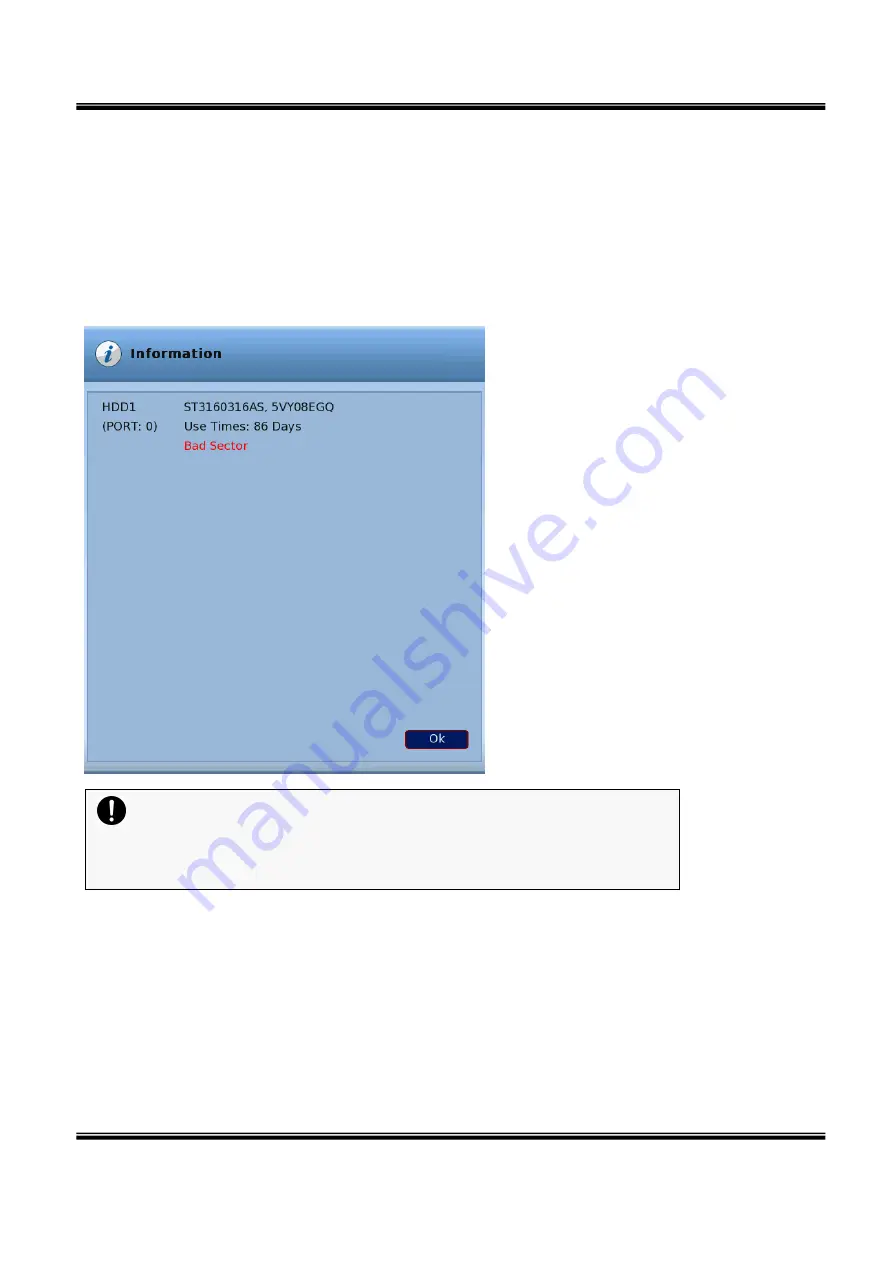
U
SER
’
S
M
ANUAL
H.264
R
EAL
T
IME
DVR
51
2-6.
HDD defect test
In case HDD is defected, following message displayed to report to the user.
A.
Test period.
- When DVR start up after installing new HDD(Each HDD test takes around 2min 30seconds).
- When DVR reboot abnormally 5times(Each HDD test takes around 2min 30seconds).
- Every 6hours after start up DVR(Each HDD test takes 1~2seconds).
B. Test result display
- If there is bad sector on HDD during HDD test, is displays following error message.
- Display HDD information, model name, HDD port used, use times.
Caution
It may not necessary to replace HDD immediately after showing HDD defect
message. However, it is necessary to replace HDD sooner because HDD test
shows bad sector, may not usable in near future.















































