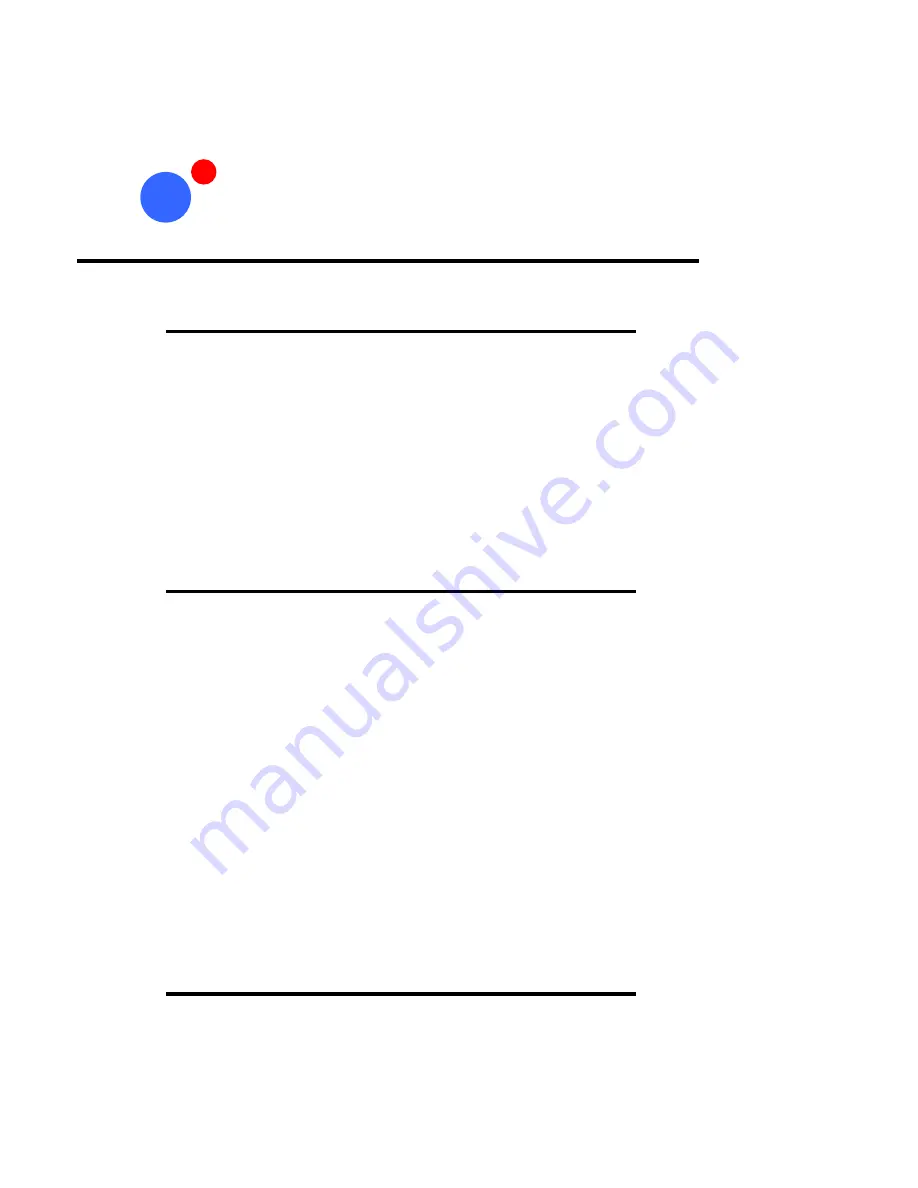
Page 7
eyeheight
Unit 34 Park House Watford Business Park Greenhill Crescent Watford Herts GB WD18 8PH
Reg. No. 2855535 Telephone: +44 (0) 1923 256 000 Fax: +44 (0) 1923 256 100 email: [email protected]
If this unit is already pre-installed in a Flexibox (FB-9) with either a local or
remote panel from the Factory then refer to the "Hardware Installation Guide"
which will be enclosed with the system. If this unit is pre-installed in a Minibox
(MB-9) also refer to the "Hardware Installation Guide" which will be enclosed
with the system
If this unit has been ordered separately we assume here that you already
have a Flexibox system with a Flexipanel and that the Flexibox has at least
two spare slots above each other for the PM-2E/PM-4 card.
To install the PM-2E/PM-4 into a flexibox it is desirable (but not necessary) to
power down the flexi-box. Follow these instructions.
1.
On the rear of the flexibox are 6 slots for Products. Remove any pair of
spare blanking plates one above another. There are 2 M2.5 Screws,
which require unfastening for each blanking plate.
2.
Slide the Product PCB into the spare slots and firmly push it "home".
3.
Use the two thumbscrews to fasten the unit in place. Take care that the
ribbon cable for the upper circuit board stays attached to the lower
board.
4.
Now refer to the "GeNETics User Guide". If your system consists of a
single Flexibox with a single Flexipanel then refer to the section titled
"Flexipanel Auto Set-up". If your system is part of a network with more
than one Flexipanel then refer to the section titled "Flexipanel Manual
Set-up". This will guide you through acquiring your product as a device
on the Flexipanel
A diagram of the Video connections for the PM-2E/PM-4 and alarm outputs is
shown below.
Installation
2
Section 1
Installation of the PM-2E/PM-4 Product
Section 2
Installing the PM-2E/PM-4 into a Flexibox
Section 3
Connecting Video to a PM-2E/PM-4































