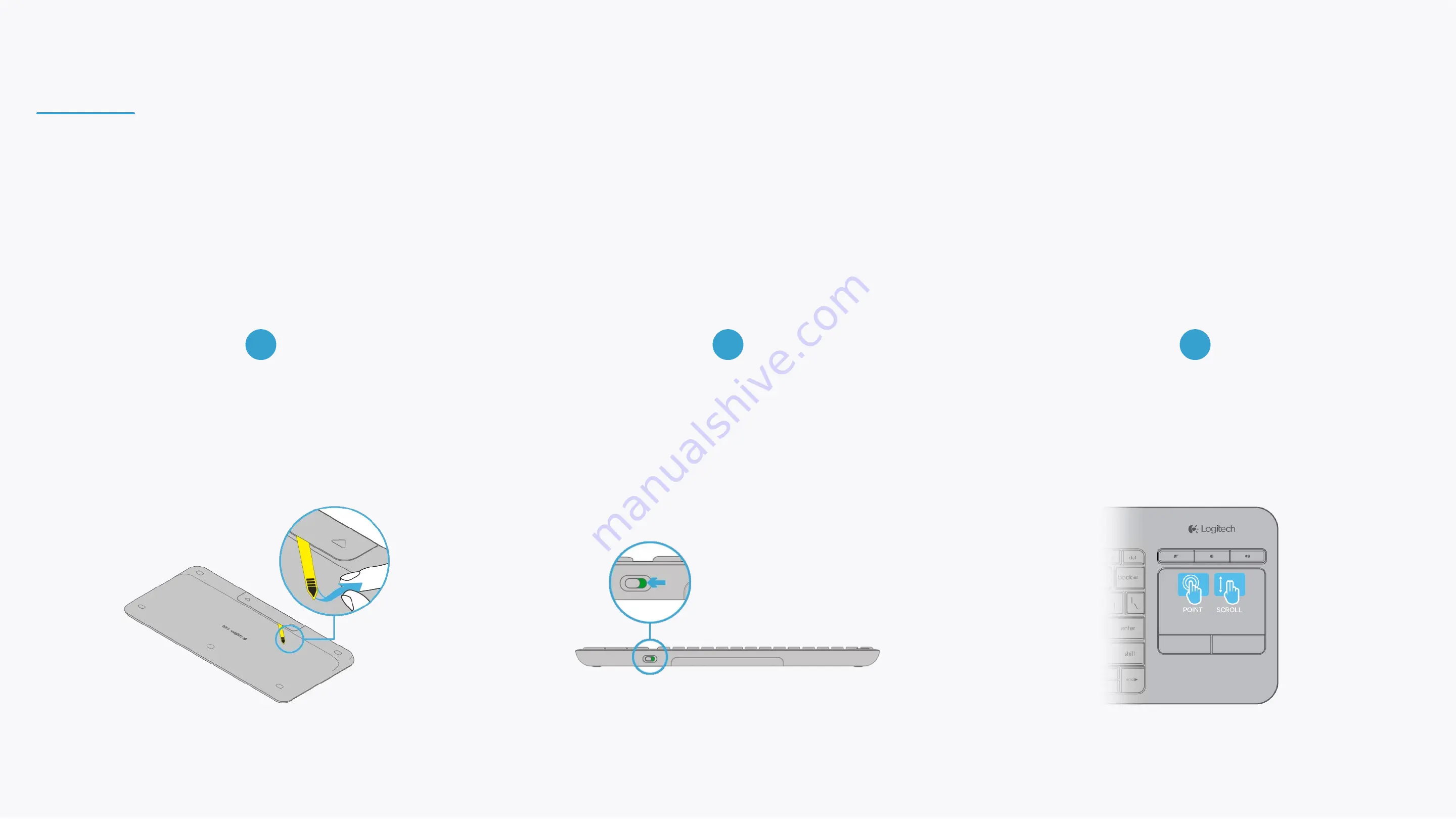
Controlling your BEAM is easy using the keyboard.
Please make sure that:
Batteries are equipped and that the
yellow saftey ribbon
is pulled out.
Navigate and control your obie using the
keyboard's trackpad
.
The
toggle
on the side of the keyboard is
on and its green background is visible.
BEAM KEYBOARD
1
2
3


































