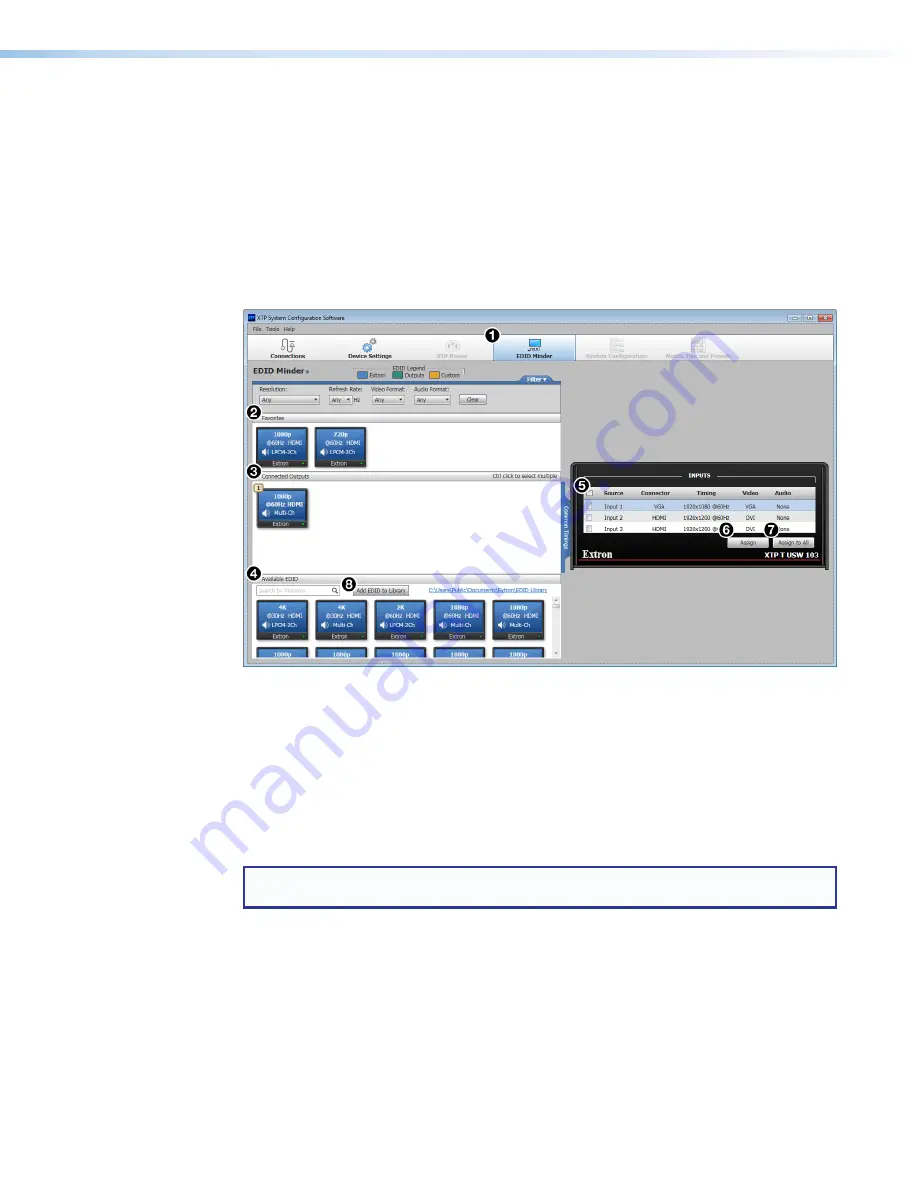
XTP T USW 103 Switcher • XTP System Configuration Software
35
EDID Minder
Use the
EDID Minder
screen to assign unique EDID to the input or match current
output EDID to the input. Click the
EDID Minder
icon (see figure 30,
1
) on the
Global
Navigation
bar. The
EDID Minder
screen opens.
The
EDID Minder
screen displays a table of EDID options and connected output devices,
which are each represented by output display icons.
•
Factory default EDID options are displayed in blue.
•
Connected output resolutions and devices are displayed in green.
•
Custom loaded or saved EDID options are displayed in yellow.
Figure 30.
EDID Minder Screen
Assign EDID
To assign EDID to selected inputs:
1.
Select an available EDID icon from the
Favorites
,
Connected Outputs
, or
Available
EDID
panel (
2
-
4
).
2.
Select the check box of the connected input (
5
).
3.
Click the
Assign
button below the input area (
6
).
TIP:
Alternatively, EDID can be assigned by dragging and dropping the desired EDID
onto the input.
To assign EDID to all inputs:
1.
Select an available EDID icon from the
Favorites
,
Connected Outputs
, or
Available
EDID
panel (
2
-
4
).
2.
Click the
Assign to All
button (
7
).
Summary of Contents for XTP T USW 103
Page 6: ......


















