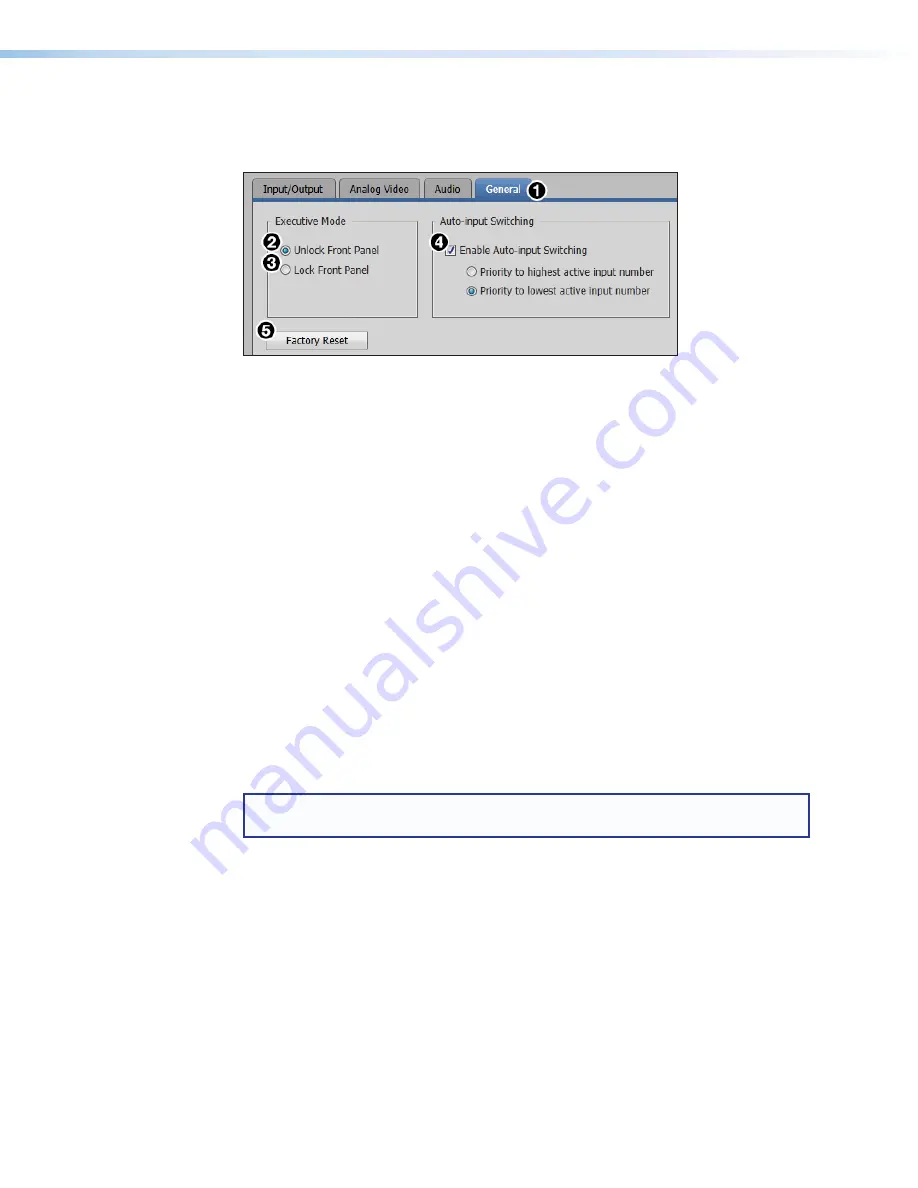
XTP T USW 103 Switcher • XTP System Configuration Software
33
General tab
Click the
General
tab (see figure 29,
1
) to open the
General
screen. It contains settings
for front panel lockout (executive) mode, auto switch mode, and factory reset.
Figure 29.
General Tab
Executive Mode panel
2
Unlock the Front Panel
— Click the
Unlock Front Panel
radio button (default) to
disable front panel lockout (executive) mode.
3
Lock the Front Panel
— Click the
Lock Front Panel
radio button to enable front
panel lockout (executive) mode (see
Front Panel Lockout Mode (Executive Mode)
Auto-input Switching panel
4
Auto-input Switching
— Click the
Enable Auto-input Switching
check box to
enable auto switch mode. Two settings are available for this mode.
•
Click the
Priority to highest active input number
radio button to
automatically switch to the highest numbered active input.
•
Click the
Priority to lowest active input number
radio button to
automatically switch to the lowest numbered active input.
Factory reset
2
Factory Reset
— Click the
Factory Reset
button to reset the switcher to factory
settings except for firmware.
NOTE:
This is the same as the
E
ZXXX
SIS command (see
Summary of Contents for XTP T USW 103
Page 6: ......




















