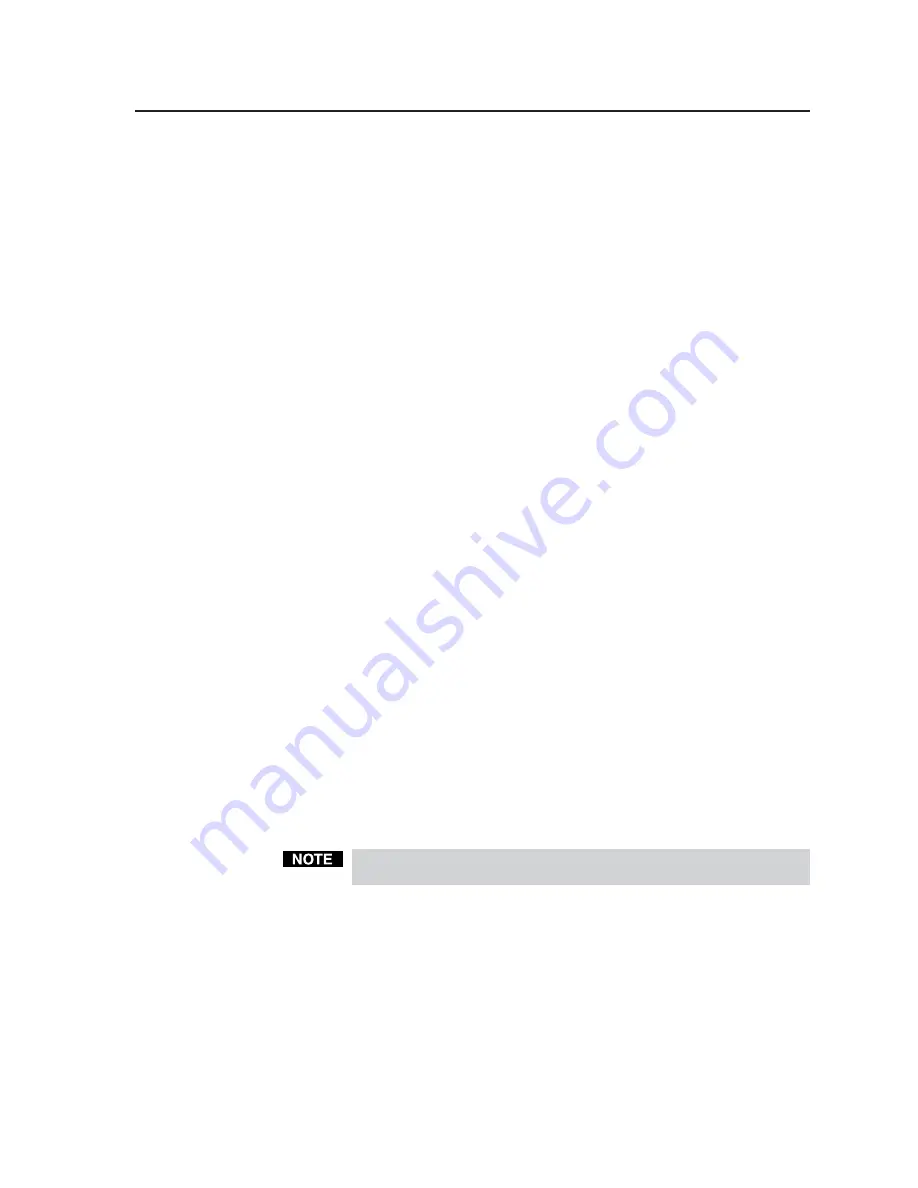
3-3
VSC 200/200D/300/300D Operation
Zoom/size/pan controls
menu
Zoom —
Changes the magnification of the image. Press the Up cursor button to
zoom in, or press the Down button to zoom out.
Size —
Increases or decreases the vertical and horizontal dimensions of the
displayed image. Press the Up cursor button to increase the vertical size of
the image, or press the Down button to decrease the vertical size. Press the
Left cursor button to decrease the horizontal size of the image, or press the
Right button to increase the horizontal size.
Centering/pan —
Shifts the physical position of the displayed image vertically and
horizontally. Press the Up cursor button to shift the image up, or press the
Down button to shift it down. Press the Left cursor button to shift the image
to the left, or press the Right button to shift the image to the right.
Filter controls
menu
Horizontal filter —
Applies one of the available filters to improve the detail of the
image. The VSC 200/200D provides four levels, and the VSC 300/300D
provides eight levels, of horizontal filter control. Press the Up or Down
cursor buttons to move through the filters. Choose the filter that provides the
most improvement to the image detail.
Vertical filter —
Applies one of the available filters to decrease flicker in the image.
The VSC 200/200D provides five levels, and the VSC 300/300D provides ten
levels, of vertical filter control. Press the Up or Down cursor buttons to move
through the filters. Choose the filter that provides the greatest reduction of
flicker while maintaining image sharpness.
Configuration controls
menu
Output resolutions (VSC 300/300D only) —
Specifies the resolution used by the
output device. Press the Up or Down cursor buttons to move through the
resolutions:
•
NTSC/PAL, 15.75 kHz
•
VGA, 640 x 480
•
SVGA, 800 x 600
•
Macintosh, 832 x 624
•
Plasma, 852 x 480
•
XGA, 1024 x 768
•
HDTV, 720p
For any choice other than NTSC/PAL, only the VGA 15-pin HD output
connector can be used.
Output —
Specifies the format used by the output device. Press the Left or Right
cursor buttons to move through the formats:
•
SVID (S-video)
•
RGB (RGsB, RGBS, or RGBHV)
•
YUV (component video; R-Y/G/B-Y)
Standard —
Specifies the video standard used by the output device. Press the Left
or Right cursor buttons to move through the standards:
•
NTSC
•
PAL
im Vertrieb von
CAMBOARD Electronics
www.camboard.de
Tel. 07131 911201
Fax 07131 911203






























