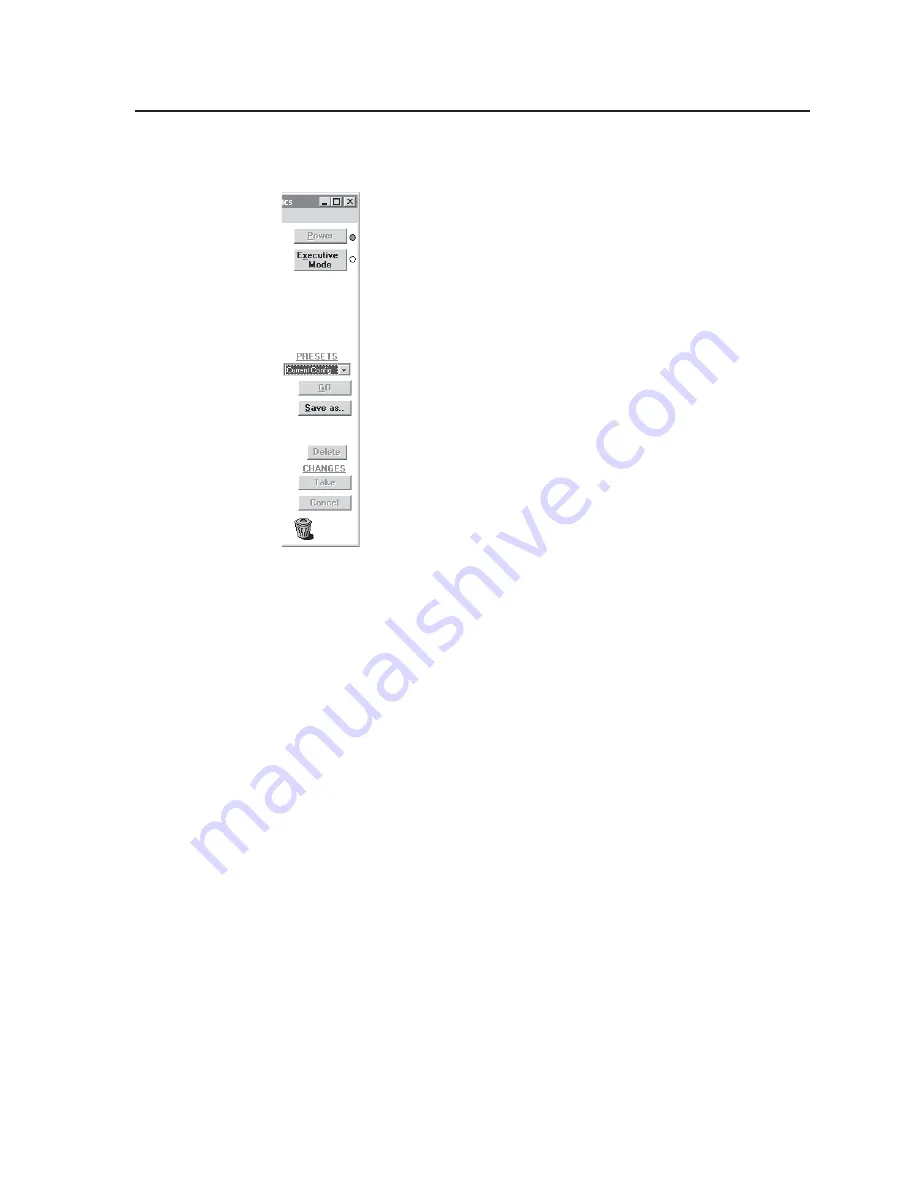
5-5
TPX 88 Matrix Switchers
•
Matrix Software
Windows buttons, drop boxes, and trash
The buttons, drop boxes, and trash can on the right side of the program window
perform the following functions:
Power —
Unavailable for TPX switchers, because the switcher power
cannot be controlled via software.
Executive mode —
Allows you to lock out front panel operations,
except for the view-only mode functions.
Presets menu —
Displays a list of up to 16 global presets . You can
select a preset from the list to display it in the window and
either activate it (Go) or delete it (Delete).
Go —
Activates the selected preset as the current configuration.
Save as —
Allows the current set of ties to be saved as a preset. Enter
the preset number when prompted to do so.
Changes – Take —
Allows you to save to file any changes made to
the displayed configuration.
Changes – Cancel —
Returns to the previous screen, undoing any
changes you have made.
Trash can —
Drag and drop from an input or output button to the
trash can to unmake all ties associated with that input or output.
Windows menus
File menu
Save matrix settings as —
Saves a complete set of up to 16 presets, plus the
last active setting (preset #0), to a file. Saved settings include audio gain
settings (if specified), assigned icons, and icon captions.
Restore matrix settings from —
Loads and activates a previously saved
setting file.
Save this-session’s settings —
Saves the current assigned icons and icon
captions.
Restore last-session’s settings —
Loads the icons and icon captions that were
saved during the last session. If you saved the previous session’s
changes to disk the last time you exited the program, the ties from that
session are also loaded.
Select printer —
Selects the target printer.
Print tie map —
Prints the tie set that is displayed on the screen.
Exit —
Closes the Extron MATRIX S Control Program.
Tools menu
Assign device icons —
Displays the complete set of input and output device
icons. You can drag any of these icons to the input and output boxes.
Edit device palette —
Allows you to add your own device icon graphics.
Audio-Input gain settings —
Displays the audio gain level setting for a single
input or for all inputs and allows you to change it.
Audio-Output volume settings —
Displays the audio output level setting for
a single input or for all inputs and allows you to change it. The level is
expressed as a percentage of the input audio volume that is applied to
the output; 0% is full attenuation (audio is silent), 100% is full volume.
Summary of Contents for TPX 88
Page 8: ...iv TPX 88 Matrix Switchers Table of Contents Table of Contents cont d ...
Page 56: ...Operation cont d TPX 88 Matrix Switchers Operation 3 30 ...
Page 58: ...Operation cont d TPX 88 Matrix Switchers Operation 3 32 ...
Page 81: ...A 7 TPX 88 Matrix Switchers Reference Information Figure A 1 Button label blanks ...
Page 82: ...Reference Information cont d TPX 88 Matrix Switchers Reference Information A 8 ...












































