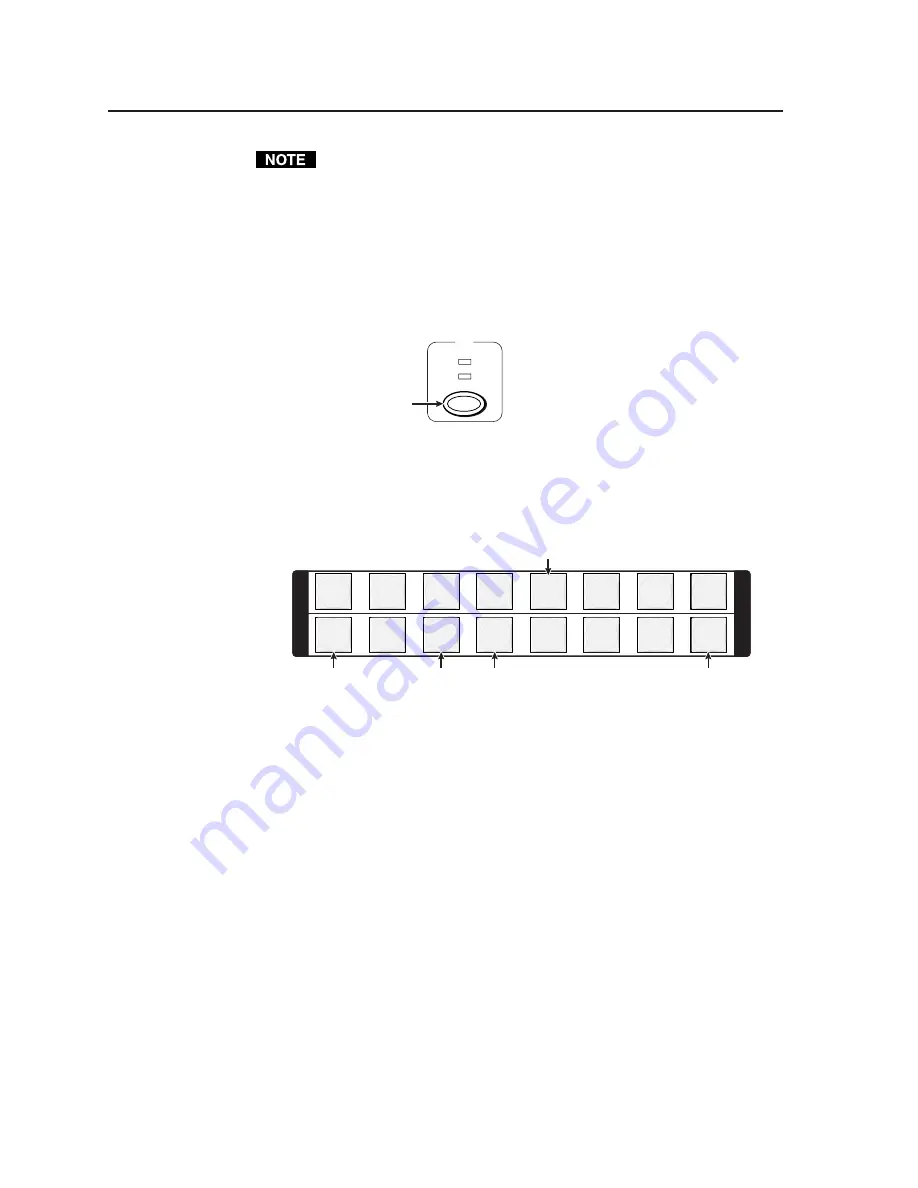
Operation, cont’d
TPX 88 Matrix Switchers • Operation
3-14
A tie can also be viewed by selecting a tied output. To demonstrate this, note
the number of an output button that is lit the same color as the input button
(amber for video and audio, green for video, or red for audio), and then press
and release the output button for an untied (unlit or background illumination)
output. Observe that all of the untied outputs light. Then press the output
button noted previously and observe that the selected output button and the
tied input button (input 5) light.
3
.
To select both video and audio for viewing, if necessary, press and release the
I/O button until the LEDs light (figure 3-21). Observe the indications shown
in figure 3-20.
VIDEO
AUDIO
I/O
Press the button to cycle
through the selections.
The video LED lights green when video is selected.
The audio LED lights red when audio is selected.
Figure 3-21 — Select video and audio
4
.
Press and release the input 5 button (figure 3-22). The input 5 button lights
amber.
1
2
3
4
5
6
7
8
1
2
3
4
5
6
7
8
I
N
P
U
T
O
U
T
P
U
T
I
N
P
U
T
O
U
T
P
U
T
Press and release the input 5 button.
The button lights amber to indicate that the video and audio ties will be shown.
The output buttons for outputs that are not tied to input 5 are either unlit or background illuminated.
The output buttons for outputs that are tied to input 5 light the appropriate color:
Amber for audio and video ties (audio follow)
Green for video ties (audio breakaway)
Red for audio ties (audio breakaway)
Green
Amber
Amber
Green
Figure 3-22 — Select an input
Summary of Contents for TPX 88
Page 8: ...iv TPX 88 Matrix Switchers Table of Contents Table of Contents cont d ...
Page 56: ...Operation cont d TPX 88 Matrix Switchers Operation 3 30 ...
Page 58: ...Operation cont d TPX 88 Matrix Switchers Operation 3 32 ...
Page 81: ...A 7 TPX 88 Matrix Switchers Reference Information Figure A 1 Button label blanks ...
Page 82: ...Reference Information cont d TPX 88 Matrix Switchers Reference Information A 8 ...






























