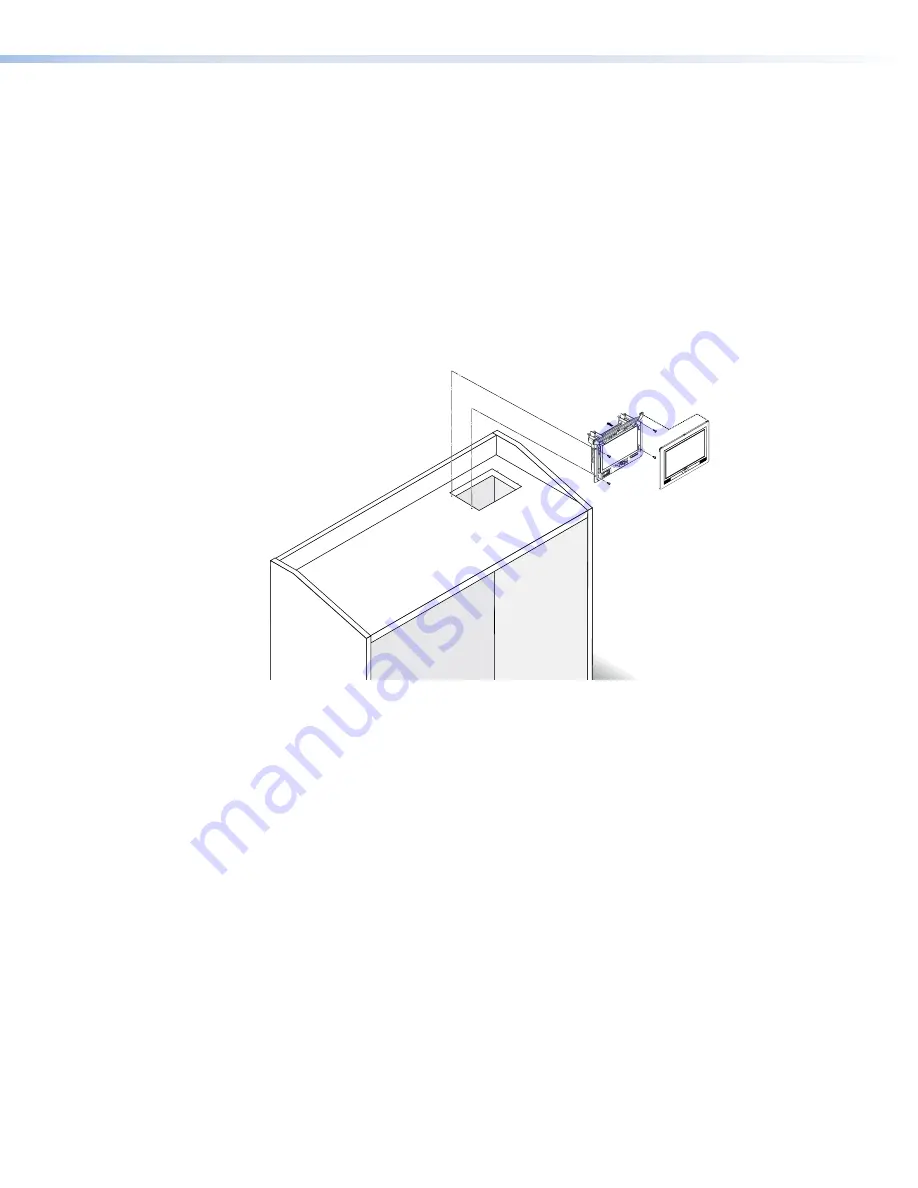
7.
Ensure the locking arms are flush with top and bottom of the touchpanel and fit the
touchpanel into the hole.
z
TLP Pro 720M
— four locking arms, two at the top and two at the bottom.
z
TLP Pro 1020M
— five locking arms, two at the top and three at the bottom.
8.
Use a Phillips head screwdriver to tighten the locking arm screws. As the screws tighten,
the locking arms rotate into position behind the wall and hold the unit in place. Do not
overtighten the screws as this can damage the locking arms or the wall.
9.
If required, perform the initial
setup configuration
(see page 14).
10.
Replace the bezel by pressing the catches on the bezel into the corresponding holes on the
front of the panel.
Furniture Mounting the TLP Pro 720M and TLP Pro 1020M
These touchpanels can be mounted into the surface of a lectern or other furniture as follows:
Bezel snaps to unit
(2 tabs on each side).
Secure unit with
mounting screws (4).
Drill pilot holes for
mounting screws (4).
Cut hole for
mounting unit.
Figure 21.
Mounting the TLP Pro 720M on a Lectern
1.
Determine the best location for the touchpanel and, using the templates provided, mark the
lectern and cut a hole:
z
TLP Pro 720M
— 7.5 inches (19.05 cm) wide x 5.81 inches (14.76 cm) high
z
TLP Pro 1020M
— 10.06 inches (25.55 cm) wide x 6.98 inches (17.73 cm) high
2.
Remove the bezel from the touchpanel.
3.
Ensure all the locking arms are flush with the unit and check that the touchpanel can fit into
the hole. If necessary, use a rasp or a coarse file to enlarge the hole.
4.
With the touchpanel in position, mark four holes for the screws that will secure the unit to the
lectern.
5.
Remove the touchpanel and, if required, drill four pilot holes into the lectern.
6.
Run the network cable to the lectern and through the mounting hole, leaving enough slack
to connect it to the back of the touchpanel.
7.
Plug the cables into the
rear panel connectors
(see pages 8 - 13).
Connect the LAN port to the network with a straight-through cable, providing both a network
connection and power from a power injector.
Optional:
Extron recommends using the power injector provided. However, the LAN port
may be used as a network-only connection. Connect a 12 VDC, 1.0 A power supply (not
provided) to the 2-pole captive screw power input. See the
Attention
on page 10 for very
important information about power supplies.
TLP Pro 720 Series and TLP Pro 1020 Series • Mounting
25








































