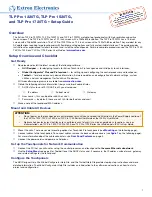3
Product Category
Front Panel Features
Figure 4 shows the TLP Pro 1720TG front panel diagram. The features of the TLP Pro 1220TG and TLP Pro 1520TG are very similar.
A
A B
B
C
C
D
D
E
E
F
F
E
E
Figure 4.
TLP Pro 1720TG Front Panel
A
Communication LED
— shows the configuration and connection status of the touchpanel:
z
Unlit during normal operation (the touchpanel is configured and connected to an IP Link Pro control processor).
z
Blinks red if the touchpanel has been configured but is not connected to an IP Link Pro control processor.
z
Lights red permanently if the touchpanel has not been configured.
B
Status light
— can be programmed to provide system feedback. The LED light bar is located above the screen.
C
Ambient light sensor
— monitors ambient light level and adjusts screen brightness.
D
Capacitive touch screen
— provides simple control of AV systems:
z
The TLP Pro 1220TG has a 12.1 inch screen with a 1280x800 resolution.
z
The TLP Pro 1520TG has a 15.6 inch screen with 1366x768 resolution.
z
The TLP Pro 1720TG has a 17.3 inch screen with 1920x1080 resolution.
E
Speakers
— provide stereo audio for video preview and audible feedback from button presses. They are located below the
screen, one on each side of the panel.
F
Motion sensor
— detects motion in front of the touchpanel.