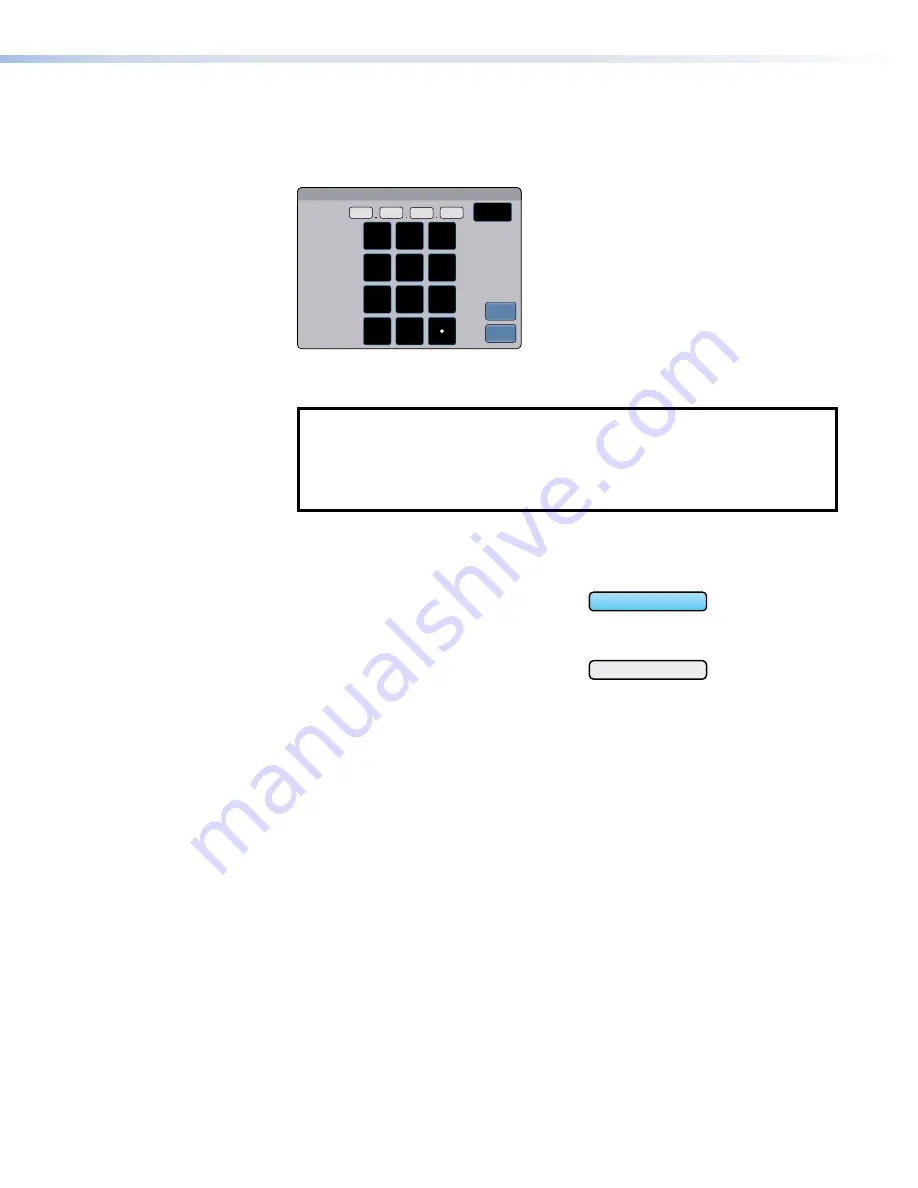
3.
If DHCP is disabled, set the unit IP address, subnet mask, gateway address, and DNS
server address.
a.
Press the button for the address to be edited. A screen opens, showing the address
and a numerical keypad.
IP Address
1 9 2
1 6 8
2 5 4
2 5 1
Back
0
1
4
7
3
6
9
8
5
2
Clear
Cancel
OK
Figure 9.
Numeric Pad for Setting IP Addresses
b.
Select an octet and enter the 3‑digit value (leading zeroes in the octet are ignored).
NOTES:
•
Octets can have any value between
0
and
255
.
•
If you attempt to enter an invalid number, for example
892
, you are able to
enter the
89
but the
2
cannot be entered.
•
When a valid 3‑digit value is entered, the next octet is automatically selected.
c.
Press
OK
to save the changes and return to the
Network
screen or press
Cancel
to
return to the
Network
screen without saving the changes.
4.
If you have changed any of the values in the
Network
screen, the background color of the
button changes to blue. Press
Apply
to apply
the new values or press
Revert
to return to
the previous values without saving the changes.
The button returns to gray.
If you have not made any changes, the
Apply
and
Revert
buttons are grayed out.
0.0.0.10
0.0.0.10
Unsaved
Saved
Figure 10.
IP Address, unsaved (top)
and saved (bottom).
TLP Pro 525, 725, and 1025 Series Touchpanels • On-screen Menus
16






























