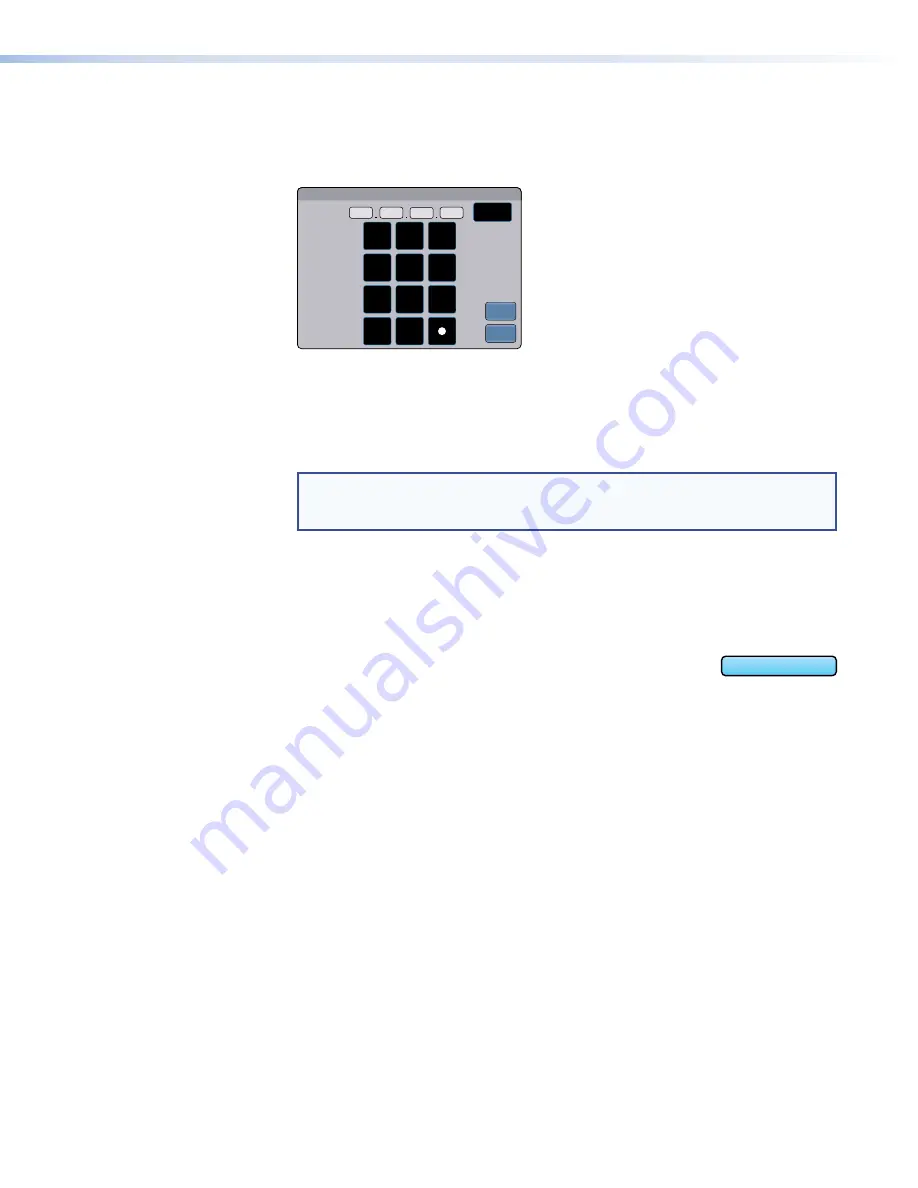
3.
If DHCP is disabled, set the unit IP address, subnet mask, gateway address, and DNS
server address.
a.
Press the button for the address to be edited. A screen opens, showing the address
and a numerical keypad.
IP Address
1 9 2
1 6 8
2 5 4
2 5 1
Back
0
1
4
7
3
6
9
8
5
2
Clear
Cancel
OK
Figure 8.
Numeric Pad for Setting IP Addresses
b.
Press
Clear
to remove the old address. If you start typing without pressing
Clear
, the
first octet is over-written and the other octets remain the same.
c.
Press any octet button to highlight and start editing it.
d.
Enter the 3-digit value for that octet (leading zeroes in the octet are ignored).
NOTE:
Octets can have any value between
0
and
255
. If you attempt to enter an
invalid number, for example
892
, you are able to enter the
89
but the
2
cannot be
entered.
Click
Back
to delete the last digit. If no value has been entered for the selected octet,
pressing
Back
moves the cursor back to the previous octet and deletes the last digit of
that octet.
e.
Press the next octet button and enter a value.
f.
Repeat steps
c
-
e
until values have been entered for all four octets.
g.
Press
OK
to save the changes and return to the
Network
screen
or press
Cancel
to return to the
Network
screen without saving
the changes.
4.
If you have changed any of the values in the
Network
screen, the background color of the
button changes to blue. Press
Apply
to apply the new values or press
Revert
to return to
the previous values without saving the changes. The button returns to gray.
If you have not made any changes, the
Apply
and
Revert
buttons are grayed out.
0.0.0.10
TLP Pro 1022 Series • On-screen Menus
10
Summary of Contents for TLP Pro 1022T
Page 6: ......
















































