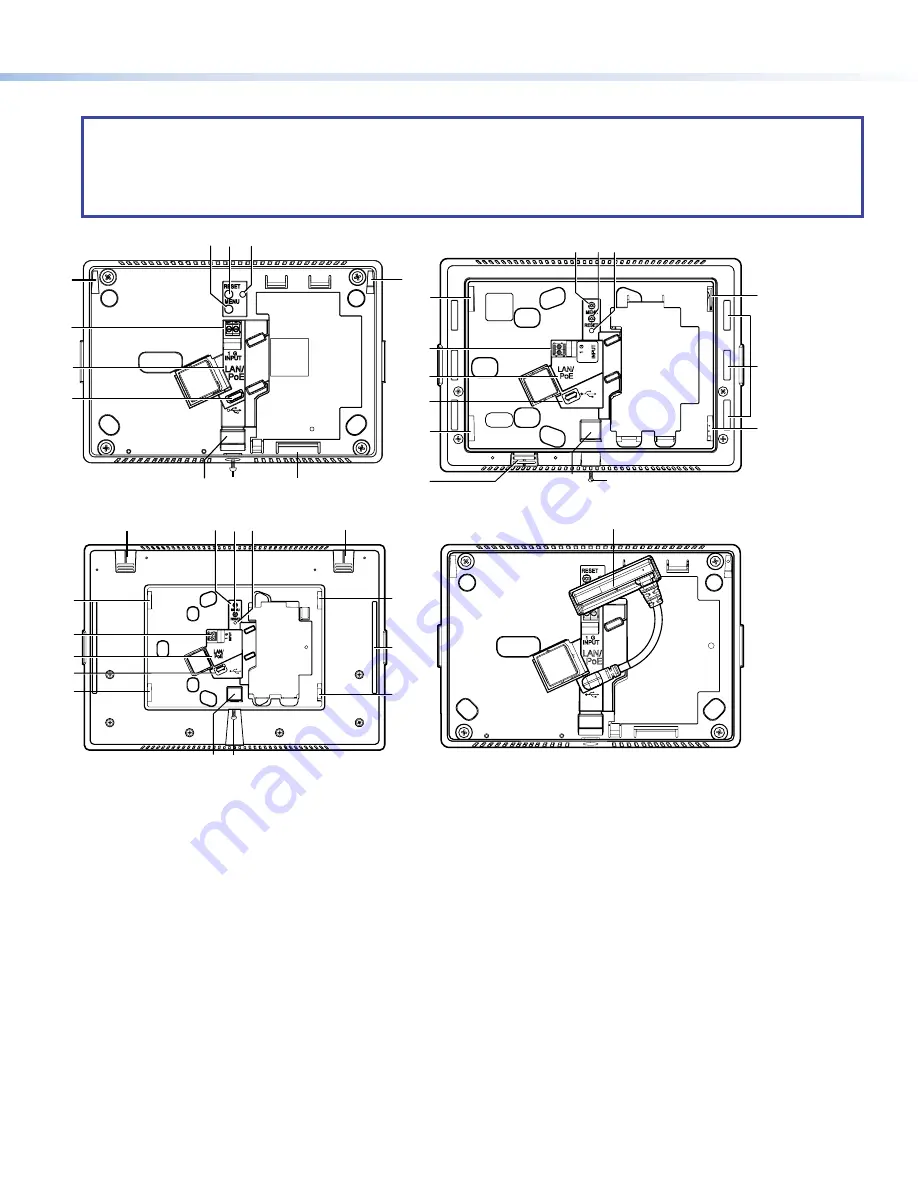
3
Product Category
Rear Panel Features
NOTES:
•
The panels in figure 2 are for illustration only and are not to the same scale.
•
For clarity, the first three rear panels in figure 2 are shown with the USB adapter removed.
•
The fourth panel (bottom right corner) shows the TLC Pro 526M with the USB adapter (
L
) in place. The alignments of
the TLC Pro 726M and 1026M with the adapter are very similar.
D
D
C
C
A
A B
B
E
E
J
J
H
H
TLC Pro 526M
I
I
G
G
D
D
F
F
C
C
A
A B
B
E
E
F
F
G
G
H
H
I
I
J
J
K
K
D
D
D
D
D
D
D
D
TLC Pro 726M
C
C
A
A B
B
H
H
H
H
E
E
F
F
G
G
D
D
D
D
K
K
D
D
D
D
I
I J
J
TLC Pro 1026M
L
L
e
TLC Pro 526M with USB Adapter in Place
A
B
C
D
E
F
G
H
I
J
K
L
Figure 2.
TLC Pro 526M Rear Panel with the USB Adapter Removed (top left).
TLC Pro 726M Rear Panel with the USB Adapter Removed (top right).
TLC Pro 1026M Rear Panel with the USB Adapter Removed (bottom left).
TLC Pro 526M Rear Panel with the USB Adapter In Place (bottom right).
figure 2




























