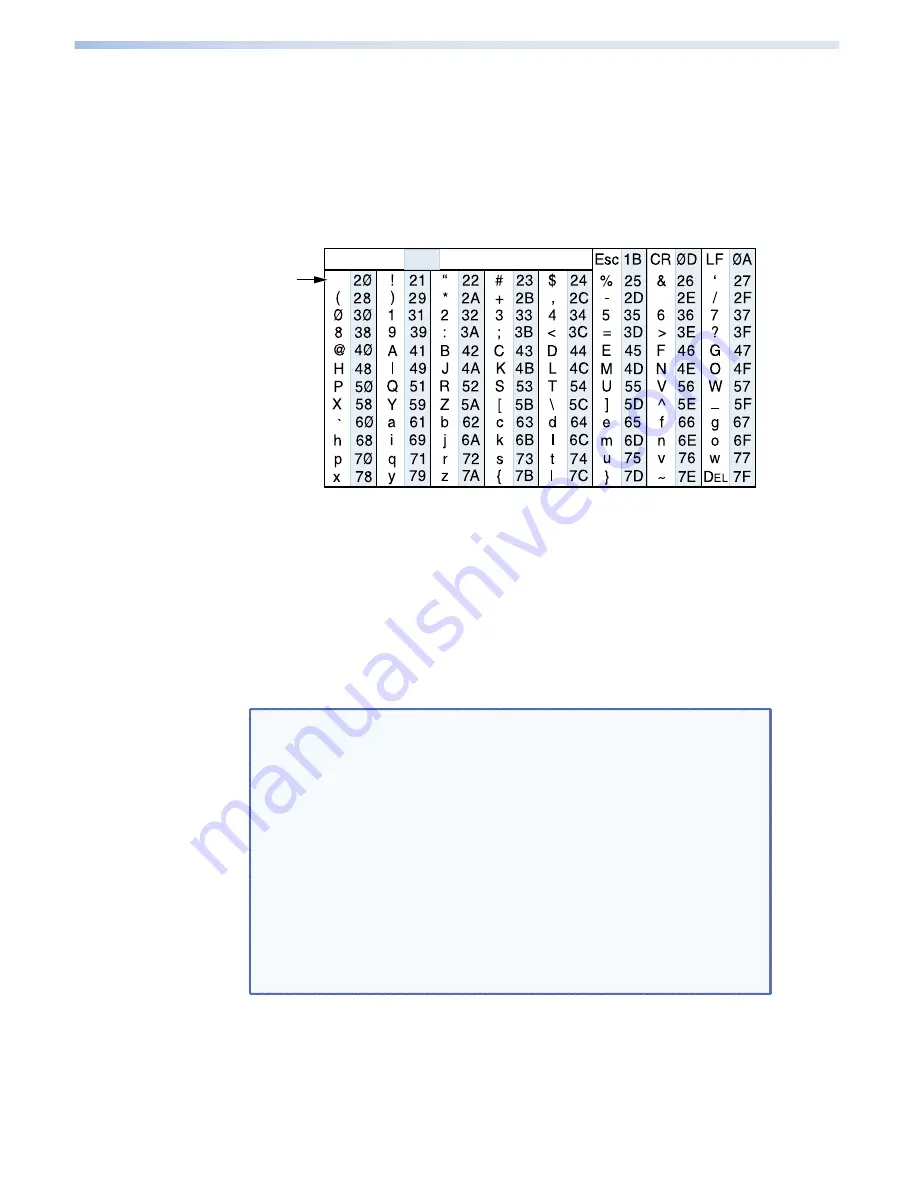
Using the Command and Response Tables
The command and response tables on the following pages
list valid command ASCII codes, the SCP responses to the host,
and a description of the command function or the results of
executing the command.
The ASCII to hexadecimal conversion table below is for use with
the command and response tables.
ASCII to Hex Conversion Table
•
Space
Symbol Definitions
]
= CR/LF (carriage return/line feed) (hex 0D 0A)
}
= Soft carriage return (no line feed)
E
= Escape key
• = Space
X!
= Firmware number
NOTES:
•
Unless otherwise indicated, commands are not case
sensitive.
•
Although most of the ASCII commands are not case
sensitive, each uppercase and lowercase letter has
its own hex code. For example, the hex equivalent
for uppercase Q is 51; the code for lowercase
q is 71. The hex codes for both versions of the
same letter can be used interchangeably unless
otherwise stated.
In the SIS command and response tables, only the
lowercase version of the command and its hex
equivalent are shown.
33
SCP 104 and SCP 226 • Remote Communication
















































