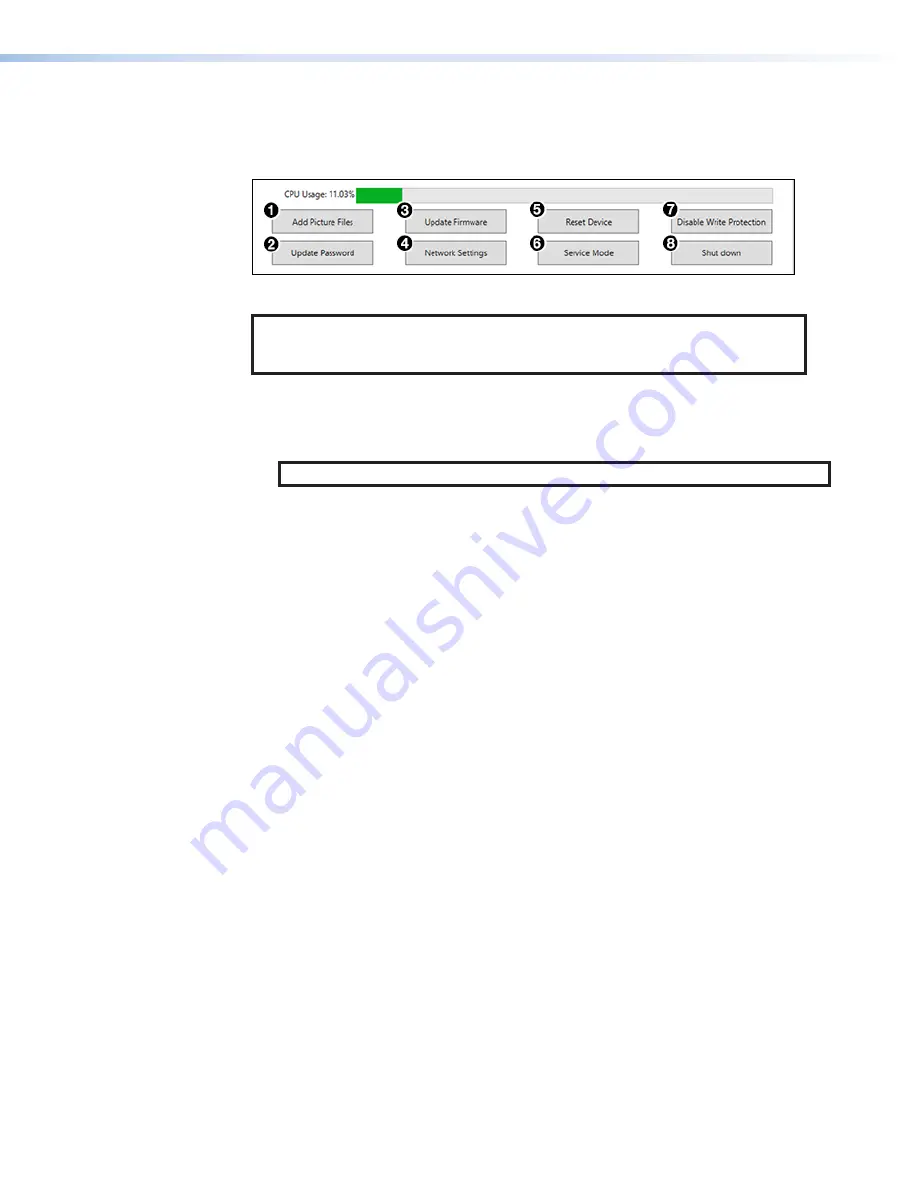
Quantum Ultra Series Videowall Processing Systems • Operation
51
Buttons on the Control Panel
The following buttons give you access to set up and manage the Quantum Ultra via the
Control Panel (see figure 47).
Figure 47.
Buttons on the Control Panel
NOTE:
Most of these tasks cause the unit to restart to complete them. For certain
actions, the unit may restart twice: once to disable write protection, and a
second time to finish applying the settings.
•
Add Picture Files (
1
)
— Enables you to load image files (.bmp, .png, .tif, or .jpg)
to the Quantum Ultra
D:
drive (see “Loading Image Files — Quantum Ultra 610 and
305”). These pictures are then available to display on the videowall (see the
VCS Help
File
to add images to the videowall project).
NOTE:
This function is not available on the Quantum Ultra Connect models.
•
Update Password
(
2
)
— Enables you to update the hardware password to access
the Quantum Ultra Control Panel (see
•
Update Firmware
(
3
)
— Provides options to install new firmware or roll back to a
previous version (see
•
Network Settings
(
4
)
— Displays the
Network
Settings
window, from which you
can view or modify the IP addresses of the LAN A and LAN B ports (see
Network Settings from the Control Panel
•
Reset Device
(
5
)
— Enables you to reset the Quantum Ultra to different levels of the
default state (see
Resetting the Device from the Control Panel
•
Service Mode
(
6
)
— Provides access to the file system and a shortcut to the
operating system control panel, where you can update the date and time (see
•
Disable Write Protection (
7
)
— Enables you to make changes on the C: drive if
desired (see
Disabling and Enabling Write Protection
•
Shut down
(
8
)
— Performs an orderly shutdown of the Quantum Ultra system (see
Loading Image Files
You can upload image files from an external USB drive to the Quantum Ultra Series
processor to be displayed as sources in windows and incorporated into presets. You can
also upload image files using VCS (see the
VCS Help File
for instructions).
The Quantum Ultra Series processor supports .bmp, .jpg, .tif, and .png image file types.
To upload image files to the Quantum Ultra Series hard drive:
1.
Connect the external USB drive containing the images to one of the rear panel
System USB ports.
2.
On the
Quantum Ultra Control Panel
window, click
Add
Picture
Files
.
47






























