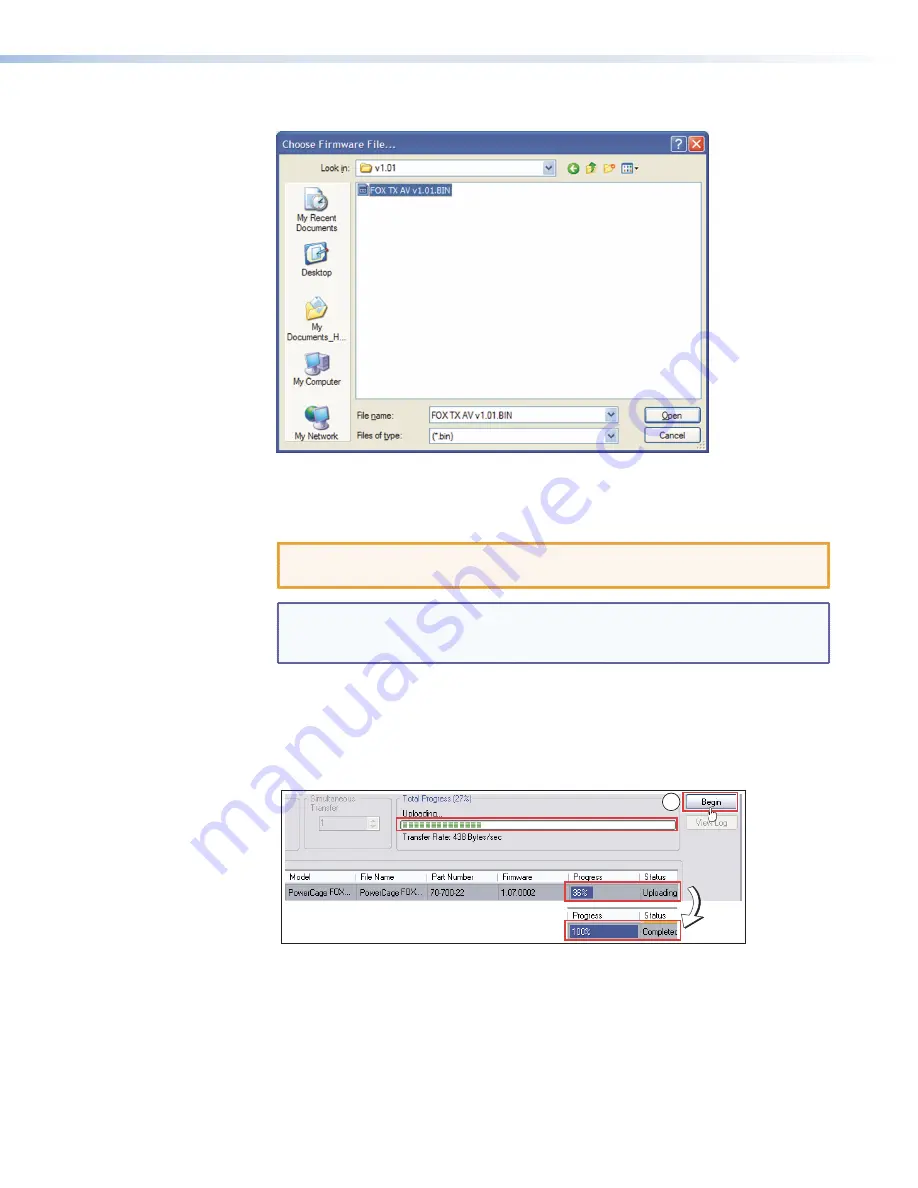
5.
The Choose Firmware File window opens.
Figure 27.
Choose Firmware File Window
6.
Navigate to and select the new firmware file, which has a
.bin
extension, and click
Open
. The Choose Firmware File window closes.
CAUTION:
The firmware file must have a .bin extension. Uploading other file
types can cause the switcher to stop functioning.
NOTE:
When downloaded from the Extron website, the firmware is placed
in a subfolder of
C:\Program Files\Extron\Firmware
or
C:\Program
Files
(x86)\Extron\Firmware
(for Windows 7).
7.
In the Firmware Loader window, click
Begin
.
The Total Progress and Progress status bars show the progress of the firmware upload.
The upload to the switcher may take several minutes. After the status bars have
progressed from 0% to 100%, and Status is listed as
Completed
, the firmware loader
utility resets the unit.
7
Figure 28.
Progress Status Bars on the Firmware Loader Screen
8.
Click
Exit
to close the Firmware Loader.
PowerCage FOX Tx/Rx AV • Remote Communication and Control
34
Summary of Contents for PowerCage FOX Rx AV
Page 4: ......























