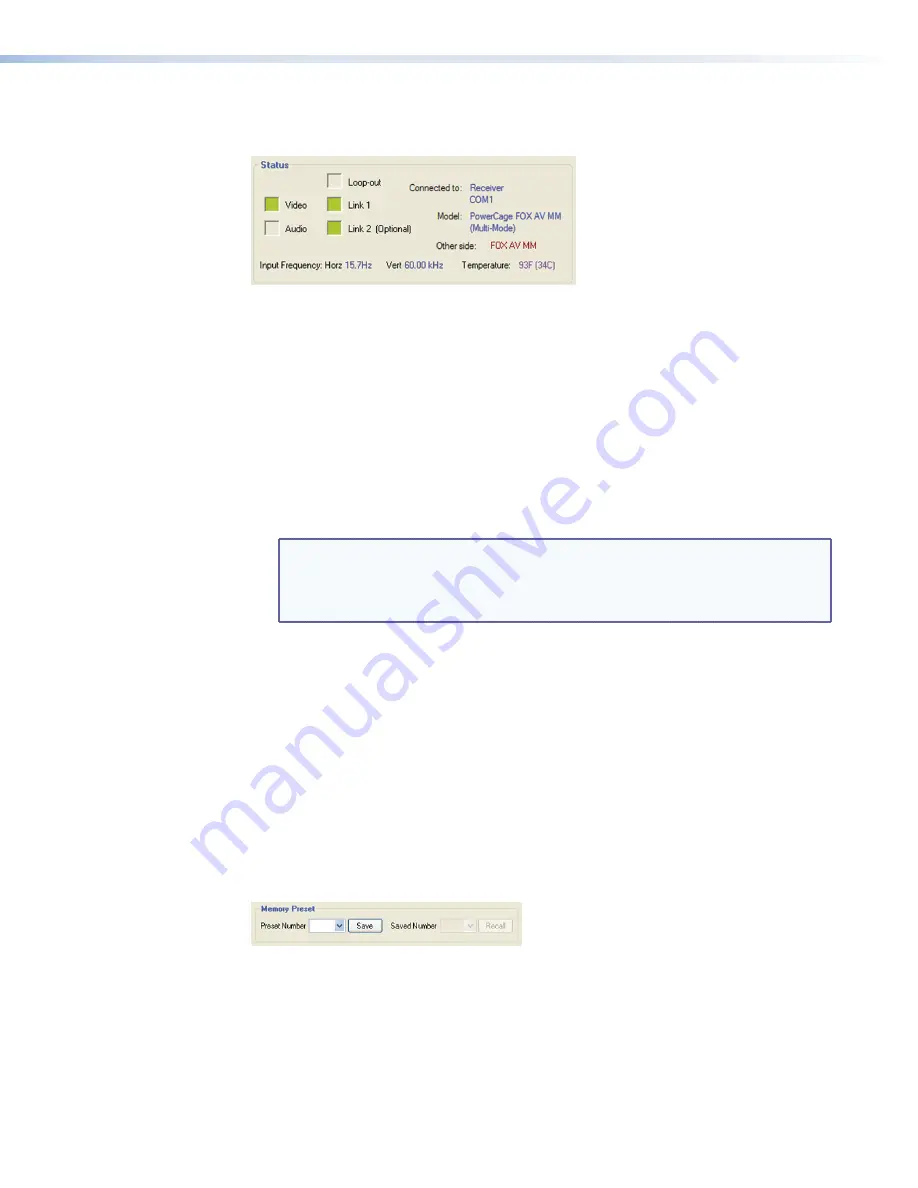
Status area
The Status area provides visual indications of the connection status:
Figure 18.
Status Area
z
Video
indicator
— Shown in green when a composite, S-video, or component video
signal is present
z
Audio
indicator
— Shown in green when the transmitter detects an audio signal at
or more than 35 dB below the nominal level. Stays green until the signal falls below
this threshold continuously for 10 seconds.
z
Loop-out
indicator
— Shown in green only if the computer is connected to the
receiver
z
Link 1
indicator
—
Shown in green when the receiver detects light on Link 1
(connecting the Tx port of the transmitter to the Rx port of the receiver). The receiver
reports the status to the transmitter over Link 2.
NOTE:
If the computer is connected to either of the control ports on the
transmitter and Link 2 is disconnected, the Link 1 indicator does not show
green because when the receiver detects light on Link 1, it is not able to
pass that information to the transmitter.
z
Link 2 (Optional)
indicator
—
Shown in green when the transmitter detects light
on Link 2, the return link connecting the Tx port of the receiver to the Rx port of the
transmitter. The transmitter reports the status to the receiver via Link 1.
The status area also shows the unit type (transmitter or receiver) and model
description for the unit to which the computer is connected, the unit at the other end
of the fiber optic cable, and the Com port on the computer that is connected to the
unit.
It also provides information about the horizontal and vertical frequencies of the input
signal and the internal temperature.
Memory Preset area
The Memory Preset area provides tools to save and recall memory presets. The parameters
saved in a preset include color, tint, brightness, and contrast.
Figure 19.
Memory Preset Area
z
To save a preset
, select a number from the Preset Number drop-down menu and
click
Save
. The current values of color, tint, contrast, and brightness are saved as a
memory preset.
z
To recall a saved preset,
select a number from the Saved Number drop-down menu
and click
Recall
.
PowerCage FOX Tx/Rx AV • Remote Communication and Control
28
Summary of Contents for PowerCage FOX Rx AV
Page 4: ......















































