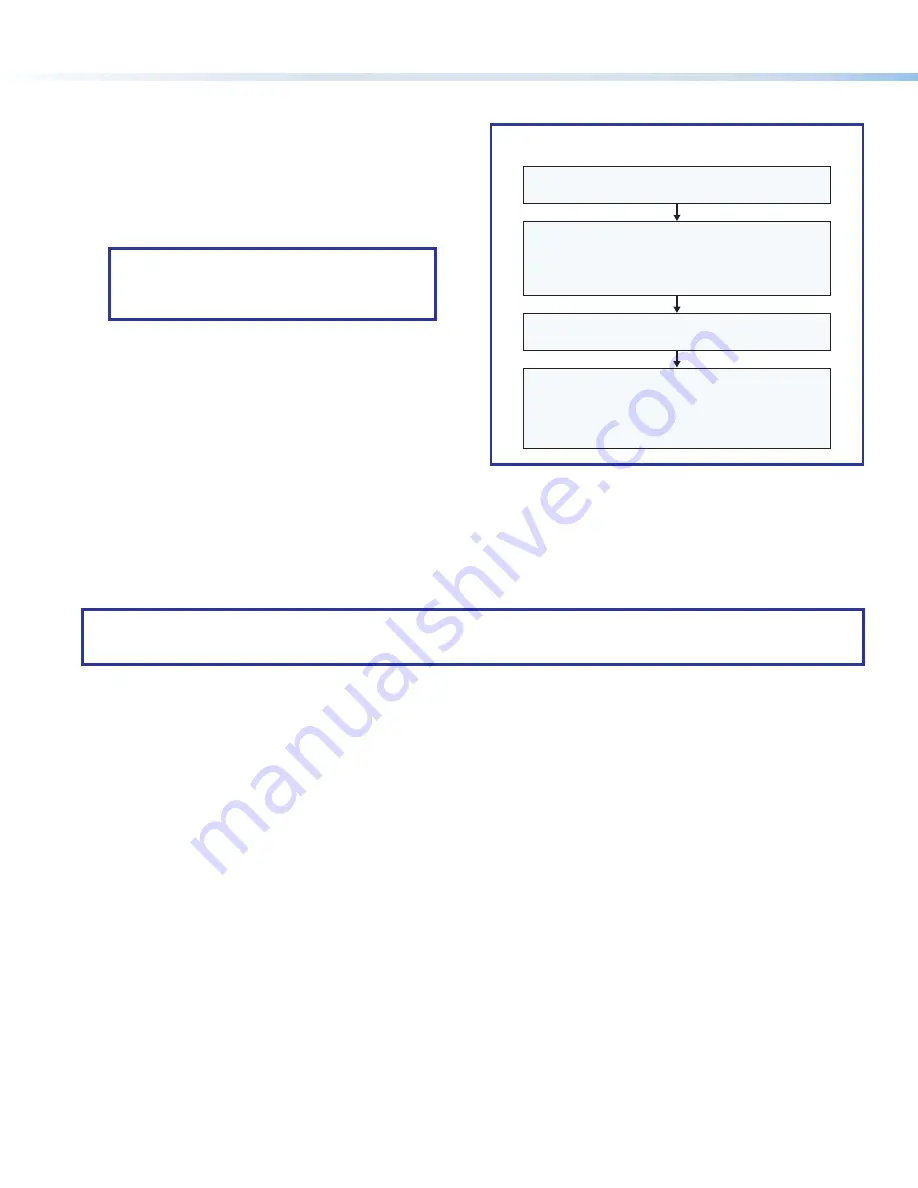
10
NBP 1200C • Setup Guide (Continued)
Step 10: Set Up the NBP for Network Communication
1.
Ensure that the PC you will use for setup and the
NBP button panel are connected to the same Ethernet
subnetwork.
2.
Start Toolbelt and use it to set the DHCP status or to set
the IP address, subnet, gateway IP address, DHCP status,
and related settings. Use the flowchart at right as a guide
to setting up the unit for network use.
NOTE:
If using a host name instead of an IP
address, the user must enter a qualified host
name (
Username.HostName.Domain
).
For example:
somename.somedomain.com
.
Step 11: Configure the System
Use Global Configurator (GC Plus or GC Professional) to configure the IPCP Pro control processor, IPL Pro control processor, or
HCR receiver and set up the functions of the NBP buttons. Alternatively, use Global Scripter to program the control processor.
That configuration sets the control and monitoring behavior for all the AV devices and control accessories (such as the NBP
button panels) in the system. An outline of the main configuration and programming steps is included in the user guide for the
control device.
NOTE:
See the
Toolbelt Help File
,
Global Configurator Help File
, and
Global Scripter Help File
as needed for step-by-step
instructions and detailed information. The help file for GC includes an introduction to the software, and how to start a
project and configuration.
When configuration or programming is completed, save the project or program script, then build and upload the system
configuration to the control processor or receiver.
Step 12: Test and Troubleshoot
1.
Test the system. See the
IPCP Pro Series User Guide, IPL Pro Series User Guide
, or
HC 400 Series User Guide
for an outline
of the system testing and troubleshooting procedure.
2.
Make adjustments to wiring or configuration as needed.
Open the Toolbelt software.
Start Device Discovery.
Toolbelt displays a list of all Extron control devices
connected to the network.
Using the MAC address, locate the desired device
in the list and select it. Enter credentials, if needed.
Network Communication Setup
Connect the NBP and PC to the same network.
Apply power to all devices.
Use the Set IP feature in Toolbelt
or
use the Toolbelt
Manage
>
Network Settings
tab
feature either to enable DHCP or to enter the
IP address, subnet address, and gateway, then
configure other network settings as needed.
Figure 13.
Network Setup














