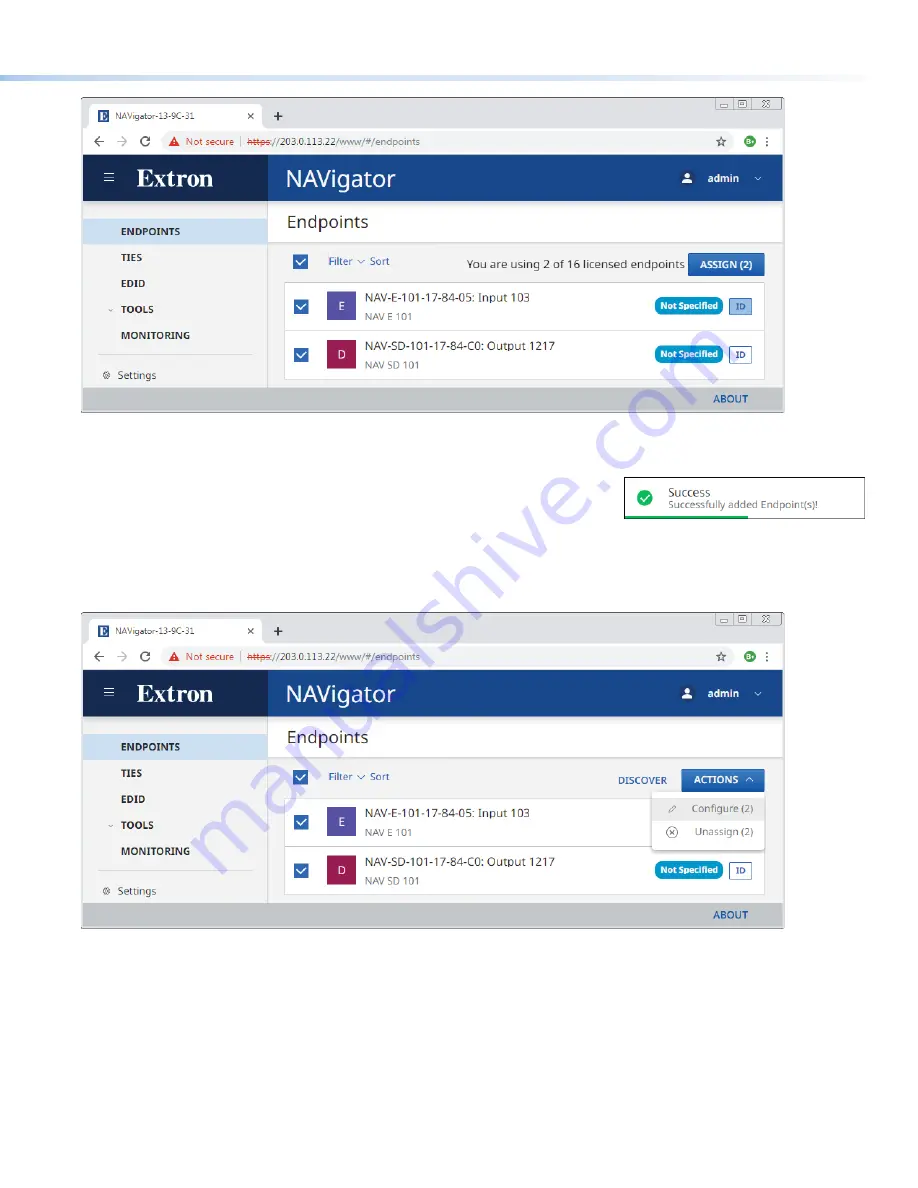
7
2
2
2
2
2
2
2
2
2
2
2
2
2
2
2
2
2
2
2
2
2
2
2
2
2
2
2
2
2
2
2
2
2
2
2
2
4
4
4
4
4
4
4
4
4
4
4
4
4
4
4
4
4
4
3
3
3
3
3
3
3
3
3
3
3
3
3
3
3
3
3
3
1
1
1
1
1
1
1
1
1
1
1
1
1
1
1
1
1
1
Figure 10.
Assign Endpoints
2.
Click the
All
checkbox (see figure 10,
1
) or individual endpoint checkboxes (
).
3.
Click
Assign
(
4
). The NAVigator assigns the endpoints and reports success on the
endpoints panel.
Configure selected endpoint communication settings
Configure endpoints as follows:
1.
On the
Endpoints
page, click the
All
checkbox (see figure 11,
1
) or individual endpoint checkboxes (
2
).
2
2
2
2
2
2
2
2
2
2
2
2
2
2
2
2
2
2
2
2
2
2
2
2
2
2
2
2
2
2
2
2
2
2
2
2
3
3
3
3
3
3
3
3
3
3
3
3
3
3
3
3
3
3
1
1
1
1
1
1
1
1
1
1
1
1
1
1
1
1
1
1
Figure 11.
Selecting Configure
2.
Click
Actions
>
Configure
(
3
). The configure panel opens (see










