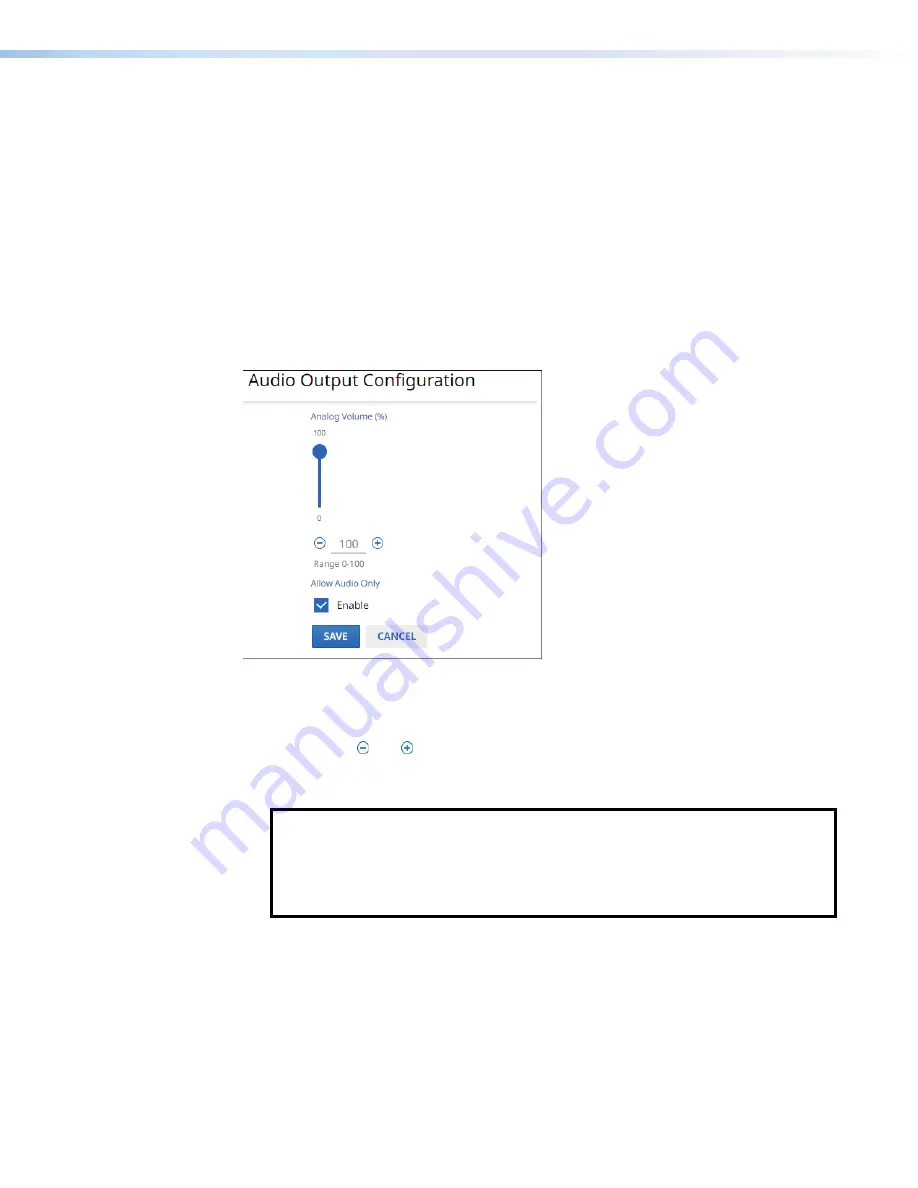
NAV SD 501 and NAV SD 101 Scaling Decoders • HTML Operation
24
PRELIMINAR
Y
(see
HDCP
Notification
on and off. This selection lets you select what is displayed on the HDMI output when
the input signal contains HDCP-protected content and the output is a non-HDCP sink.
When
HDCP
Notification
is checked, a green screen is generated to clearly indicate
an HDCP issue has been encountered. When
HDCP
Notification
is unchecked, a
black screen is generated to discretely show there is a HDCP issue.
This feature has no effect on the functionality of HDCP. Extron recommends leaving
HDCP
Notification
enabled to easily know when a HDCP issue has occurred.
Audio pane
See figure 17. If you change any of the settings in the
Audio
dialog box (
1
and
2
), the
Save
button (
3
) becomes selectable. Click
Save
to take changes or
Cancel
(
4
) to
abandon them. Clicking either button closes the dialog box.
3
3
3
3
3
3
3
3
3
3
3
3
3
3
3
3
3
3
4
4
4
4
4
4
4
4
4
4
4
4
4
4
4
4
4
4
1
1
1
1
1
1
1
1
1
1
1
1
1
1
1
1
1
1
2
2
2
2
2
2
2
2
2
2
2
2
2
2
2
2
2
2
Figure 17.
Audio Dialog Box
1
Audio Volume
— Set the
Audio
Volume
in one of three ways:
•
Click and drag the slider control.
•
Click the and buttons.
•
Directly type a rate into the field.
2
Allow Audio Only
— Click to toggle
Audio
Only
on and off.
NOTES:
•
Audio
Only
sends a black video signal and sync to the attached display to
prevent it from going into a standby state. This allows audio to continue be
played using the internal speakers of the display when there is no video.
•
Allow
Audio
Only
must be disabled to use a screen saver.






























