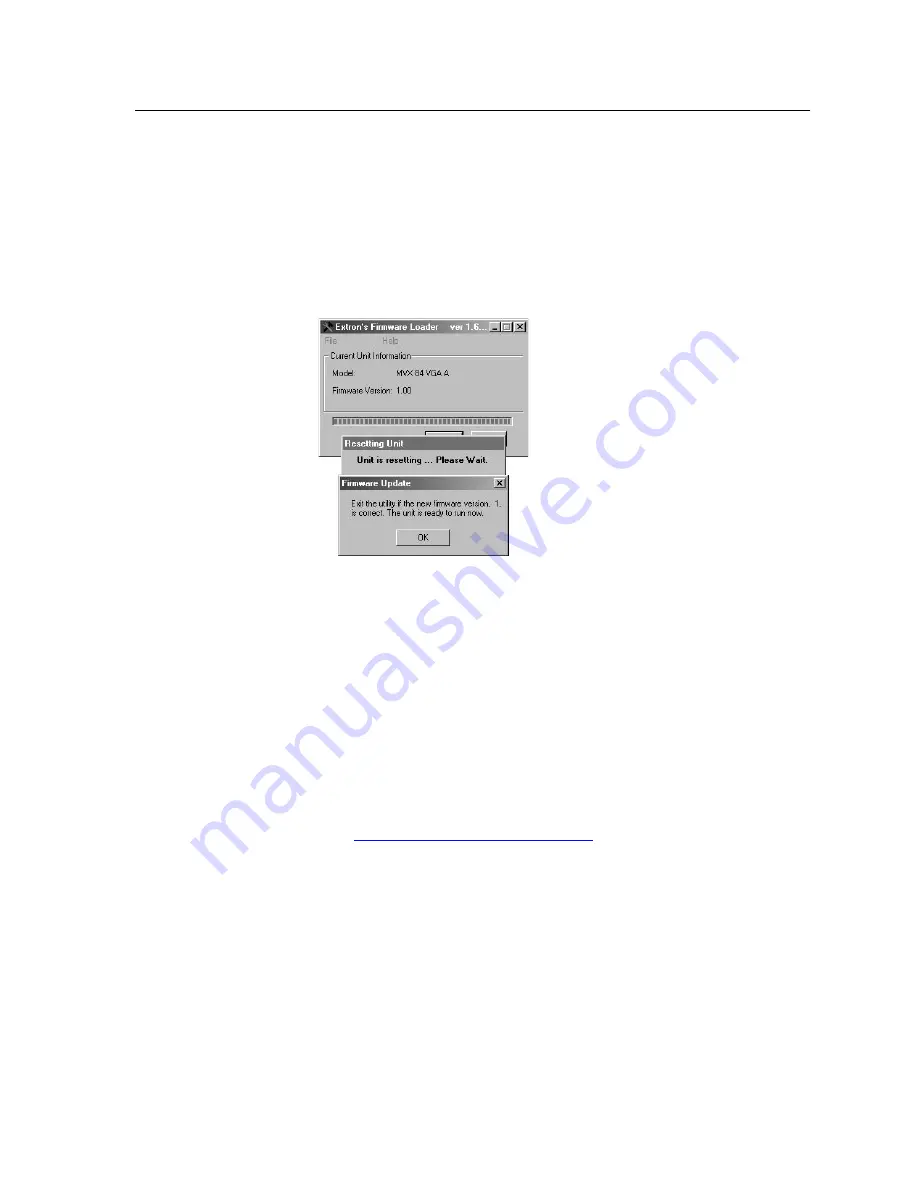
4-17
MVX 44 / 48 / 84 / 88 VGA Matrix Switchers • Remote Operation
PRELIMINAR
Y
4
.
Navigate to the folder where you saved the firmware upgrade file. Select the
file.
N
Ensure that the firmware upgrade is for the MVX Series VGA matrix switcher.
N
Valid firmware files must have the file extension “.S19”. Any other file
extension is
not
a firmware upgrade.
5
.
Click the
Open
button. A status bar, which shows the progress of the upload,
appears in the Firmware Loader window (figure 4-12). The firmware upload
to the switcher may take several minutes.
Figure 4-12 — Firmware Loader status indicator bar, switcher reset, and
firmware update
Once the status bar has progressed fully from left to right across the indicator
window, the firmware loader utility automatically resets the switcher
(figure 4-10).
N
If the firmware loader utility exits before the status bar has progressed completely
across the indicator window, try using a control cable with only pins 2, 3, and 5
connected. If necessary, modify the cable by removing pins or cutting wires.
N
If the firmware loader utility exits before the status bar has progressed completely
across the indicator window, the firmware may be corrupted and may no longer
respond to the Matrix Switchers Control Program. In this condition, the
firmware upload can be accomplished only by using the SIS commands. See
“Loading firmware using an SIS command” on page 4-11.
6
.
When prompted, confirm that the firmware version displayed in the firmware
loader is correct. Click
Ok
in the Firmware Update prompt window to exit the
firmware loader utility.






























