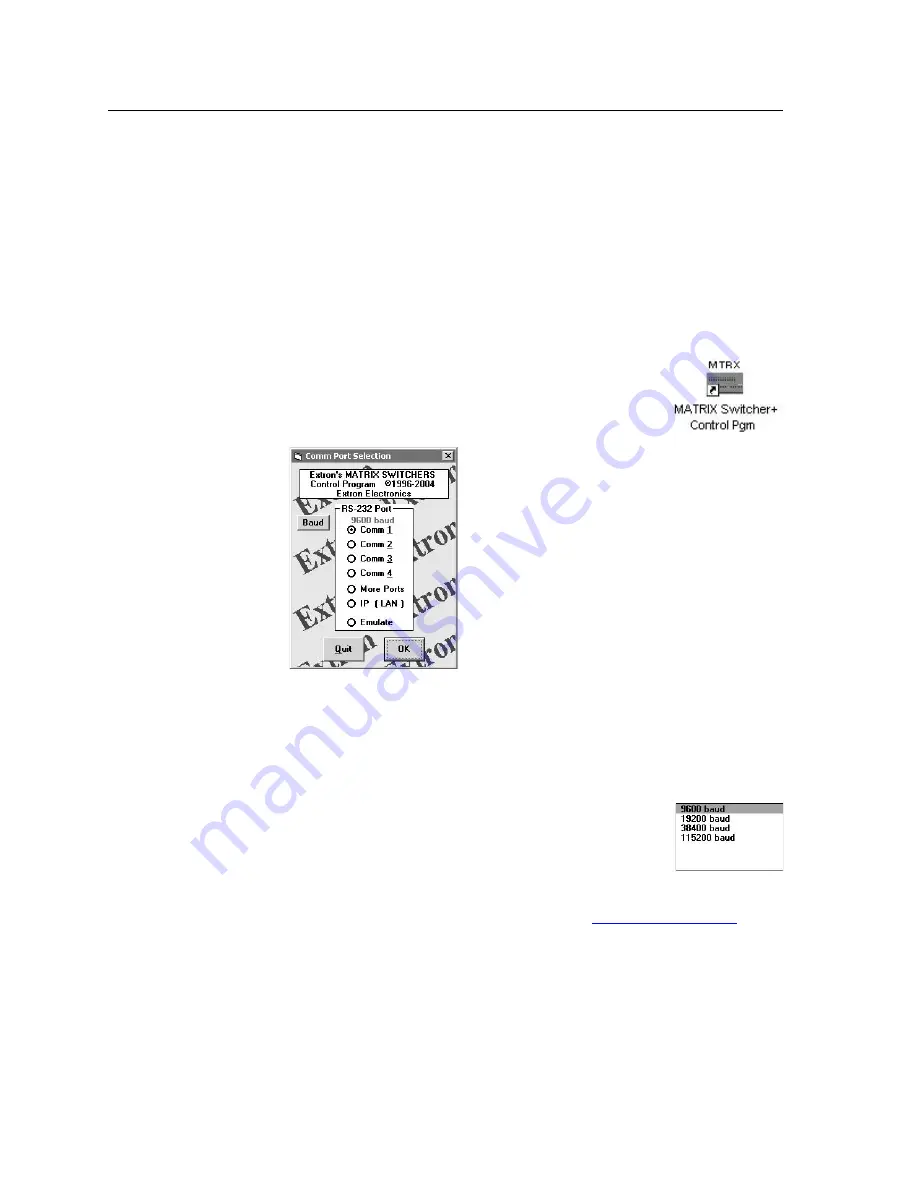
Remote Operation, cont’d
MVX 44 / 48 / 84 / 88 VGA Matrix Switchers • Remote Operation
4-14
PRELIMINAR
Y
4
.
Follow the on-screen instructions. By default, the Windows installation of
the Matrix Switchers Control Program creates a C:\Program Files\Extron\
Matrix_Switcher directory, and it places three icons into a group folder named
“Extron Electronics\Matrix Switchers.” The three installed icons are:
•
MATRIX S Control Program
•
MATRIX S Help
•
Uninstall MATRIX Switcher
Using the software
Overview
1.
To run the Matrix Switchers Control Program, click
Start
>
Programs
>
Extron Electronics
>
Matrix
Switchers
>
MATRIX Sw Control Pgm
.
The Comm Port Selection window (figure 4-8) appears.
Figure 4-8 — Comm port selection window
2
.
Choose either the comm port that is connected to the MVX switcher’s RS-232
port, or
Emulate
.
N
Although
IP [LAN]
is available for selection, the switcher does not have an
Ethernet port. Do not select
IP [LAN]
.
a
.
If you selected a comm port
, check that the baud rate
displayed in the comm port selection window is the
switcher’s rate of 9600. If you need to change the baud
rate, click the Baud button and double-click on 9600.
Click
OK
and proceed to step
3
.
b
.
If you selected
Emulate
, click
OK
and see “Using emulation mode” on
page 4-22.
3
.
The Extron Matrix Switchers Control Program window (figure 4-9 and
figure 4-10) displays the current configuration of the attached matrix.






























