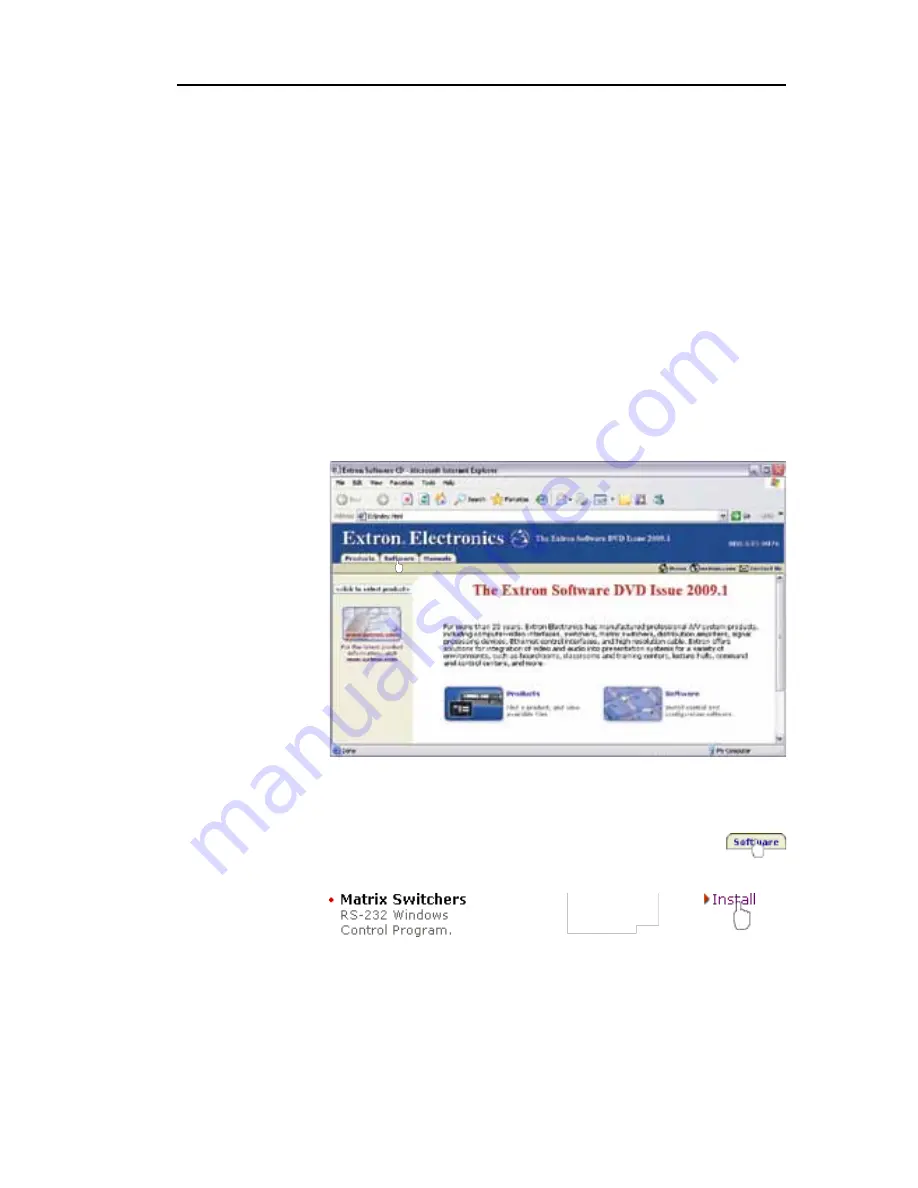
MVX VGA A Matrix Switchers • Remote Control
Remote Control, cont’d
4-6
MVX VGA A Matrix Switchers • Remote Control
4-7
Refer also to the
MVX VGA A User’s Manual
at
www.extron.com
.
Refer also to the
MVX VGA A User’s Manual
at
www.extron.com
.
Command
ASCII command
(host to switcher)
Response
(switcher to host)
Additional description
Lock
(executive) modes
N
See
“Setting
the
fr
ont
panel
locks
(Executive
modes)”
on
page
3-4
for
mor
e
information
on
the
Lock
modes.
Lock all fr
ont panel functions
1X
Exe1
]
Enable
Lock
mode 1.
Lock advanced fr
ont panel functions
2X
Exe2
]
Enable
Lock
mode 2.
Unlock all fr
ont panel functions
0X
Exe0
]
Enable
Lock
mode 0.
V
iew lock status
X
X&]
Information r
equests
Information r
equest
I
V
X*
X
X(
•A
X*
X
X(]
V
X*
X
X(
= video size,
A
X*
X
X(
= audio size
Request part number
N
X1)]
Query contr
oller firmwar
e version
Q
X1!]
Example:
Q
1.23
]
The factory-installed contr
oller firmwar
e version
is 1.23 (sample value only).
V
erbose mode
Set verbose mode
EX1@
CV
}
V
rb
X1@]
Read verbose mode
E
CV
}
X1@]
N
X&
=
Lock mode
0, 1, or 2
X*
= Inputs
Total number of inputs for this switcher
X(
= Outputs
Total number of outputs for this switcher
X1)
=
Part number
See the
MVX
VGA
A
User
’s
Manual
, for a complete list of part numbers.
X1!
= Firmwar
e version number to second decimal place (
x
.
xx
)
X1@
= V
erbose mode
0 = clear/none (default for T
elnet connection)
2 = tagged r
esponses for queries
1 = verbose mode (RS-232/RS-422 default)
3 = verbose mode and tagged for queries
Installing and Starting the Control Program
Another way to operate the switcher is via the Windows
®
-based
Matrix Switchers Control Program. This program is contained
on the Extron Software Products DVD (included with the
switcher). Run this program on a PC connected to either of the
switcher’s serial ports. See
f
(page 2-3) and
h
(page 2-4), for
connection information.The program must be installed on a
Windows-based computer and cannot be run from the DVD.
N
For details on operating the program, refer to the
MVX VGA A Switcher User's Manual
, chapter 5,
“Matrix Software”
.
Installing the program
1
.
Insert the disk into the drive. The Extron software DVD
window should appear automatically.
N
If the window does not self-start, run Launch.exe from the
DVD.
2
.
Click the
Software
tab.
3
.
Scroll to the Matrix Switchers program and click
Install
.

















