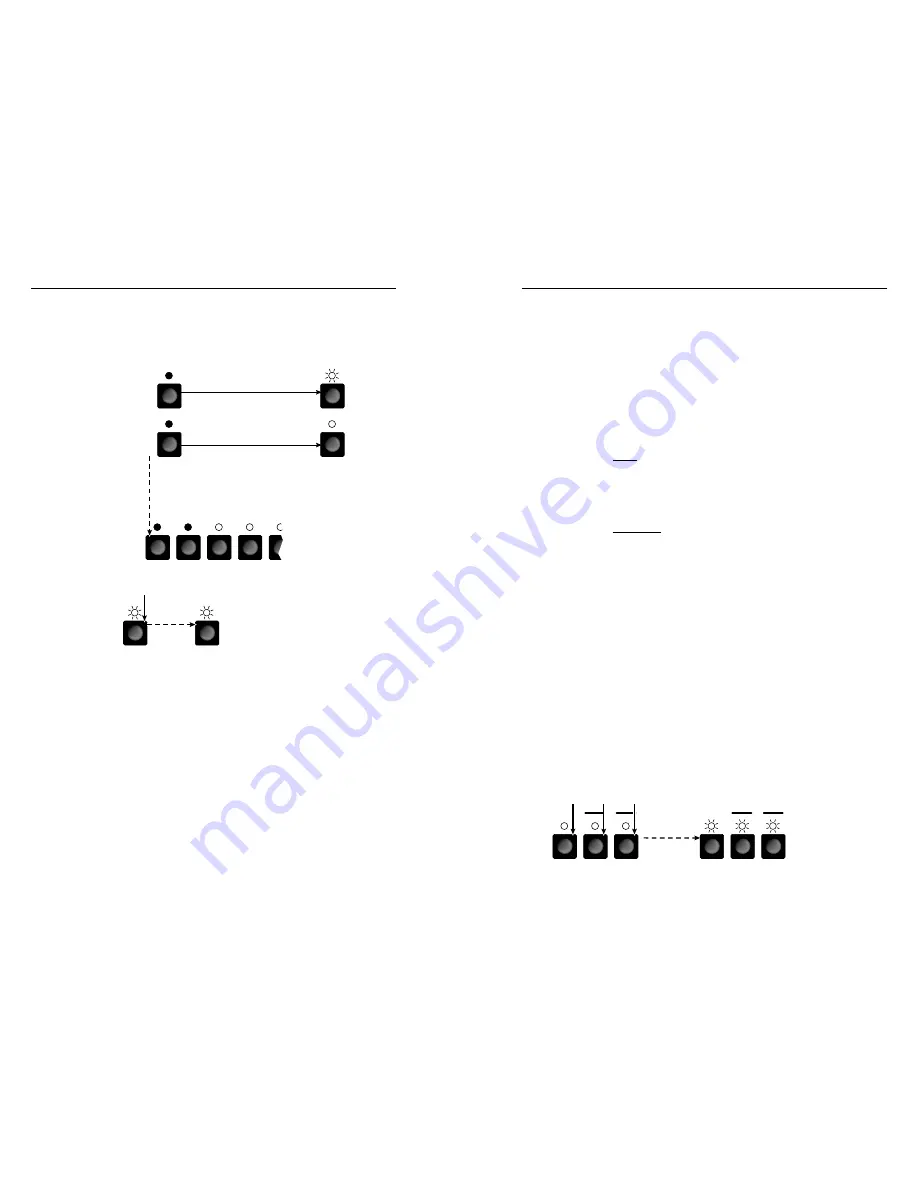
MVX VGA A Matrix Switchers • Front Panel Operation
Front Panel Operation, cont’d
3-4
MVX VGA A Matrix Switchers • Front Panel Operation
3-5
Refer also to the
MVX VGA A User’s Manual
at
www.extron.com
.
Refer also to the
MVX VGA A User’s Manual
at
www.extron.com
.
Saving or Recalling a Preset
1
.
Save
a preset — Press and
hold
the Preset button until it
flashes.
Recall
a preset — Press and release the Preset button.
PRESET
PRESET
PRESET
PRESET
1
2
3
4
5
Preset LED blinks.
Press and
hold.
2 seconds
Save a
preset
Recall a
preset
Preset LED lights.
Press and release.
All input and output buttons with assigned presets light.
The configuration data at assigned preset
locations will be overwritten.
2
.
Press and release the desired input button.
1
ENTER
The LED blinks to indicate that this
preset
is selected.
The Enter LED
blinks to indicate
the need to save or
recall the preset.
3
.
Press and release the Enter button.
Setting the Front Panel Locks (Executive Modes)
The matrix switcher has three levels of front panel security lock
that limit the operation of the switcher from the front panel. The
three levels are:
•
Lock mode 0 —
The front panel is completely unlocked.
•
Lock mode 1 —
All changes are locked from the front
panel (except for setting Lock mode 2). Some functions
can be viewed.
•
Lock mode 2 —
Basic functions are unlocked. Advanced
features are locked and can be viewed only.
Basic features consist of:
m
Making ties
m
Saving and recalling presets
m
Setting input audio gain and attenuation
m
Changing Lock modes
Advanced features consist of:
m
Setting video and audio output mutes
m
Setting audio output volume
N
The switcher is shipped from the factory in Lock mode 2.
N
For a complete list of advanced features, refer to the
MVX VGA A User’s Manual
, available on the Extron
DVD or at
www.extron.com
.
Selecting Lock mode 2 or toggling between
mode 2 and mode 0
N
If the switcher is in Lock mode 0 or mode 1, this procedure
selects mode 2.
If the switcher is in Lock mode 2, this action selects mode 0
(unlocks the switcher).
Toggle the lock on and off by pressing and holding the
Enter button, the Video button, and the Audio button for
approximately 2 seconds.
VIDEO
AUDIO
I/O
ENTER
VIDEO
AUDIO
I/O
ENTER
Press and
hold the Enter, Video, and Audio
buttons simultaneously to turn on
Lock
mode 2
or to toggle between mode 2 and mode 0.
2 seconds
The Enter, Video, and
Audio LEDs blink
twice to
indicate the mode change.
Release the buttons.



















