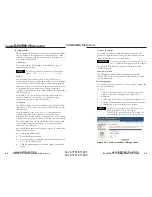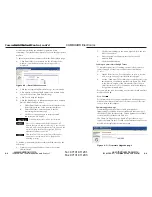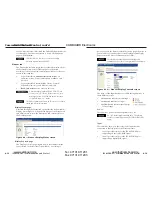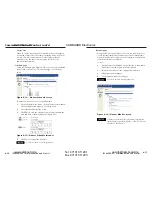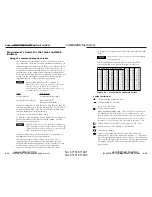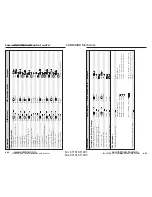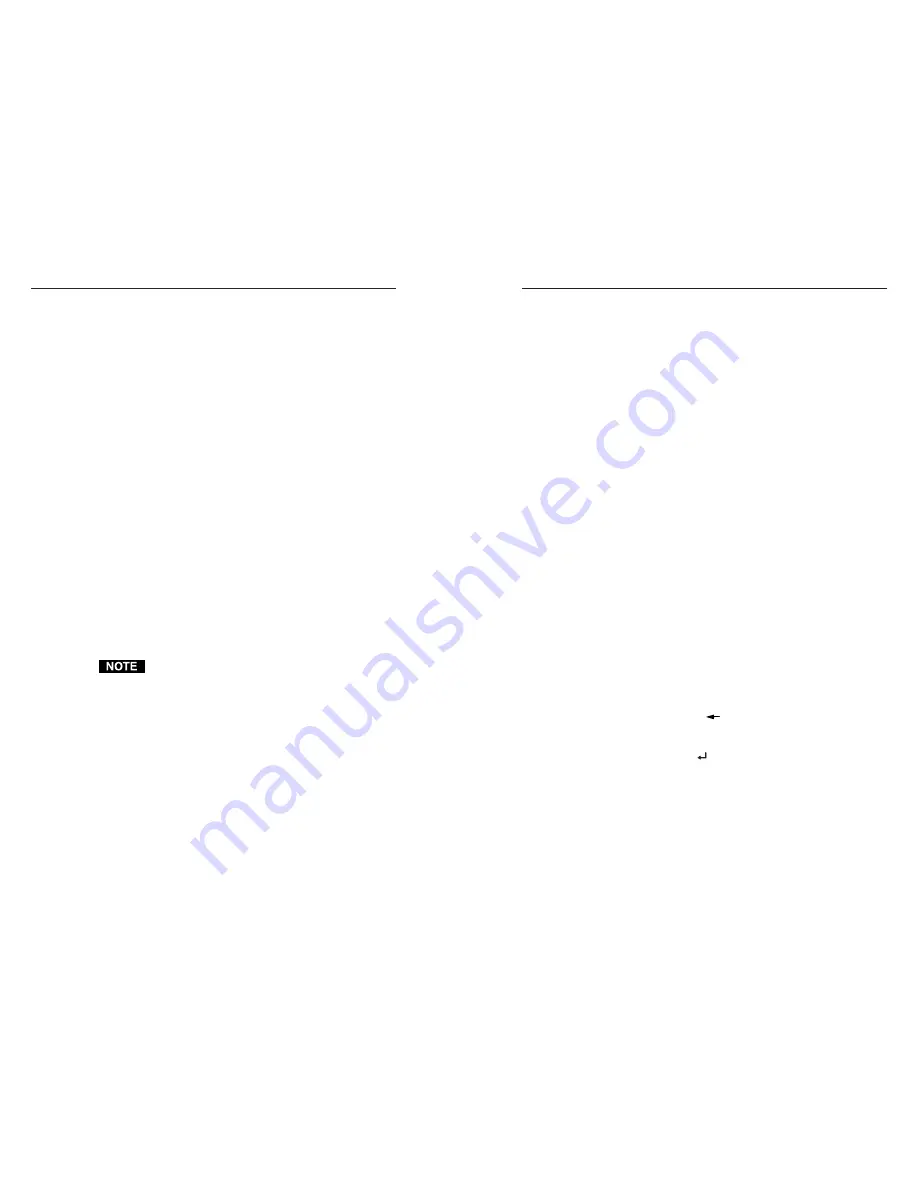
IPL M PDP-ES • Connection and Configuration
IPL M PDP-ES • Connection and Configuration
Connection and Configuration, cont’d
3-7
IP address:
192.168.254.253
Subnet mask:
255.255.0.0
8.
Save the changes and exit the Network setup. Reboot the
PC, if required, for the changes to become effective.
9.
Launch your Web browser (Internet Explorer), and type
“http://192.168.254.254/” in the address box. The IPL M
PDP-ES default Web page is displayed. Refer to Navigating
the default Web pages, later in this chapter, for information
on configuring your unit.
10.
After configuring your IPL M PDP-ES, repeat steps 3 and
4, and change your TCP/IP settings back to their original
configuration.
Configuring the IPL M PDP-ES using the RS-232 port
Using a straight cable, this type of connection can be used to
initially connect to and configure the IPL M PDP-ES interface
card.
1.
Plug one end of a straight cable to the RS-232 port of the
IPL M PDP-ES interface card and the other end to a PC.
Refer to figure 2-8 for pin assignments.
2.
Obtain a valid IP address for your IPL M PDP-ES card
from your network administrator.
3.
Run a communication program (such as HyperTerminal or
DataViewer) accessed through the COM port.
4.
Perform a mode 2 reset. See Resetting the unit in chapter 2
for detailed information on the reset modes.
5.
Use the Set IP address command to set the IP address. For
example, enter
Esc 10.13.170.15 CI
The unit should respond with
Ipi • 10.13.170.15
Refer to Command/Response Table for Simple Instruction Set
(SIS) Commands in chapter 4 for more detailed information
regarding the SIS commands.
6.
Launch your Web browser (Internet Explorer), and type
“http://10.13.170.15” in the address box.
The IPL M PDP-ES default Web page is displayed. Refer
to Communication with the Interface Card in chapter 4 for
information on accessing the Web server.
6.
After verifying that the change was successful, issue the
arp –d command at the DOS prompt. For example:
arp –d
10.13.170.15 removes 10.13.170.15 from the ARP
table
or
arp –d
removes all static IP addresses from the ARP table.
Configuring the IPL M PDP-ES using direct PC connection
This type of connection is used to initially connect to and
configure the IPL M PDP-ES interface card. You must change
the card’s default settings (IP address, Subnet mask, and
[optional] administrator password) in order to use the IPL M
PDP-ES on an intranet (LAN) or on the Internet (WAN).
1.
Plug one end of a Cat 5, crossover Ethernet cable into the
LAN connector of the IPL M PDP-ES interface card. Refer
to figure 2-7 for RJ-45 connector wiring.
2.
Plug the other end of the Ethernet cable into the Ethernet
port on your PC.
3.
Right click on the Network Neighborhood or My Network
Places icon on your Windows (98, 2000, NT, ME, or XP)
desktop, and select Properties from the menu.
4.
Right click Local Area Connection and select Properties from
the menu.
5.
Select Internet Protocol (TCP/IP) from the list and click on
Properties again.
If Internet Protocol (TCP/IP) is not on the list, it must
be added (installed). Refer to your Windows user’s
manual or the online Help system for information on
how to install the TCP/IP protocol.
6.
Write down your current IP address and Subnet Mask
below. If your PC is set to “Obtain an IP address
automatically,” make a note of that, instead.
IP Address:
. . .
Subnet Mask:
. . .
7.
Click on “Specify an IP address” or “Use the following IP
address” (depending on your operating system), and leave
the default gateway blank. Enter the following values:
3-6
im Vertrieb von
CAMBOARD Electronics
www.camboard.de
Tel. 07131 911201
Fax 07131 911203