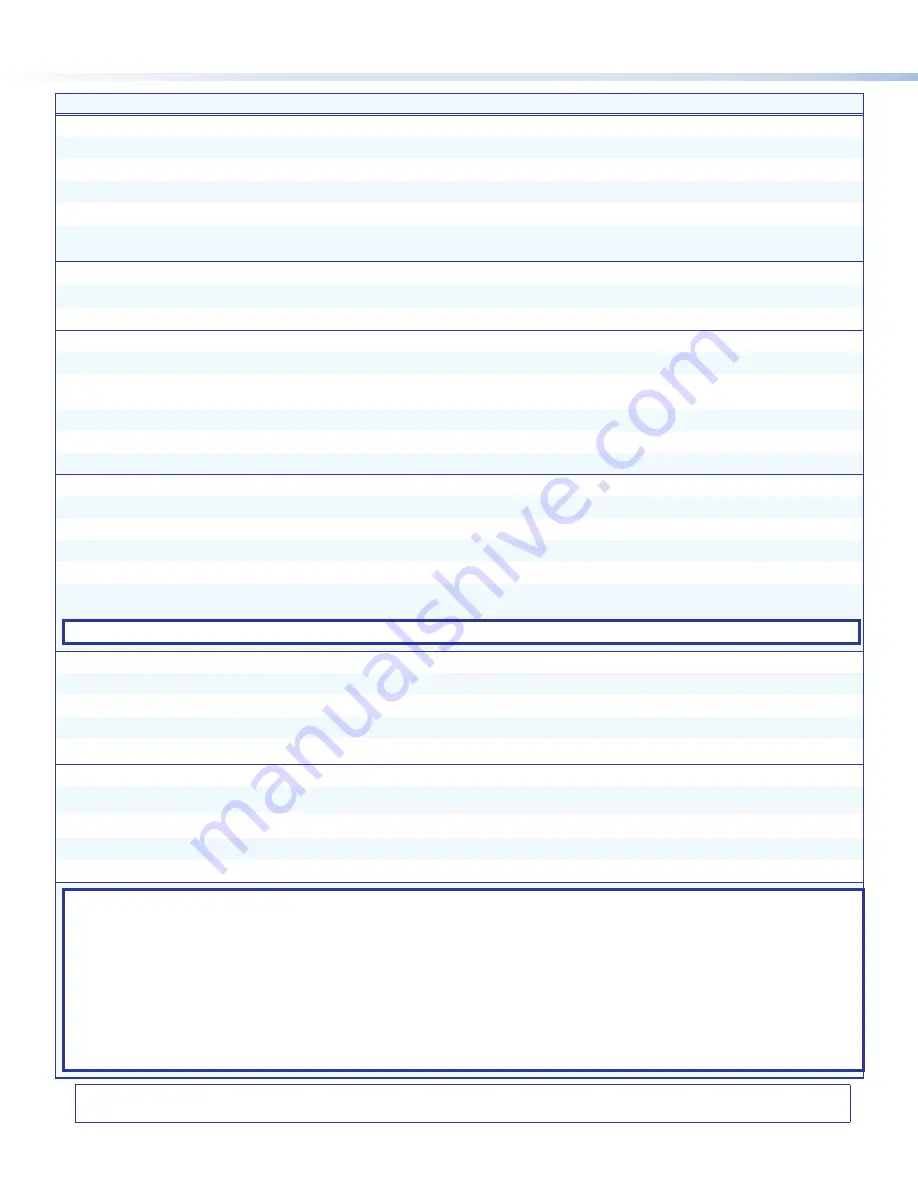
6
68-3131-51 Rev. A
02 19
© 2019 Extron Electronics — All rights re
served.
www.extron.com
All trademarks mentioned are the property of their respective owners.
Worldwide Headquarters:
Extron USA West, 1025 E. Ball Road, Anaheim, CA 92805, 800.633.9876
Command
ASCII Command
Response
Additional Description
Video Mute
Mute output video
X@
*1B
Vmt
X4@
*1
]
Mute the video on output
X@
.
Mute video on all outputs
1B
Vmt1
]
Mute the video on all outputs.
Mute video and sync
2B
Vmt2
]
Mute the video and sync on all outputs.
Unmute video and sync
0B
Vmt0
]
Unmute the video on all outputs.
View output mute status
B
Vmt
X4@
1
•X4@
2
•X4@
3
]
View mute status
X4@
for outputs 1A (
1
), 1B (
2
), and loop
(
3
).
Audio Configuration
Set audio input format
E
I
X!
*
X5*
AFMT
}
AfmtI
X!
*
X5*
]
Set the audio format of input
X!
to
X5*
.
View audio input format
E
I
X!
AFMT
}
X5*
]
View the audio format of input
X!
.
Front Panel Lockout (Executive Modes)
Enable lock mode 1
1X
Exe1
]
Lock all front panel controls.
Enable lock mode 2
2X
Exe2
]
Lock the front panel except for input selection, logo
configuration, and volume adjustment.
Enable lock mode 3
3X
Exe3
]
Lock the front panel except for input selection and logos.
Enable lock mode 4
4X
Exe4
]
Lock the front panel except for volume adjustment.
Disable executive modes
0X
Exe0
]
Allow all front panel adjustments and selections.
IP Settings
Set scaler IP address
EX8&
CI
}
Ipi
•X8&]
Specifies a new scaler IP address.
Set scaler DHCP mode
EX(
DH
}
Idh
X(]
Enables or disables DHCP (
0
= default).
Set subnet mask
EX8*
CS
}
Ips
•X8*]
Specifies a new subnet mask.
Set gateway IP address
EX8(
CG
}
Ipg
•X8(]
Specifies a new gateway IP address.
Reboot network
E
2BOOT
}
Boot2
]
Restarts the network connection after IP or DHCP
changes.
NOTE:
IP settings do not take effect until the
E
2BOOT
}
command is executed.
Twisted Pair Protocol
Set input TP type
E
I
X!
*
X6&
HDBT
}
HdbtI
X!
*
X6&]
Set the DTP/XTP type for input
X!
to
X6&
.
View input TP type
E
I
X!
HDBT
}
X6&]
View the current DTP/XTP type for input
X!
.
Set output TP type
E
O
2*
X6&
HDBT
}
Hdbt
O
2*
X6&]
Set the TP type for input
X!
to
X6&
.
View output TP type
E
O
2
HDBT
}
X6&]
View the DTP/XTP/HDBT setting
X6&
on output 1B.
DTP Remote Power Parameters
Set input remote power
E
I
X!
*
X6^
RPWR
}
RpwrI
X!
*
X6^]
Set remote power on input
X!
to
X6^
.
View input remote power
E
I
X!
RPWR
}
X6^]
View remote power setting on input
X!
.
Set output 1B remote power
E
O
2*
X6^
RPWR
}
RpwrO
2*
X6^]
Set remote power on output 1B to
X6^
.
View output 1B remote power
E
O
X@
RPWR
}
X6^]
View remote power setting on output .
KEY:
X!
= Input selection
Inputs
1
through
8
. For the Twisted Pair Protocol commands,
X!
= Inputs 7 and 8 only.
X@
= Output selection
1 = Output 1A (HDMI/DVI), 2 = Output 1B / 2 DTP/XTP/HDBT, 3 = Loop Output – HDMI/DVI
X1)
= Enable or disable
0
= off or disabled,
1
= on or enabled)
X6^
= DTP remote power
0
= Off (No remote power, default),
1
= DTP 12 VDC,
2
= DTP2 48 VDC
X4@
= Video mute status
0
= unmuted, 1 = muted
X5*
= Audio input type
0
= None (input muted),
1
= Analog aux line (5-pole captive screw),
2
= LPCM-2Ch digital,
3
= Multi-Ch digital,
4
= LPCM-2Ch digital audio aux line (default),
5
= Multi-Ch digital auto aux line.
X6&
= TP format
0
= DTP format (default),
1
= XTP,
2
= HDBaseT format (supported on output only)
X8&
= IP address
nnn.nnn.nnn.nnn
),
192.168.254.254
= default
X8*
= Subnet mask
nnn.nnn.nnn.nnn
),
255.255.255.0
= default
X8(
= Gateway address
nnn.nnn.nnn.nnn
),
0.0.0.0
= default
For information on safety guidelines, regulatory compliances, EMI/EMF compatibility, accessibility, and related topics, see the
Extron Safety and Regulatory Compliance Guide
on the Extron website.






