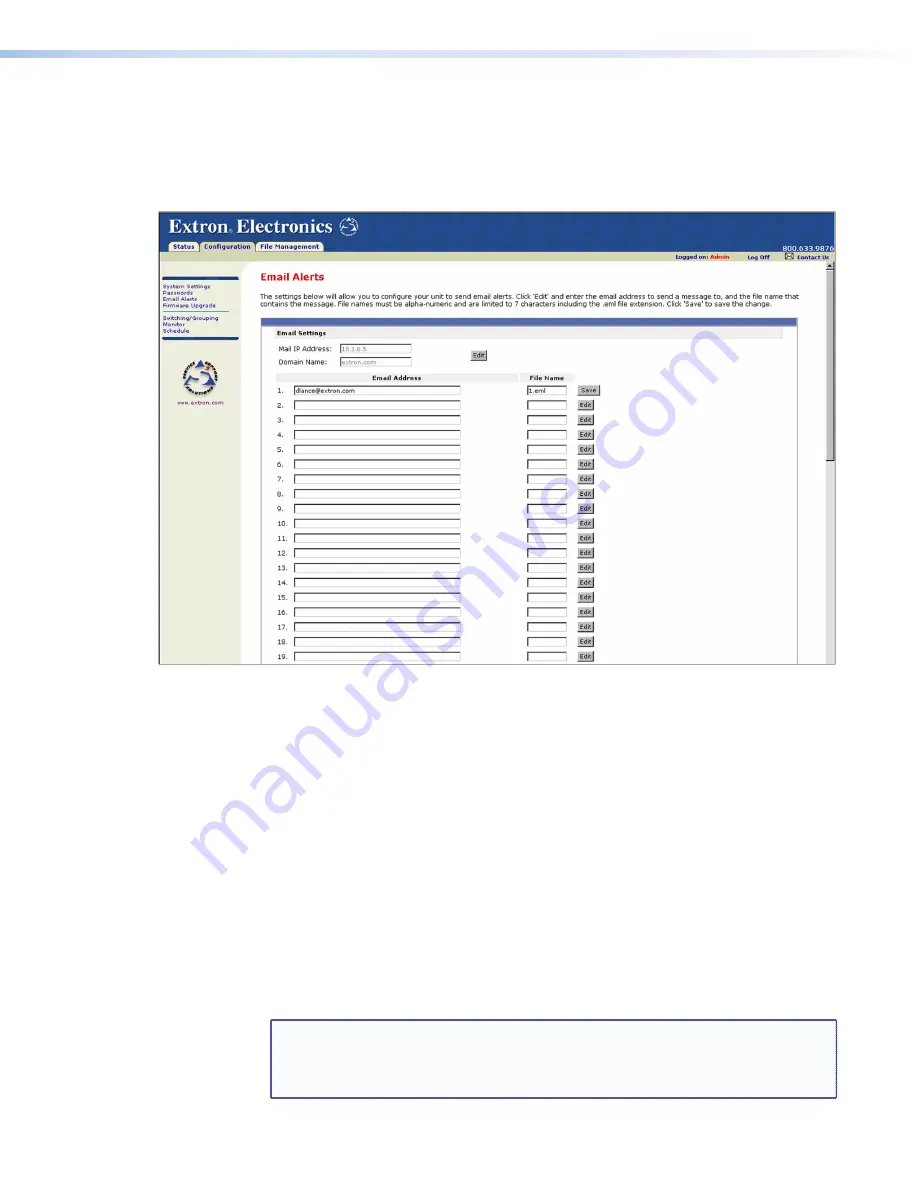
Entering e-mail addresses for alerts
If you have created scheduled events or monitoring tasks on the PCS4, you can write an
e-mail alert with a message corresponding to that event or task (for example, a change in
power level for one of the attached devices). The e-mail alert can notify up to 48 recipients
at one time; the Email Alerts screen lets you enter up to 48 e-mail addresses.
Figure 16.
E-mail Alerts Screen (Upper Portion)
To edit notification e-mail addresses:
1.
On the side-bar menu on the
Configuration
tab, click
Alerts
.
2.
On the Email Alerts screen, click the
Edit
button located to the right of the
IP
Address
and
Domain
Name
fields. The screen goes into Edit mode, and the
Edit
button
changes to
Save
.
3.
Enter your mail server IP address and your domain name in the appropriate fields (this
information is available from your network administrator).
4.
Click
Save
to save the information.
5.
Click the
Edit
button at the end of the first address row in which you want to enter a
new address or edit the existing one. The
Edit
button changes to
Save
(see figure 16).
6.
Enter the e-mail address of the alert recipient in the numbered box in the
Address
column.
7.
In the
File Name
column, enter the name (seven characters maximum) of the file
containing the alert message. The message file name must have the extension
.eml
.
NOTE:
Due to the seven-character limit for full file names, it is recommended that
you use numeric file names (for example, 1.eml, 24.eml, and so forth).
Numeric titles reduce the characters in the file name and assist in keeping
the alert files organized. However, alphabetic titles are permitted.
IPL T PCS4 • HTML Configuration and Control
26
Summary of Contents for Ethernet Control Interface IPL T PCS4i
Page 6: ...IPL T PCS4 Contents vi...






























