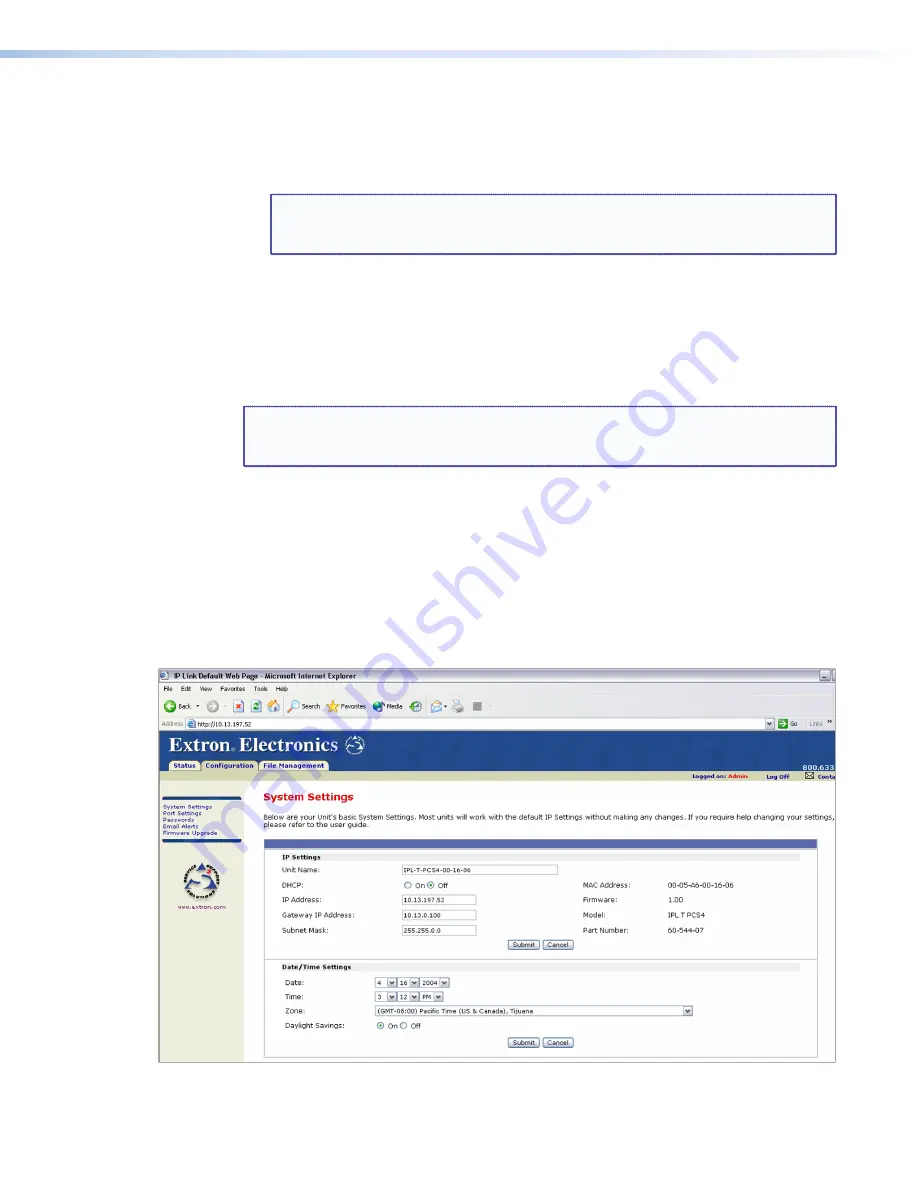
7.
Set up the PCS4 IP address (see “
Configuring the IPL T PCS4 using a web browser
,”
later in this section, for the procedure).
After the PCS4 has been reconfigured, an Ethernet (intranet or Internet) connection can
subsequently be used to configure or control it.
NOTE:
Both your computer and the PCS4 must be connected to the same LAN.
Alternatively, you may use a crossover Ethernet cable to connect the
interface directly to your computer Ethernet card.
8.
After setting the PCS4 IP address, restore the previous IP configuration of the computer
by following steps
1
,
2
,
3
, and
5
but using the original IP address settings that you wrote
down in step
4
.
Configuring the IPL T PCS4 using a web browser
The default web pages that are preloaded on the PCS4 are compatible with popular web
browsers such as Internet Explorer (version 5.5 or higher).
NOTE:
The following instructions assume that you have already configured the
Windows-based computer, connected it to the PCS4 LAN port, and powered on
the interface.
1.
Obtain a valid IP address, subnet mask, and gateway address for the PCS4 from your
network administrator.
2.
Launch a web browser (such as Internet Explorer) on the connected computer (for
which you set up the network configuration earlier), and enter the PCS4 default
address,
http://192.168.254.254
, in the address box. The PCS4 default web page is
displayed.
3.
Select the
Configuration
tab, then select
System
Settings
from the side bar menu
on the left of the screen. A configuration System Settings web page appears. A typical
settings screen is shown below.
Figure 11.
Example of a Default System Settings Page
IPL T PCS4 • HTML Configuration and Control
20
Summary of Contents for Ethernet Control Interface IPL T PCS4i
Page 6: ...IPL T PCS4 Contents vi...






























