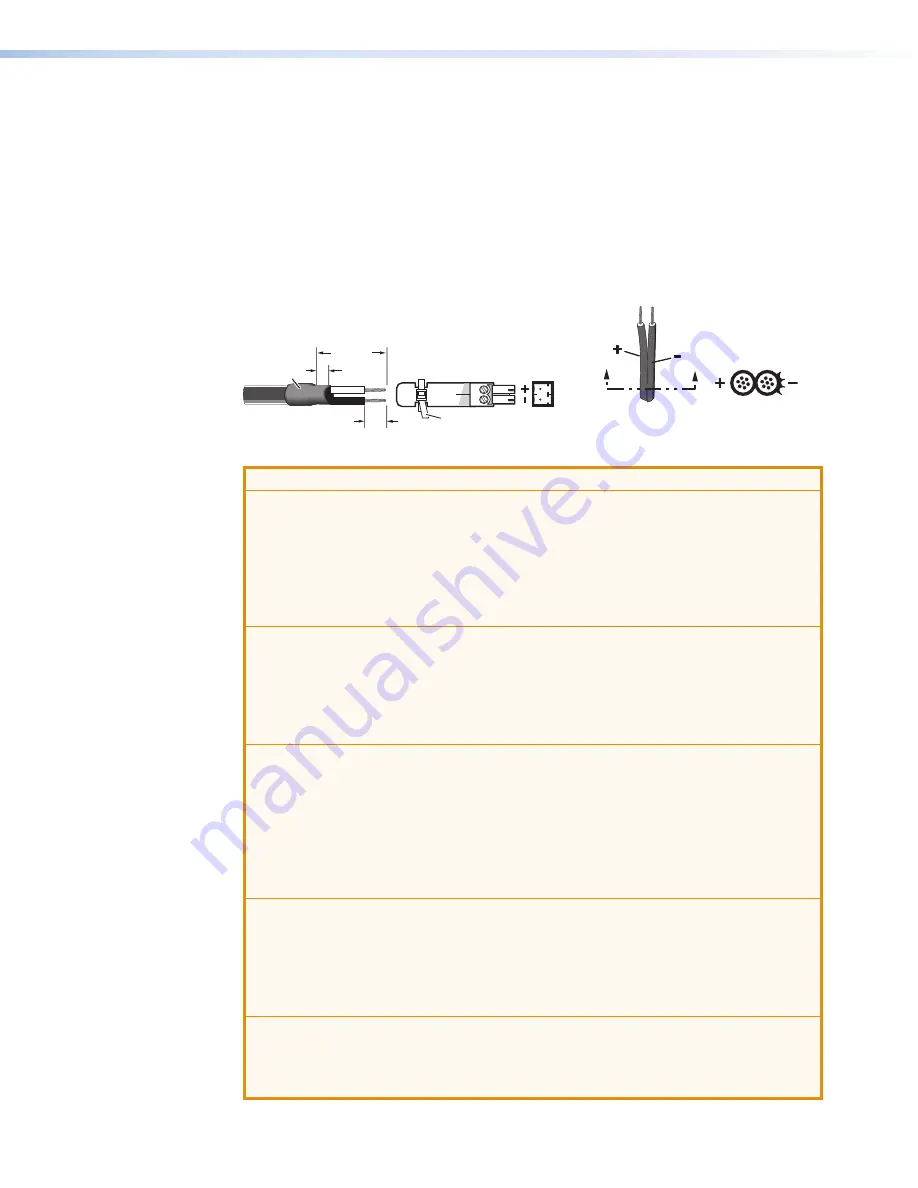
DVC RGB-HD A • Installation
6
Follow these instructions to wire the provided 2-pole captive screw connector to your power
supply:
1.
Cut the DC output cord to the length needed.
2.
Strip the jacket to expose 3/16” (5 mm) of the conductors.
3.
Slide the leads into the supplied 2-pole captive screw plug and secure them, using a
small screwdriver.
4.
To verify the power cord polarity before applying power to the unit, connect the power
supply to AC power with no load and check the output with a voltmeter.
5.
Use the supplied tie wrap to strap the power cord to the extended tail of the connector.
Captive Screw Connector
Tie Wrap
Heat
Shrink
1/8"
(3 mm)
7/8"
(22 mm)
3/16"
(5 mm) Max.
A
A
Power Supply
Output Cord
Ridges
Smooth
SECTION A–A
Figure 4.
Wiring the Power Connector
ATTENTION:
•
Always use a power supply supplied and or specified by Extron. Use of an
unauthorized power supply voids all regulatory compliance certification and may
cause damage to the supply and the end product.
•
Utilisez toujours une source d’alimentation fournie ou recommandée par Extron.
L’utilisation d’une source d’alimentation non autorisée annule toute conformité
réglementaire et peut endommager la source d’alimentation ainsi que le produit
final.
•
If not provided with a power supply, this product is intended to be supplied by a
UL Listed power source marked “Class 2” or “LPS” and rated output 12 VDC,
minimum 0.2 A.
•
Si le produit n’est pas fourni avec une source d’alimentation, il doit être alimenté
par une source d’alimentation certifiée UL de classe 2 ou LPS, avec une tension
nominale 12 Vcc, 0.2 A minimum.
•
The installation must always be in accordance with the applicable provisions of
National Electrical Code ANSI/NFPA 70, article 725 and the Canadian Electrical
Code part 1, section 16. The power supply shall not be permanently fixed to
building structure or similar structure.
•
Cette installation doit toujours être en accord avec les mesures qui s’applique
au National Electrical Code ANSI/NFPA 70, article 725, et au Canadian Electrical
Code, partie 1, section 16. La source d’alimentation ne devra pas être fixée de
façon permanente à une structure de bâtiment ou à une structure similaire.
•
Power supply voltage polarity is critical. Incorrect voltage polarity can damage
the power supply and the unit. The ridges on the side of the cord (see figure 4)
identify the power cord negative lead.
•
La polarité de la source d’alimentation est primordiale. Une polarité incorrecte
pourrait endommager la source d’alimentation et l’unité. Les stries sur le côté du
cordon permettent de repérer le pôle négatif du cordon d’alimentation.
•
To verify the polarity before connection, plug in the power supply with no load
and check the output with a voltmeter.
•
Pour vérifier la polarité avant la connexion, brancher l’alimentation hors charge et
mesurer sa sortie avec un voltmètre.













































