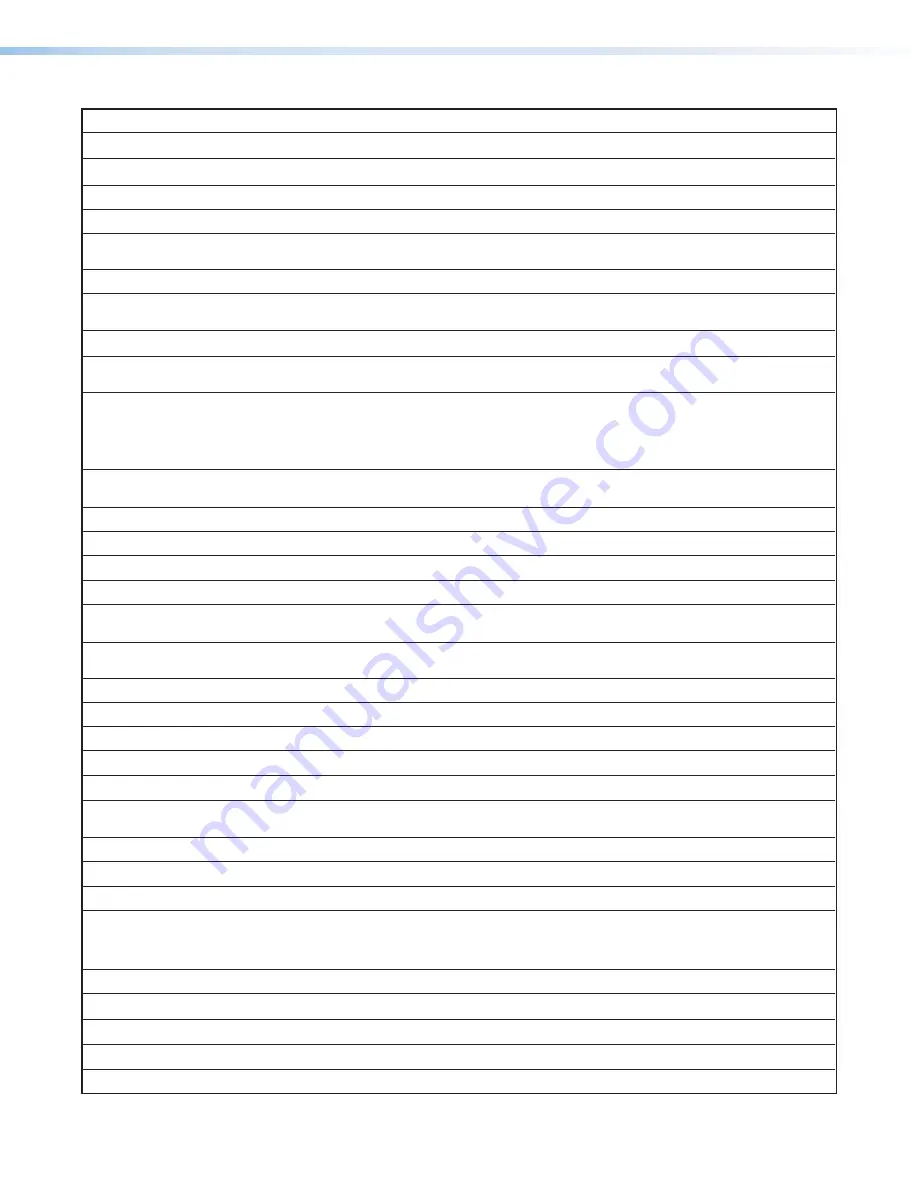
DMP 64 Plus• SIS Configuration and Control
39
KEY:
X!
=
Port Number
—
01
(always
01
for DMP 64 Plus)
X@
=
GMT Offset Value
—
This represents hours and minutes (hh:mm) offset from Greenwich Mean Time.
X#
=
Unit Name
—
A text string up to 63 characters drawn from the alphabet (
A
-
Z
), digits (
0
-
9
), and minus sign/hyphen (
-
).
X$
=
Local Date and Time Format
—
MM/DD/YY-HH:MM:SS
X%
=
IP address
(
xxx.xxx.xxx.xxx
) — Leading zeros in each of the 4 fields are optional in setting values and are suppressed in
responses.
X^
=
Hardware MAC Address
—
00-05-A6-
xx-xx-xx
X&
=
Subnet Mask
(
xxx.xxx.xxx.xxx
) — Leading zeros in each of the 4 fields are optional in setting values and are suppressed
in responses.
X*
=
Dante Device Name
—
Device names are not case sensitive.
X(
=
Date and Time in Hex
—
Date and time returned in 7 hex bytes (month, day, year, hour, minutes, seconds, and day of the
week with Sunday = 1)
X1)
=
Verbose/Response mode
—
0
= Clear/none (default for Telnet connections)
1
= Verbose mode (default for USB and RS-232 host control)
2
= Tagged responses for queries
3
= Verbose mode and tagged responses for queries
X1!
=
Baud Rate
—
300
,
600
,
1200
,
1800
,
2400
,
3600
,
4800
,
7200
,
9600
,
14400
,
19200
,
28800
,
38400
(default),
57600
,
or
115200
X1@
=
Parity
(only the first letter is needed) —
O
= odd
E
= even
N
= none (default)
S
= space
M
= mark
X1#
=
Data Bits
—
7
,
8
(default =
8
)
X1$
=
Port Type
—
0
= RS-232 (default)
X1%
=
Flow Control
(only the first letter is needed) —
H
= hardware
S
= software
N
= none (default)
X1^
=
Data Pacing
—
Specified in milliseconds between bytes. 0000-1000 ms (default is 0 ms). For host port or ports, this value is
ignored and always returns a
0
.
X1&
=
Password
—
0-128 characters. All human-readable characters are permitted except “
|
”. Password cannot be a single space.
Passwords are case-sensitive.
X1*
=
Reading Password
—
Responds with 4 asterisks (
****
) if password exists and empty if not, instead of actual password.
X1(
=
Default Name
—
A combination of the model name and the last 3 pairs of the MAC address of the unit.
X2)
=
Serial Port
—
1
-n = Redirect serial port data from the specified port to allow for a transparent pass through mode.
X2!
=
Connection Security Level
—
11
= User
12
= Administrator
X2@
=
Extron Remote Connection Mode
—
0
= Disabled
1
= Enable
X2#
=
IP Timeout
—
The number of seconds before timeout on IP connections (min =
1
, max =
65000
and default =
30
[300
seconds]). If no data is received during the timeout period, the Ethernet connection will be closed. Each step = 10 seconds.
X2$
=
Stop Bits
—
1
,
2
(default =
1
)
X2%
=
NTP Status
—
0
= Disabled (default)
1
= Enable
X2^
=
Configuration Type
—
0
= IP configuration
1
= Device-specific parameters
X2&
=
Firmware Query
—
0
= Detailed version information (includes all
2Q
,
3Q
, and
4Q
)
1
= Firmware Version
3
= Factory base code version
2
= Final Stage bootloader
4
= Updated firmware version
X2*
=
NIC Number
—
Network Interface Card number
1
or
2
(only V-models have 2 NICs)
X2(
=
Prefix
(subnet mask bits) —
Subnet
255.255.0.0
is represented as a Prefix value of /16.
X3)
=
Text up to 64 characters.
X3!
=
Digital Input Status
—
0
= Logic low
1
= Logic high
X3@
=
Digital I/O Channel
—
1
through
6
KEY
















































