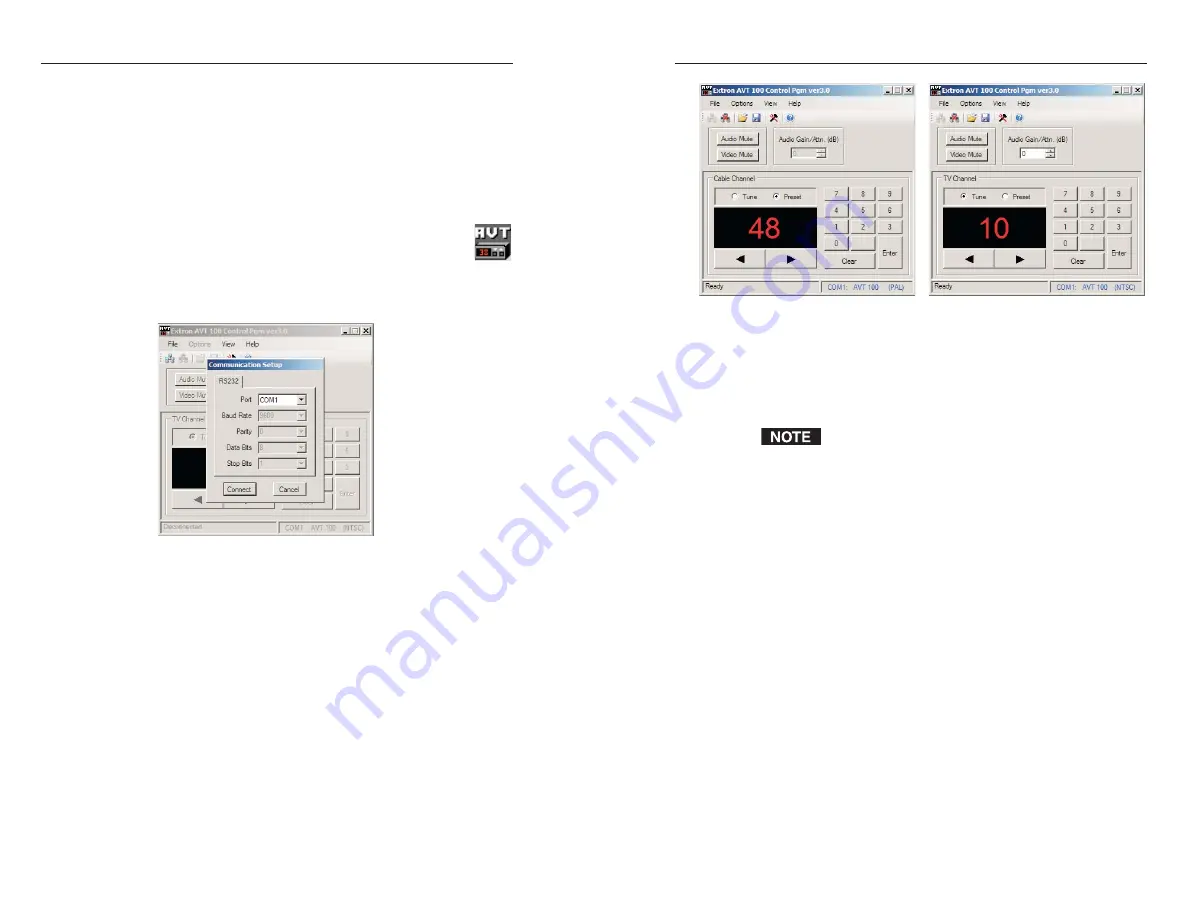
Software Configuration and Control, cont’d
AVT 100 •
S
oftware Configuration and Control
AVT 100 •
S
oftware Configuration and Control
4-17
AVT 100 window, connected (PAL and NTSC
versions)
You are now ready to configure presets, select channels, and
perform the other tasks available from the pull-down menus,
check boxes, and the TV/Cable Channel field on the AVT 100
window.
The TV/Cable Channel field is titled “TV Channel” or
“Cable Channel,” depending on the position of the
Antenna/Cable DIP switch on the rear panel.
Using the Windows-based control software help
file
The AVT 100 Windows-based control software contains a help
program, which explains all menu options, buttons, and
functions that are accessible from the AVT 100 window.
To open the help file, select
Contents...
from the Help pull-down
menu on the AVT 100 window, or press the F1 key on your
computer keyboard.
4-16
Starting the software program
Some items found in the software program correspond directly
to the front panel or remote controls. (See chapter 3,
“Operation,” for front panel and IR remote control features and
settings.) Other features are accessible only through the
software or SIS commands (discussed earlier in this chapter).
The AVT 100 Help program provides complete information on
settings and on how to use the software.
1
.
To run the program, double-click on the
AVT 100.exe
file icon, shown at right.
The Extron AVT 100 window appears, with all objects
grayed out. The Communication Setup window is
displayed in front of it.
AVT 100 window with Communication Setup
dialog box
2
.
From the Port drop-down menu, select the
communications port that is connected to your tuner’s
Config/RS-232 port.
3
.
Click
Connect
. The currently selected channel number
appears in the Channel box, and all menu options (except
Connect) become available. The AVT 100 window’s status
bar at the bottom of the screen indicates your AVT’s
configuration — NTSC or PAL.



























