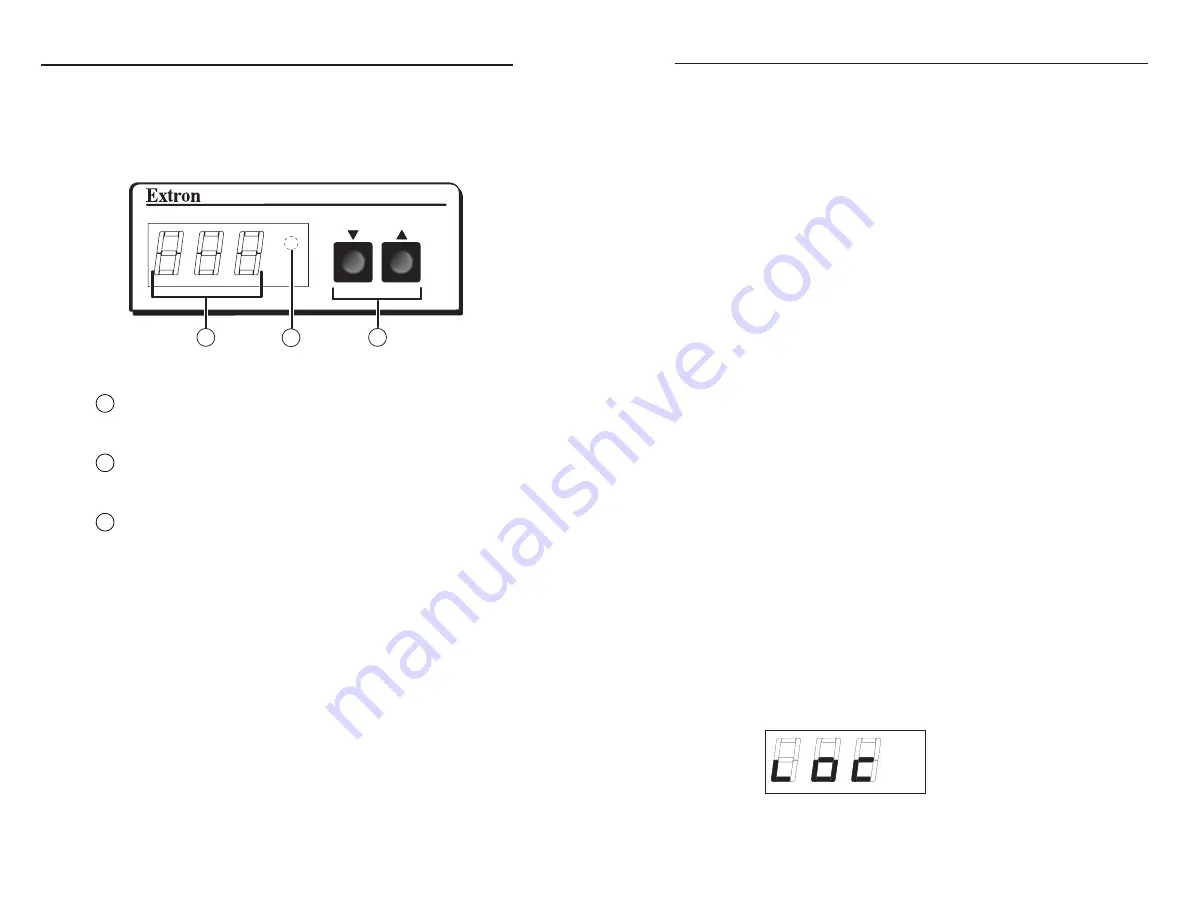
AVT 100 • Operation
AVT 100 • Operation
Operation
3-3
Front Panel Features
The NTSC and the PAL versions of the AVT 100 have the same
front panel with identical components and appearance. The
following features and functions are available on the AVT 100
front panel.
C
US
TV/CABLE TUNER
AVT 100
CHANNEL
3
2
1
AVT 100 front panel
1
Digital display
— This 3-digit, alphanumeric LED display
indicates the antenna TV or CATV channel being received (in
Tune mode) or the selected channel preset (in Preset mode).
2
IR receiver
(not visible from the exterior of the unit) — This
sensor receives commands via infrared signals from the optional
AVT 100 IR Remote Control.
3
Channel up and down buttons
— These push-buttons are used
to increment or decrement the channel or preset number. You
can also activate Auto-Scan by pressing and holding both of
these buttons simultaneously for 2 seconds (see “Initiating
Auto-Scan” on the next page).
Using the Control Buttons
Changing the channel
If the AVT 100 is in Tune mode (factory default):
•
Press the up or down Channel button to tune to the desired
channel. The current channel number is displayed in the
3-digit LED display.
•
Press and hold down one of the Channel buttons to change
the channels rapidly until the button is released. When the
highest channel number available is reached, the display
restarts numbering at the lowest channel number.
3-2
If the AVT 100 is in Preset mode (available only by SIS
command, the Windows-based control software, or the
IR remote control), you can change only to a preset channel. To
change the preset, press the Channel buttons to display the
numbers of the programmed presets in incremental or
decremental order.
Initiating Auto-Scan
When Auto-Scan is enabled, the AVT 100 scans all channels and
saves to memory those with an active signal.
To initiate automatic scanning, press and hold both Channel
buttons. After about 2 seconds, the AVT 100 scans through the
channels and saves them to memory.
Adding and deleting channels
Auto-Scanned channels can be added to or removed from
memory individually by using SIS commands or the Windows-
based control software. (See chapter 4, “Software Configuration
and Control,” for further information.)
Special Functions
The AVT 100 offers some special functions that are accessible
only by using SIS commands, the AVT 100 Remote, and the
Windows-based control software. Refer to chapter 4, “Software
Configuration and Control,” or the AVT 100 help file for the
commands to enable these functions.
Locking front panel controls (executive mode)
Executive mode disables all front panel controls, locking out the
user from those functions. Putting the AVT 100 in this mode
enhances security by protecting against inappropriate or
accidental changes to settings.
When the AVT 100 is in executive mode, all serial port
commands remain enabled.
When executive mode is enabled, the AVT 100 displays the
following message on the digital display for 2 seconds:
Any attempt to use the front panel buttons while the AVT 100 is
in executive mode causes the LOC (Locked) message to flash.














































