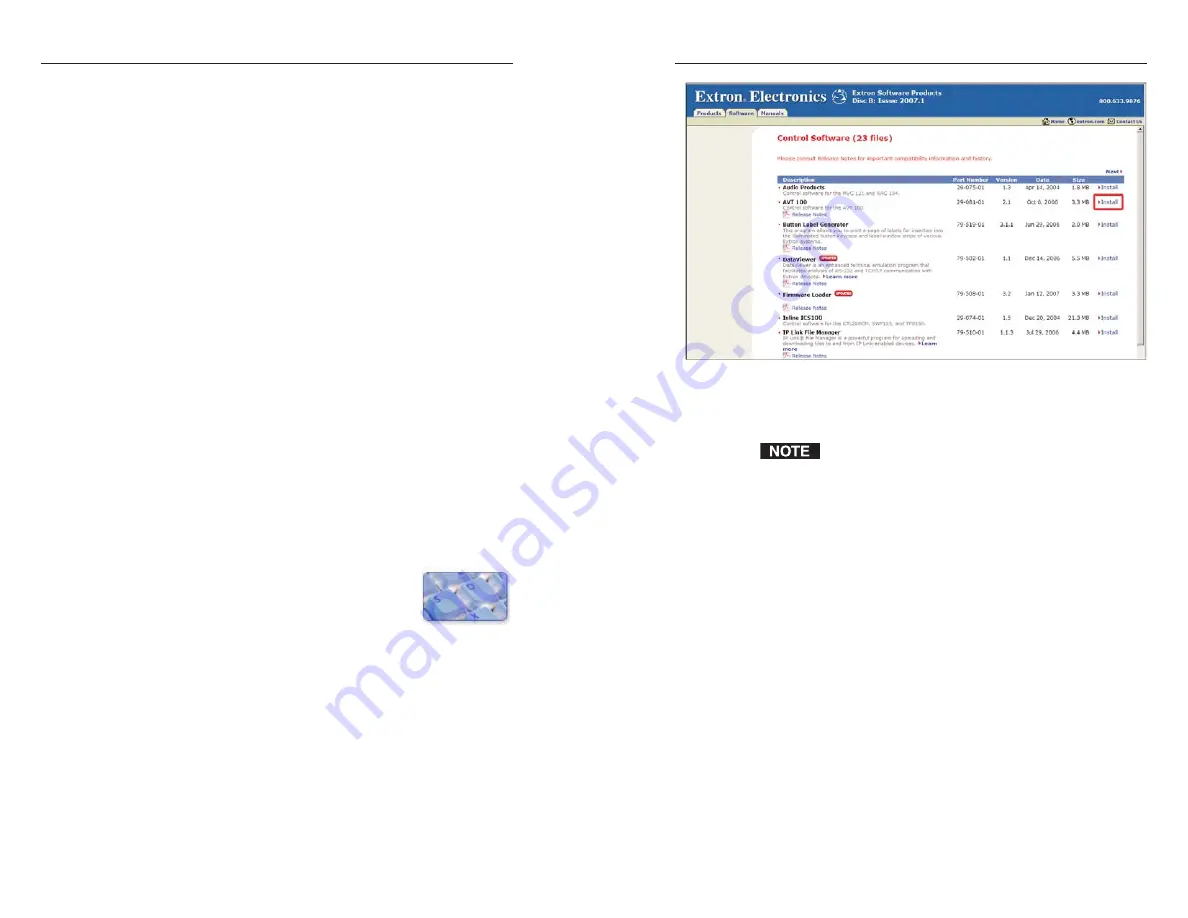
Software Configuration and Control, cont’d
AVT 100 • Software Configuration and Control
AVT 100 • Software Configuration and Control
4-15
Software Installation screen on CD
3
.
On the File Download window that appears, click
Run
to
begin installing the program.
If you want to save the installation file
(AVT100Setupv3_
n
.exe) to your desktop, click Save.
On the Save As window, save the setup file to the desired
location on your computer. When you are ready to
install the software, double-click on the
AVT100Setupv3_n.exe icon and follow the directions on
the screens.
4
.
A Security prompt appears. Click
Run
on this window to
continue with the installation.
5
.
Follow the instructions on the InstallShield Wizard screens
to complete the program installation.
By default the installation creates a folder called
“AVT 100” in the following location on the computer:
c: \Program Files\Extron\AVT 100
If there is no Extron folder in your Program Files folder,
the installation program creates it as well.
4-14
Windows
®
-Based Control/Configuration
Software
In addition to the SIS commands, the AVT 100 Windows-based
control/configuration software provides you with another
means of configuring and controlling the AVT 100 via RS-232.
This program includes the functions found on the AVT’s front
panel and the IR remote control, and some additional features
that are available only through the Windows-based software or
the SIS commands.
Compatibility
The software is compatible with Microsoft
®
Windows 98,
Windows NT, Windows 2000, and Windows XP.
Installing the software
Extron’s AVT 100 Windows-based software program is provided
on a CD with the AVT. You can obtain additional copies of the
software at no extra charge and download updates from the
Extron Web site at
http://www.extron.com.
The Windows-based control software program requires a
minimum of 2.5 MB (megabytes) of hard disk space.
To use the software that is on the CD, you must install the
program on your computer. Follow these steps:
1
.
Insert CD ROM Disk
B
into your CD drive. The disk
should open automatically. If it does not, double-click
LAUNCH.EXE on the CD to start it.
2
.
On the “Extron Software Products Disc B:
Issue 2007.x” screen, click the
Software
button, shown at right.
3
.
On the Control Software screen, click the AVT 100’s
Install
link (outlined in the illustration on the next page).




























