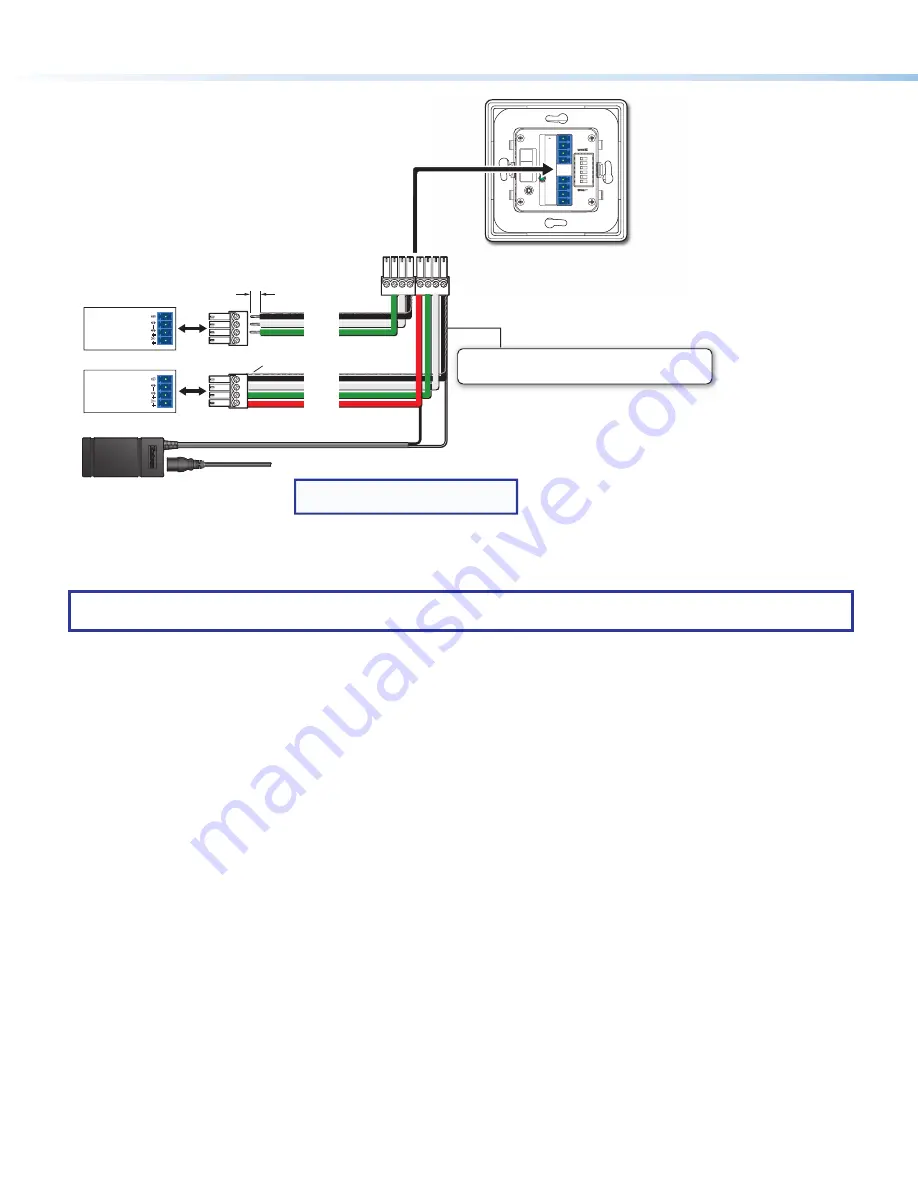
6
ACP 105 EU/MK • Setup Guide (Continued)
ACP 105 EU
Rear Panel
Tie drain wires to ground.
Ridged
Smooth
3/16" (5 mm) Max.
ACP port
on a DMP 128
Plus
ACP port
on another
ACP endpoint
NOTE:
Check the polarity of the power
supply before connecting it to the ACP.
+
V
+
S
G
–
S
+
V
+
S
G
–
S
Ground
+
Signal
-
Signal
Ground
+
Signal
-
Signal
+
12 VDC
– Return
+12 VDC input
External Power Supply
(12 VDC, 2.0 A)
Ground
all Devices
ACP 105 EU
Rear Panel
+V
AC
P
+S
-S
G
+V
+S
-S
G
R
PWR LOAD
= 1.5
W
ST
AT
US
GREEN
AMBER
RED
LINK
COM ERROR
ID ERROR
Power Input, External Power Supply (optional)
• Connect to an Extron 12 VDC, 2.0 A, power supply.
Step 6: Configure the System
NOTE:
For complete information on creating configuration files and operating DSP Configurator Software, see the
host device user guide or refer to the DSP Configurator Software product page at
.
1.
Create a new host device configuration file in DSP Configurator and create all groups, presets, and macros to be controlled
by the ACP device.
2.
Select
Tools
>
Configure ACPs
in DSP Configurator and configure the ACP button actions and panel IDs.
3.
Connect to the host device in Live mode with a TCP/IP connection and push the configuration file to the device.
Step 7: Test and Troubleshoot
1.
Verify the ACP bus ID DIP switches are set to the desired address on each unit and that there are no bus ID address conflicts
in the system. As mentioned in the rear panel features diagram in step 4 (see page 3), the ACP LED lights green when power
and communication are present and there are no bus ID address conflicts. Refer to the legend on the rear panel for other LED
behavior indications.
2.
Verify cables to and from the ACP devices are wired the same at each end.
3.
Test the system:
a.
Press the ACP device buttons and ensure the buttons light as expected and that the appropriate control actions are
triggered. Commands can be verified using DSP Configurator. DataViewer can also be used for command verification if
responses are configured.
b.
Ensure the audio levels respond correctly to the volume and mute buttons.
4.
Make adjustments to wiring, bus ID addresses, and system configuration as needed. Remember that the rear panel ports and
DIP switches are not accessible after the ACP is mounted. If needed, push a revised configuration to the ACP device through
the host device using DSP Configurator.
If you have questions during installation and setup, call the Extron S3 Sales and Technical Support Hotline or the Extron S3
Control Systems Support Hotline (1.800.633.9877).








