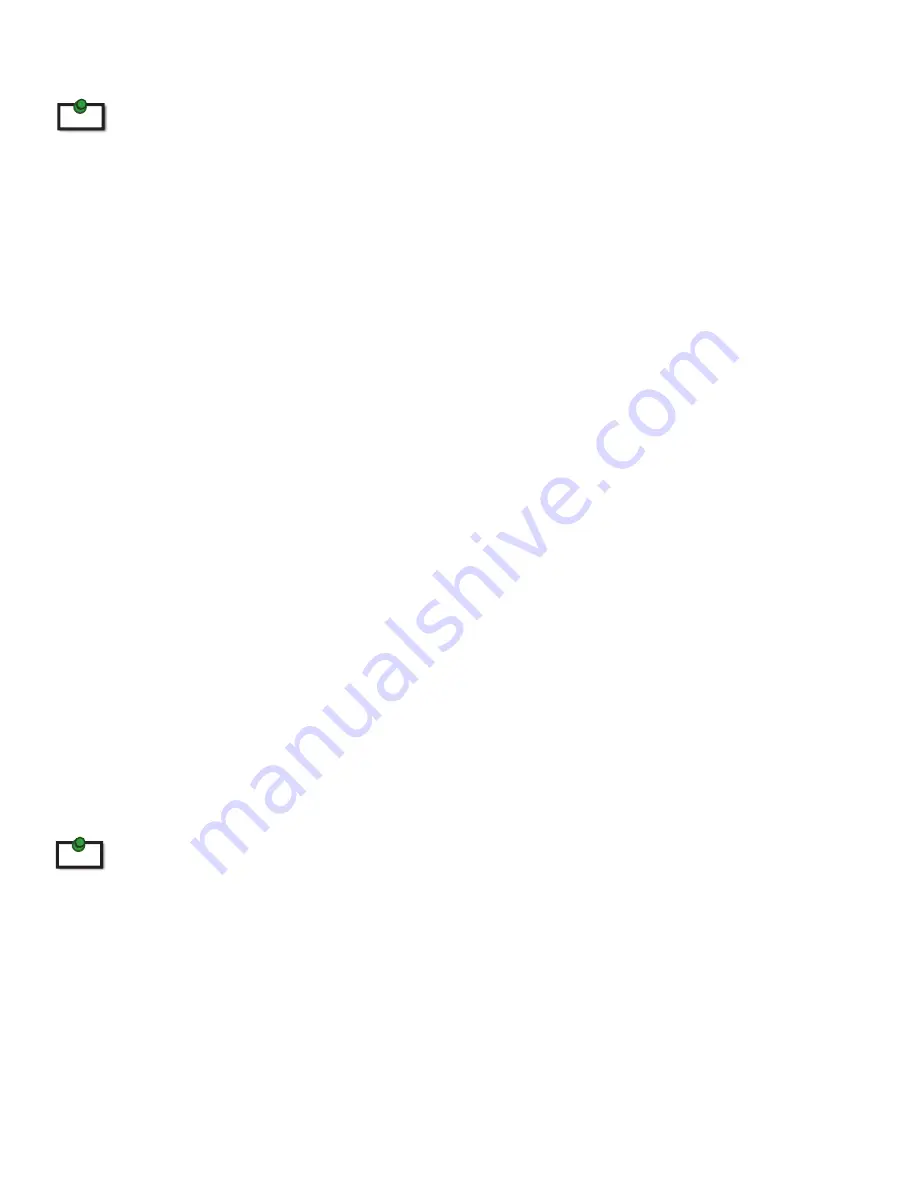
Connecting the Local Extender to the Remote Extender
To ensure proper operation, it is recommended that only Cat 5e (or better) Unshielded Twisted Pair (UTP) cabling
be used to connect the local extender to the remote extender. The cable must have a straight-through configuration
with no crossovers and must be terminated with 8 conductor RJ45 connectors at both ends. The combined length of
any patch cords using stranded conductors must not exceed 10m.
With Surface Cabling
1.
Plug one end of the Cat 5e cable (not included) into the Link port (RJ45) on the local extender.
2.
Plug the other end of the Cat 5e cable into the Link port (RJ45) on the remote extender.
With Premise Cabling
1.
Plug one end of a Cat 5e patch cord (not included) into the Link port (RJ45) on the local extender.
2.
Plug the other end of the patch cord into the Cat 5e information outlet near the host computer.
3.
Plug one end of the 2
nd
Cat 5e patch cord (not included) into the Link port (RJ45) on the remote
extender.
4.
Plug the other end of the 2
nd
patch cord into the Cat 5e information outlet near the USB device.
Checking the Installation
1.
On the local and remote extenders, check that the Power, Host, and Link LEDs are on and that the
Activity LED is blinking. If the Link LED is permanently off, then the cable between the local and
remote extenders is not installed properly or is defective.
2.
For Windows users (2000, XP, Vista, Windows 7, Windows 8), open Device Manager to confirm that the
RG2204 has installed correctly. Expand the entry for Universal Serial Bus controllers by clicking the
“+” sign. If the RG2204 has been installed correctly, you should find it listed as a “Generic USB Hub”.
3.
For Mac OS X users, open the System Profiler to confirm that the RG2204 has installed correctly. In the
left hand column under Hardware, select “USB” and inspect the right hand panel. If the RG2204 has
been installed correctly, you should find it listed as a “Hub” under the USB High-Speed Bus/USB Bus.
4.
If the RG2204 is not detected correctly or fails to detect, please consult the Troubleshooting section
in this User Guide.
Check if the USB device is detected by your operating system.
To open System Profiler in OS X:
Open the Finder, select Applications, then open the Utilities folder and double click on the System Profiler icon.
To open Device Manager in Windows 2000 or XP:
Right click “My Computer” then select: Properties >> Hardware tab >> Device Manager
To open Device Manager in Windows Vista or Windows 7:
Open the Start menu, right click on “Computer” then select: Manage >> Device Manager
To open Device Manager in Windows 8:
Right click on the lower left bottom corner of your screen, then select: Manage >> Device Manager
note
note
7
































