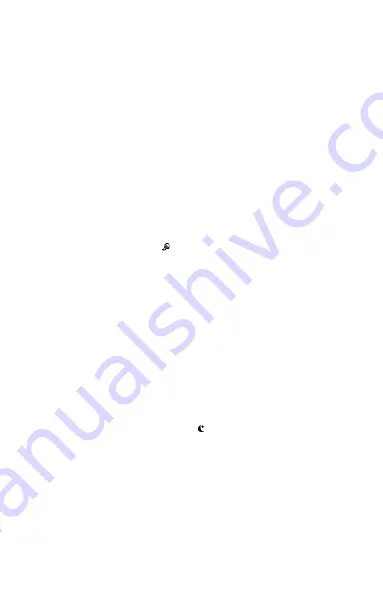
• Quality – setting the size of the photograph (the size of the saved file). Available choices:
Good, Standard, Economy.
• Exposure - setting the diaphragm. Available values: -2.0, -5/3, -4/3, -1.0, -2/3, -1/3, 0.0,
+1/3, +2/3, +4/3, +5/3, +2.0.
• ISO – setting the film speed of photographs to be taken. Available values: Automatic, 100, 200.
• Saturation – saturation setting. Available values: High, Normal, Low.
• Sharpness – sharpness settings. Available values: Hard, Normal, Soft.
• Color – colour setting. Available choices: Standard, Monochrome.
d) Menu in the viewing mode
Press the Menu button (3). A Menu for viewing the saved photographs and films will be
displayed on the screen.
Selection of positions in the Menu proceeds by means of the Up/Down buttons (2/6). Entering
a submenu and confirming a choice proceeds upon pressing the OK button (4).
Viewing Menu positions:
• Delete – deleting the saved photographs and films. Available choices: Delete one, delete all.
CAUTION! Choosing and confirming the “Delete all” option deletes all saved
photographs and films.
• Thumbnail – available choices: Cancel, Confirm. Choosing “Confirm” results in displaying
the saved photographs and films as thumbnails.
• Volume – setting the volume of the built-in speaker: 0-6.
7. Button functions.
a) The Up/Mute button (2).
The button enables moving up in the menu of the recorder. Pressing the button in the film
recording mode results in turning the sound on/off. If the sound is turned off, an icon with a crossed
out microphone will appear on the screen .
b) The Menu button (3).
Pressing the button causes entering the Menu of the currently set operating mode of the
recorder. Pressing it again results in switching to the settings menu of the recorder (it is available
in every operating mode).
c) The OK button (4).
Holding the button for a longer time results in turning the recorder on/off. Pressing it for a short
time results in:
- in the film recording mode – starting/ending the recording - in
the photographing mode – taking a photograph
- in the film viewing mode – playing/stopping a film.
The OK button is also used to confirm options selected in the Menu of the recorder.
d) The MODE button (5).
Pressing this button changes the operating mode of the recorder (recording
films/taking photographs/viewing films and photographs).
e) The down button/Activate/deactivate the IR night backlight.
The button enables moving down in the menu of the recorder. Pressing the button in the film
recording or photographing mode will turn on/off the night backlight. When the night backlight
is turned on, a moon icon will appear on the screen .
f) The Reset button (7).
The button is used to restart the software of the recorder.
CAUTION!
If the recorder crashes, its software may be restarted by pushing the button (7) with a pointy item
(e.g. a needle). The software of the recorder will be restarted and factory settings will be restored. All
user settings will be deleted. Do not overuse this function of the recorder.
Summary of Contents for SENTRY
Page 1: ...CAR VIDEO RECORDER SENTRY XDR102 ...
Page 2: ......
Page 3: ...13 12 11 10 9 8 1 7 2 3 4 5 6 ...
Page 7: ...EDC Poterek sp j ...
Page 11: ...EDC Poterek sp j ...
Page 15: ...EDC Poterek sp j ...
Page 19: ...EDC Poterek sp j ...
Page 24: ......





















