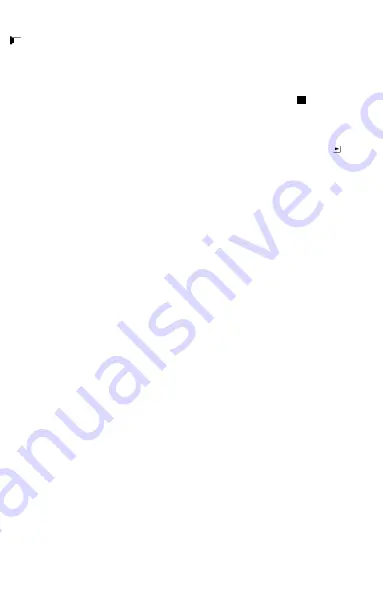
3. Recording films
The recorder turns on in the film recording mode. A camcorder icon appears in the upper left corner
. . Pressing the OK button (4) starts recording. Pressing it again stops recording.
If the recorder is connected to a car lighter socket, recording will start automatically upon
starting the car.
4. Taking photographs.
Turn on the recorder. The recorder turns on in the film recording mode. A camcorder icon
appears in the upper left corner. Press the MODE button (5). The recorder will switch into the
photogra-phing mode. A camera icon will appear in the upper left corner . Press the OK button (4)
to take a picture.
5. Viewing photographs/films.
Turn on the recorder. The recorder turns on in the film recording mode. A camcorder icon appears
in the upper left corner. Press the MODE button (5) twice. The recorder will switch into the mode of
viewing the saved films and photographs. A play icon will appear in the upper left corner . A
photograph/film is selected by means of the up/down buttons (2,6). Pressing the OK button (4)
starts playing the film. Pressing the OK button again (4) stops playing the film.
6. Menu of the recorder.
Selection of positions in the Menu proceeds by means of the Up/Down buttons (2/6). Entering
a submenu and confirming a choice proceeds upon pressing the OK button (4).
a) Settings menu of the recorder.
The settings menu of the recorder can be entered in any mode of its operation by pressing
the Menu button (3) twice.
Available positions:
• Format – formatting the memory card. Available choices: Cancel/Execute.
CAUTION!
Choosing “Execute” will result in deleting all films and photographs saved in the
memory card.
• Language – choosing a language for displaying descriptions in the Menu.
• Backlight – Available choices: Off, 1min., 2min., 3min. Turning off the display of an image on
the LCD screen after a specified time. Choosing the Off option results in displaying the image
continuously on the LCD screen.
• Auto Off - Available choices: Off, 1min., 3min., 5min. Setting the time after which the recorder
will be turned off.
• Sys. Reset – restoring factory settings. Available choices: Cancel/Confirm.
CAUTION!
Choosing the “Confirm” option results in deleting all previous settings and restoring
factory settings.
• Light Freq. – setting the refreshing frequency of the image. Available choices: 50Hz, 60Hz.
• IR backlight – On/Off – activation/deactivation of the night mode backlight.
• Date Input – setting the current date and time.
• USB – setting the recorder as a computer camera or a data carrier (requires a
computer connection). Available choices: PC Cam, Disc drive.
• Version – recorder software version number.
b) Menu in the film recording mode.
Press the Menu button (3). A film settings Menu will be displayed on the screen.
Positions of the film settings Menu:
• Size – setting the resolution of the recorded film. 3 resolutions are available: 1080p, 720p
and VGA.
• Time stamp – On/Off – placing the date and time on a recording/photograph.
• Exposure - setting the diaphragm. Available values: -2.0, -5/3, -4/3, -1.0, -2/3, -1/3, 0.0,
+1/3, +2/3, +4/3, +5/3, +2.0.
• Motion detect - On/Off – upon activation of this function any movement triggers the start
of recording.
• Video time – available values: Off, 1min., 3min., 5min., 10min. – choosing the length of the
recorded film (recording in a loop). Choosing the Off option results in recording one film until
the memory card becomes full.
• Voice Record – On/Off – activating/deactivating the recording of sound in the recorded film.
c) Menu in the photographing mode.
Press the Menu button (3). A photograph settings Menu will be displayed on the screen.
Positions of the photograph settings Menu:
• Size – setting the resolution of photographs to be taken. Available choices: 3M, 2M, 1.3M, VGA.
Summary of Contents for SENTRY
Page 1: ...CAR VIDEO RECORDER SENTRY XDR102 ...
Page 2: ......
Page 3: ...13 12 11 10 9 8 1 7 2 3 4 5 6 ...
Page 7: ...EDC Poterek sp j ...
Page 11: ...EDC Poterek sp j ...
Page 15: ...EDC Poterek sp j ...
Page 19: ...EDC Poterek sp j ...
Page 24: ......




















