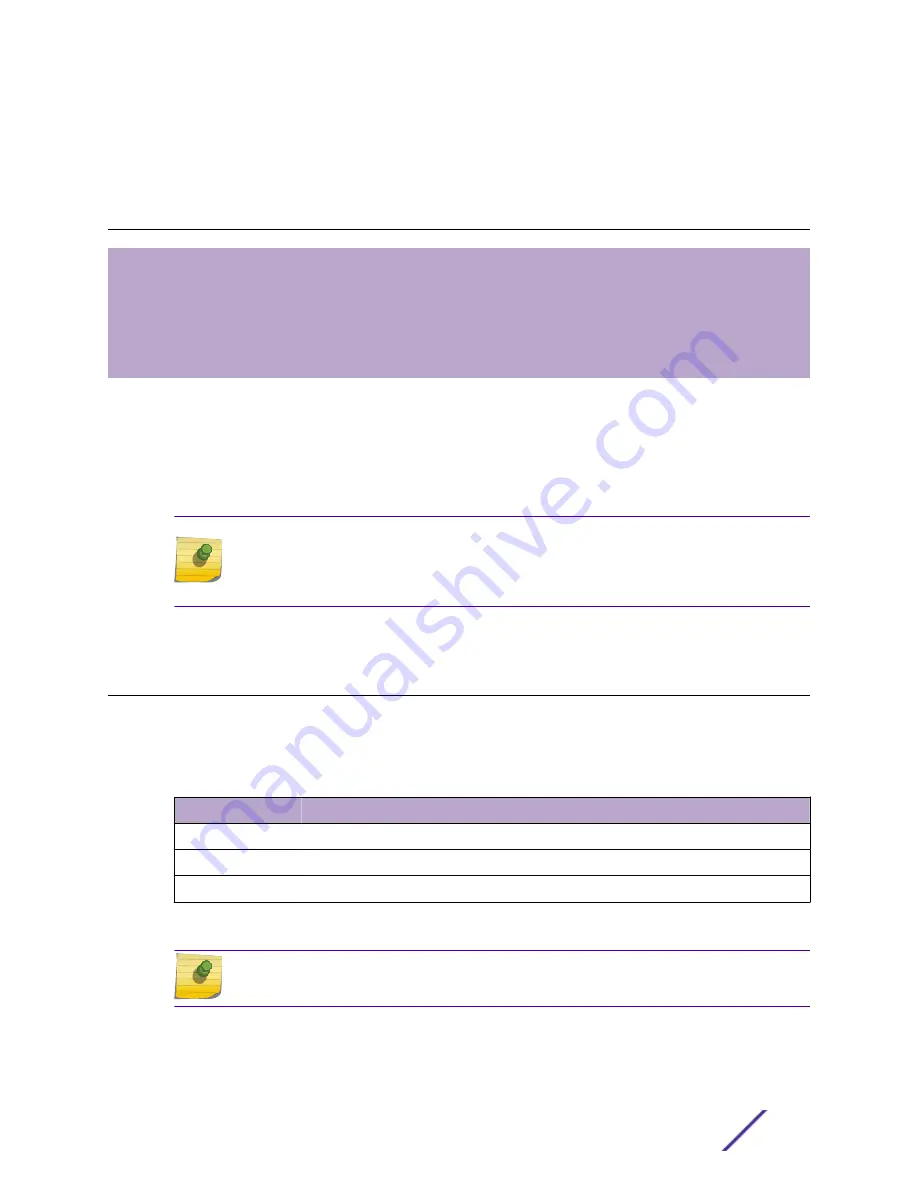
2
Installation Process
Verifying the Box Contents
Mounting to a Dry/Wood Wall or Solid Flat Ceiling
Mounting to a Junction/Gang box
Mounting to a Suspended/Drop Ceiling
Connecting the Power Supply
Follow this procedure to install the AP3915i:
1
Verify the box contents
.
2
Review the Safety Guidelines
.
3 Mount the AP to a
Flat Ceiling
. Alternatively, you can also mount the AP to a
junction/gang box
, or a
suspended or drop ceiling
.
Note
An optional bracket P/N 30516 (WS-MBI-WALL04 wall mounting bracket) is sold
separately. This bracket is used for mounting the AP on a flat ceiling, suspended or drop
ceiling, or junction/gang box.
4
Connect the power supply
to the AP3915i access point.
Verifying the Box Contents
Before you install the AP3915i access point, make sure that you have all the necessary parts.
1 Verify that the box contains the following items:
Table 5: AP3915i Box Contents
Quantity
Items
1
AP3915i Quick Reference Guide
1
ExtremeCloud
™
Quick Start Card
1
WS-AP3915i AP
2 Perform a visual inspection of the AP for any signs of physical damage. Contact Extreme Networks if
there are any signs of damage.
Note
Before mounting the AP3915i, read the
Safety Guidelines
.
ExtremeWireless™ AP3915i FCC/ROW Installation Guide
9








































