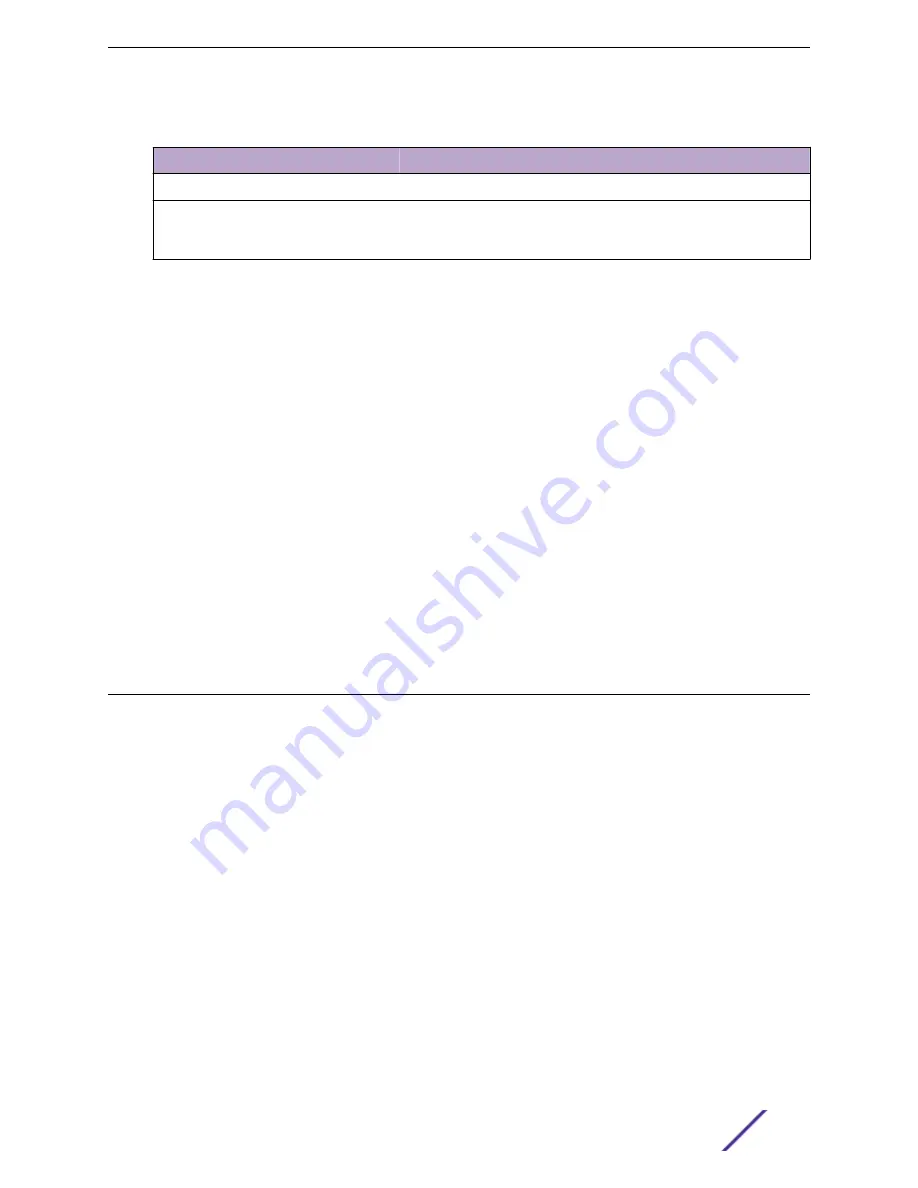
Table 14: Tabs on the Network Service Screen (continued)
Tab
Description
Switches
List of switches associated with the network service.
Clients
List of clients associated with the network service. Use the search
facility to find a specific client. Add or remove clients from black and
white lists directly from this client list.
Related Links
on page 53
Network Widgets
The following widget reports are available from the Networks dashboard:
•
Client Utilization. Provides metrics on client throughput and data usage.
•
RF Management. Provides metrics on radio frequency quality.
•
Clients. Provides metrics on Transmission Control Protocol (TCP) and Return Trip Time (RTT) per
client.
•
Expert: Client metrics for the expert user related to RFQI, RTT, RSS, and RX and TX Rates.
•
Application Visibility. Provides details about applications the client is accessing and metrics on
application groups related to throughput and usage.
To view widgets for an individual network:
1 Go to
Monitor
>
Networks
.
2 Select a network from the list and review the widgets on the Dashboard page.
Clients
The Clients tab displays a list of clients in your network. Use this information to understand client status,
access roles, and associated APs. From the client list, you can add clients to and remove clients from a
black or white list.
From the client
Actions
button, you can delete and disassociate clients, re-authenticate clients, and
move clients into and out of groups.
Select a client to see client details.
Related Links
Whitelisting and Blacklisting Clients
on page 54
Network Snapshot: Clients Dashboard
on page 55
Monitor
ExtremeCloud Appliance User Guide for version 4.36.03
53






























