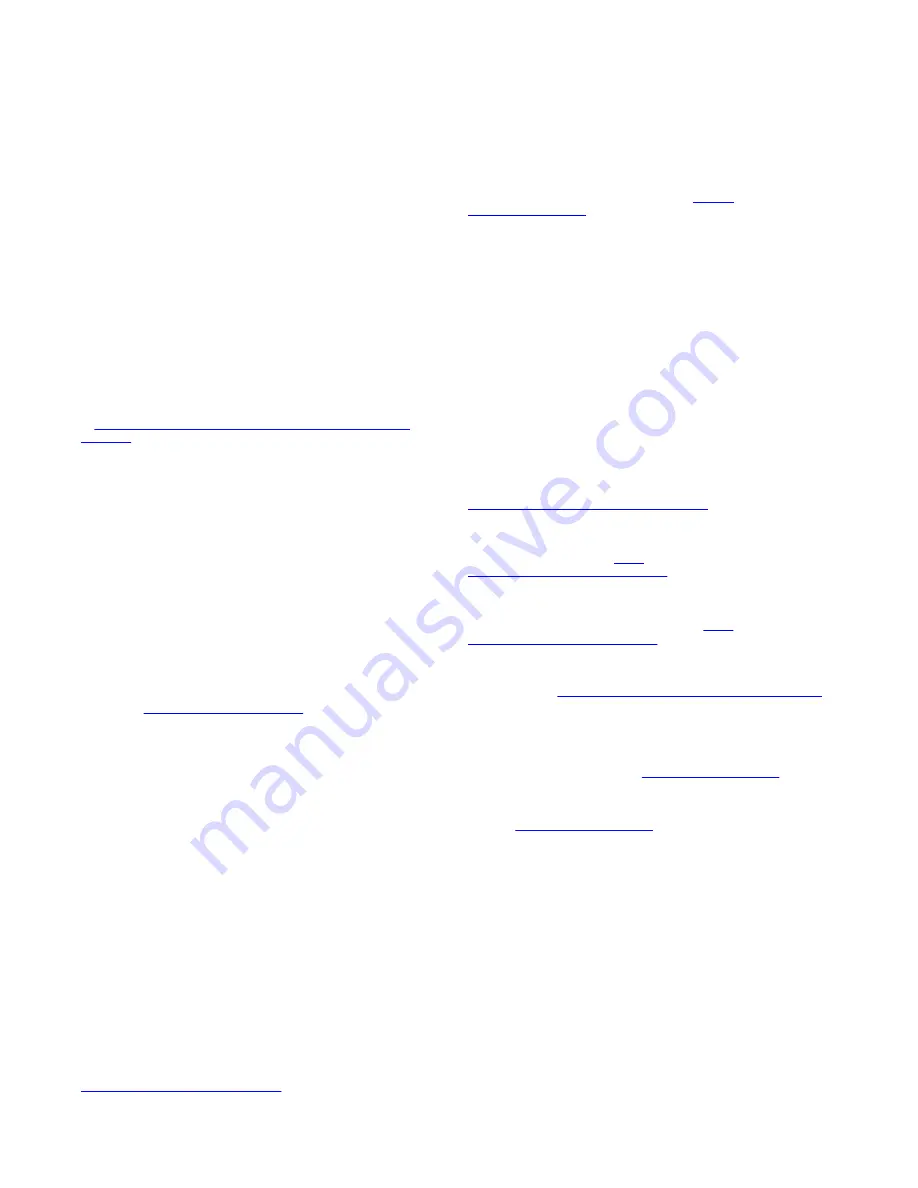
including any code and software unless expressly authorized by
Extreme Networks. Unauthorized reproduction, transmission,
dissemination, storage, and or use without the express written
consent of Extreme Networks can be a criminal, as well as a civil
offense under the applicable law.
Virtualization
The following applies if the product is deployed on a virtual machine.
Each product has its own ordering code and license types. Note,
unless otherwise stated, that each Instance of a product must be
separately licensed and ordered. For example, if the end user
customer or Extreme Networks Channel Partner would like to install
two Instances of the same type of products, then two products of that
type must be ordered.
Third Party Components
“Third Party Components” mean certain software programs or
portions thereof included in the Software or Hosted Service may
contain software (including open source software) distributed under
third party agreements (“Third Party Components”), which contain
terms regarding the rights to use certain portions of the Software
(“Third Party Terms”). As required, information regarding distributed
Linux OS source code (for those products that have distributed Linux
OS source code) and identifying the copyright holders of the Third
Party Components and the Third Party Terms that apply is available
in the products, Documentation or on Extreme Networks’ website
http://www.extremenetworks.com/support/policies/software-
or such successor site as designated by Extreme Networks.
The open source software license terms provided as Third Party
Terms are consistent with the license rights granted in these Software
License Terms, and may contain additional rights benefiting You,
such as modification and distribution of the open source software.
The Third Party Terms shall take precedence over these Software
License Terms, solely with respect to the applicable Third Party
Components to the extent that these Software License Terms impose
greater restrictions on You than the applicable Third Party Terms.
The following applies only if the H.264 (AVC) codec is distributed with
the product. THIS PRODUCT IS LICENSED UNDER THE AVC
PATENT PORTFOLIO LICENSE FOR THE PERSONAL USE OF A
CONSUMER OR OTHER USES IN WHICH IT DOES NOT RECEIVE
REMUNERATION TO (i) ENCODE VIDEO IN COMPLIANCE WITH
THE AVC STANDARD (“AVC VIDEO”) AND/OR (ii) DECODE AVC
VIDEO THAT WAS ENCODED BY A CONSUMER ENGAGED IN A
PERSONAL ACTIVITY AND/OR WAS OBTAINED FROM A VIDEO
PROVIDER LICENSED TO PROVIDE AVC VIDEO. NO LICENSE IS
GRANTED OR SHALL BE IMPLIED FOR ANY OTHER USE.
ADDITIONAL INFORMATION MAY BE OBTAINED FROM MPEG LA,
L.L.C. SEE
.
Service Provider
THE FOLLOWING APPLIES TO EXTREME NETWORKS CHANNEL
PARTNER’S HOSTING OF EXTREME NETWORKS PRODUCTS
OR SERVICES. THE PRODUCT OR HOSTED SERVICE MAY USE
THIRD PARTY COMPONENTS SUBJECT TO THIRD PARTY
TERMS AND REQUIRE A SERVICE PROVIDER TO BE
INDEPENDENTLY LICENSED DIRECTLY FROM THE THIRD
PARTY SUPPLIER. AN EXTREME NETWORKS CHANNEL
PARTNER’S HOSTING OF EXTREME NETWORKS PRODUCTS
MUST BE AUTHORIZED IN WRITING BY EXTREME NETWORKS
AND IF THOSE HOSTED PRODUCTS USE OR EMBED CERTAIN
THIRD PARTY SOFTWARE, INCLUDING BUT NOT LIMITED TO
MICROSOFT SOFTWARE OR CODECS, THE EXTREME
NETWORKS CHANNEL PARTNER IS REQUIRED TO
INDEPENDENTLY OBTAIN ANY APPLICABLE LICENSE
AGREEMENTS, AT THE EXTREME NETWORKS CHANNEL
PARTNER’S EXPENSE, DIRECTLY FROM THE APPLICABLE
THIRD PARTY SUPPLIER.
WITH RESPECT TO CODECS, IF THE EXTREME NETWORKS
CHANNEL PARTNER IS HOSTING ANY PRODUCTS THAT USE
OR EMBED THE G.729 CODEC, H.264 CODEC, OR H.265
CODEC, THE EXTREME NETWORKS CHANNEL PARTNER
ACKNOWLEDGES AND AGREES THE EXTREME NETWORKS
CHANNEL PARTNER IS RESPONSIBLE FOR ANY AND ALL
RELATED FEES AND/OR ROYALTIES. THE G.729 CODEC IS
LICENSED BY SIPRO LAB TELECOM INC. SEE
. THE H.264 (AVC) CODEC IS
LICENSED UNDER THE AVC PATENT PORTFOLIO LICENSE FOR
THE PERSONAL USE OF A CONSUMER OR OTHER USES IN
WHICH IT DOES NOT RECEIVE REMUNERATION TO: (I) ENCODE
VIDEO IN COMPLIANCE WITH THE AVC STANDARD (“AVC
VIDEO”) AND/OR (II) DECODE AVC VIDEO THAT WAS ENCODED
BY A CONSUMER ENGAGED IN A PERSONAL ACTIVITY AND/OR
WAS OBTAINED FROM A VIDEO PROVIDER LICENSED TO
PROVIDE AVC VIDEO. NO LICENSE IS GRANTED OR SHALL BE
IMPLIED FOR ANY OTHER USE. ADDITIONAL INFORMATION
FOR H.264 (AVC) AND H.265 (HEVC) CODECS MAY BE
OBTAINED FROM MPEG LA, L.L.C. SEE
Compliance with Laws
You acknowledge and agree that it is Your responsibility for
complying with any applicable laws and regulations, including, but not
limited to laws and regulations related to call recording, data privacy,
intellectual property, trade secret, fraud, and music performance
rights, in the country or territory where the Extreme Networks product
is used.
Preventing Toll Fraud
“Toll Fraud” is the unauthorized use of your telecommunications
system by an unauthorized party (for example, a person who is not a
corporate employee, agent, subcontractor, or is not working on your
company's behalf). Be aware that there can be a risk of Toll Fraud
associated with your system and that, if Toll Fraud occurs, it can
result in substantial additional charges for your telecommunications
services.
Security Vulnerabilities
Information about Extreme Networks’ security support policies can be
found in the Global Technical Assistance Center Knowledgebase at
https://gtacknowledge.extremenetworks.com/
.
Downloading Documentation
For the most current versions of Documentation, see the Extreme
documentation.extremenetworks.com
, or such successor site as
designated by Extreme Networks.
Contact Extreme Networks Support
See the Extreme Networks Support website:
www.extremenetworks.com/support
for product or Hosted Service
notices and articles, or to report a problem with your Extreme
Networks product or Hosted Service. For a list of support telephone
numbers and contact addresses, go to the Extreme Networks
http://www.extremenetworks.com/support/contact/
(or such successor site as designated by Extreme Networks), scroll
to the bottom of the page, and select Contact Extreme Networks
Support.
Contact Avaya Support
See the Avaya Support website:
for
product or Hosted Service notices and articles, or to report a problem
with your Avaya product or Hosted Service. For a list of support
telephone numbers and contact addresses, go to the Avaya Support
designated by Avaya), scroll to the bottom of the page, and select
Contact Avaya Support.
Trademarks
The trademarks, logos and service marks (“Marks”) displayed in this
site, the Documentation, Hosted Service(s), and product(s) provided
by Extreme Networks are the registered or unregistered Marks of
Extreme Networks, Inc., its affiliates, its licensors, its suppliers, or
other third parties. Users are not permitted to use such Marks without
prior written consent from Extreme Networks or such third party
which may own the Mark. Nothing contained in this site, the
Documentation, Hosted Service(s) and product(s) should be
construed as granting, by implication, estoppel, or otherwise, any
license or right in and to the Marks without the express written
permission of Extreme Networks or the applicable third party.
Extreme Networks is a registered trademark of Extreme Networks,
Inc.
All non-Extreme Networks trademarks are the property of their
respective owners. Linux
®
is the registered trademark of Linus
Torvalds in the U.S. and other countries.




































