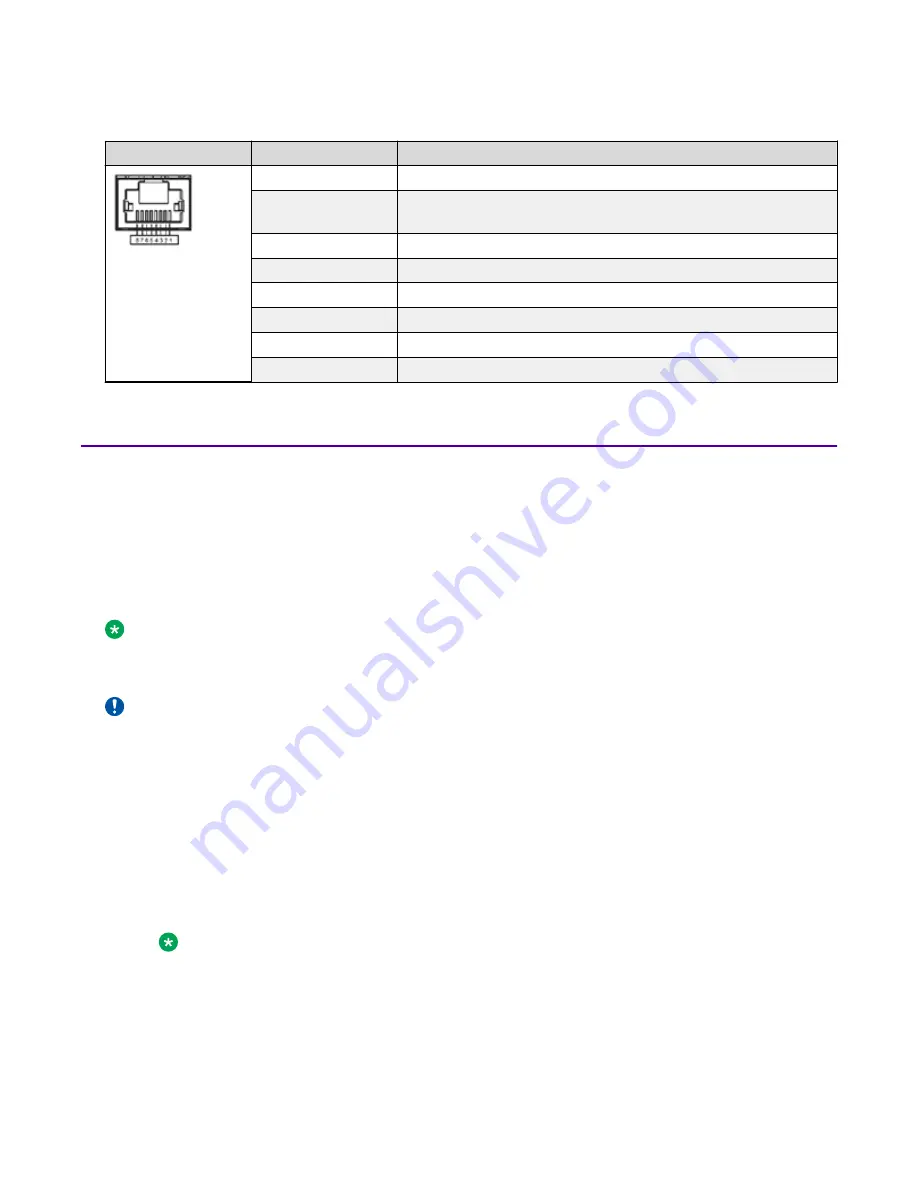
Table 10: RJ45 Console port pin assignments
Connector
Pin Number
Signal
1
Ready to send (RTS) — optional
2
Data terminal ready (DTR) — optional, can swap or link with pin
8
3
Transmit data (TXD) — mandatory
4
Carrier detect (DCD) — optional
5
Ground (GND) — mandatory
6
Receive data (RXD) — mandatory
7
Data set ready (DSR) — optional
8
Clear to send (CTS) — optional, can swap or link with pin 1
Installing the Virtual Services Platform 4000 power supply
You must install at least one power supply before using the switch. VSP 4000 models support two
field replaceable external power supplies. If supported, you can install an optional second power
supply for redundancy, load sharing, or to provide additional PoE+ power budget.
About this task
Perform the following procedure to install an external power supply into your switch.
Note:
VSP 4000 hardware can vary. This procedure only applies to hardware models with field
replaceable power supplies.
Important:
Extreme Networks does not support installing a combination of AC-input and DC-input power
supplies in the same chassis.
Procedure
1. If a blanking plate covers the required power supply slot, remove the blanking plate before
attempting to insert the power supply.
2. Insert each power supply into a rear power supply slot.
3. Verify that each power supply is fully seated in the slot. Secure the power supply with the two
thumb screws.
Note:
The switch chassis can prevent an incorrect installation of a power supply. If you insert a
power supply upside down, it will not fully insert and the thumb screws will not engage.
4. After you install a power supply, you can proceed with connecting AC power.
Installing the VSP 4450GSX-PWR+ series
August 2018
Installing the Virtual Services Platform 4450GSX-PWR+
28
















































